wpdevelop
Forum Replies Created
-
Hello.
- Booking Manager can list your events from the external source (.ics feed) at your page.
2) Or Booking Manager can use together with WP Booking Calendar plugin to block the dates in WP Booking Calendar, after import of the bookings from the external source.
3) Please read more about this feature here: https://wpbookingcalendar.com/faq/#sync
Import.
Please check about the configuration of import events from .ics feeds in this FAQ instruction here https://wpbookingcalendar.com/faq/import-ics-feeds/
Please note, the import process is working in that case, when a visitor opens your website page with booking import shortcode. So you can configure CRON at your server, for periodically accessing this page with booking import shortcodes to start the import process. Or you can insert the import shortcode before booking form shortcode, so firstly the system will start the import process and only then show the booking form, when someone visits your page.
In case if you are having some issue of not ability to import new events, then check this troubleshooting instruction: https://wpbookingcalendar.com/faq/ics-importing-issue/
You can define CRON at your server for periodically access pages with import .ics feeds shortcodes and start import process during specific time-intervals, then check this: https://wpbookingcalendar.com/faq/cron-script/
Export.
Please check about the configuration of export .ics feeds in this FAQ instruction here https://wpbookingcalendar.com/faq/export-ics-feeds/
Booking Calendar is generated .ics feed with bookings in real time. But how often some services (like airbnb, or booking.com ) access this .ics feed to import the bookings from Booking Calendar into their own system, does not depend on the Booking Calendar. So in other words, Booking Calendar does not force the import process by third party service, when some booking is created. You need to check with support of this service (like airbnb or booking.com), about how often they can access the .ics feed for making imports.
Kind Regards.
Forum: Plugins
In reply to: [WP Booking Calendar] Select dropdown requiredHello.
Unfortunately in the actual updates of Booking Calendar Free version does not possible to configure option in the selectbox that showing by default and does not allow to select it. Sorry.
We will add this feature to the TODO list for having it in future updates of plugin.
Kind Regards.Forum: Plugins
In reply to: [WP Booking Calendar] Stripe, PLN to EUR converterHello.
Unfortunately, Booking Calendar does not support the several currencies for the Stripe or for other payment systems. Such functionality just does not exist in the plugin. Sorry.
You can check where to define the currency in the plugin at this FAQ page: https://wpbookingcalendar.com/faq/currency-configuration/
Please note, this forum is only about the support of Booking Calendar Free version. If you will have any questions about the paid version, then contact here https://wpbookingcalendar.com/contact/
Kind Regards.
Forum: Plugins
In reply to: [WP Booking Calendar] How to change time slots into time inputHello.
Yes, correct.If you selected for the option “Form Layout” the “Wizard (several steps)” or “Wizard (Steps Timeline)” option, then at the step near calendar the positioning of Time Fields is – several columns, does not depends from the selected option “Columns number”.
Kind Regards.
Forum: Plugins
In reply to: [WP Booking Calendar] How to change time slots into time inputIt is Wizard style layout (where you click on “Next / Back” ) buttons to go to next / prior steps.
If you select “Wizard style” the times fields positioned only in 2 columns in Booking Calendar Free version. In this Wizard Style possible to configure time fields (like in your screenshot) only in the paid versions of Booking Calendar in Advanced form mode.
Kind Regards.
Forum: Plugins
In reply to: [WP Booking Calendar] Some phrases are missing from Polish translationHello.
1) Try to switch to the local translation, firstly. Please check how to do this here: https://wpbookingcalendar.com/faq/update-local-translations/2) If the translation is till missed, then please find more information at this page about how to update translation: https://wpbookingcalendar.com/faq/fix-local-translation/
Kind Regards.
Forum: Plugins
In reply to: [WP Booking Calendar] How to change time slots into time inputHello.
You need to select the “Form Layout” at the WP Booking Calendar > Settings > Booking Form page different from the Wizard style.
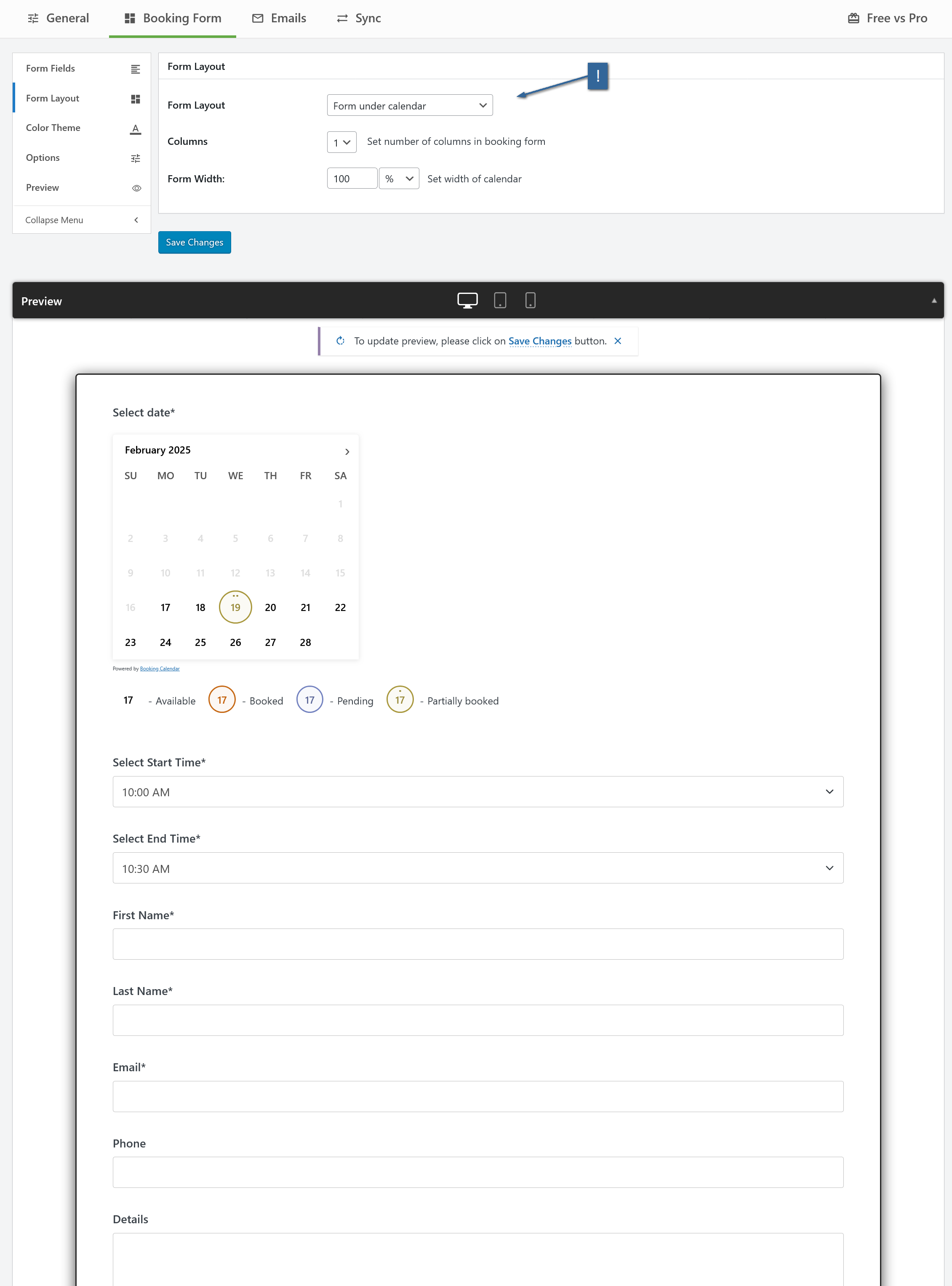
If you select “Wizard style” the times fields positioned only in 2 columns in Booking Calendar Free version.
Kind Regards.
Forum: Plugins
In reply to: [WP Booking Calendar] How to change time slots into time inputYou can disable this option “Time picker for time slots” at the WP Booking Calendar > Settings General page in “Time Slots” section to show the time fields as drop-down list.
Kind Regards.
Forum: Plugins
In reply to: [WP Booking Calendar] How to change time slots into time inputHello.
Yes, it’s possible to use the start time and End time selection in the booking form at the WP Booking Calendar > Settings > Booking Form page. The configuration of the end time is a little tricky in the actual ,version of Booking Calendar. You need to create a new selectbox with field name “endtime”. It is reserved name, and you need to enter it correctly. Then add the times selection, in the same way as you did it for the start time field.The option format is “Title@@Time,” where “Title” is any text (typically the time in AM/PM format) and “Time” is defined in the 24-hour format (HH:MM), where HH = hours (00 to 23) and MM = minutes (00 to 59).
For example:
10:00 AM@@10:00
10:30 AM@@10:30
11:00 AM@@11:00
11:30 AM@@11:30
12:00 PM@@12:00
12:30 PM@@12:30
1:00 PM@@13:00
1:30 PM@@13:30
2:00 PM@@14:00
2:30 PM@@14:30
3:00 PM@@15:00
3:30 PM@@15:30
4:00 PM@@16:00
4:30 PM@@16:30
5:00 PM@@17:00
5:30 PM@@17:30
6:00 PM@@18:001) Add the Start time like this:
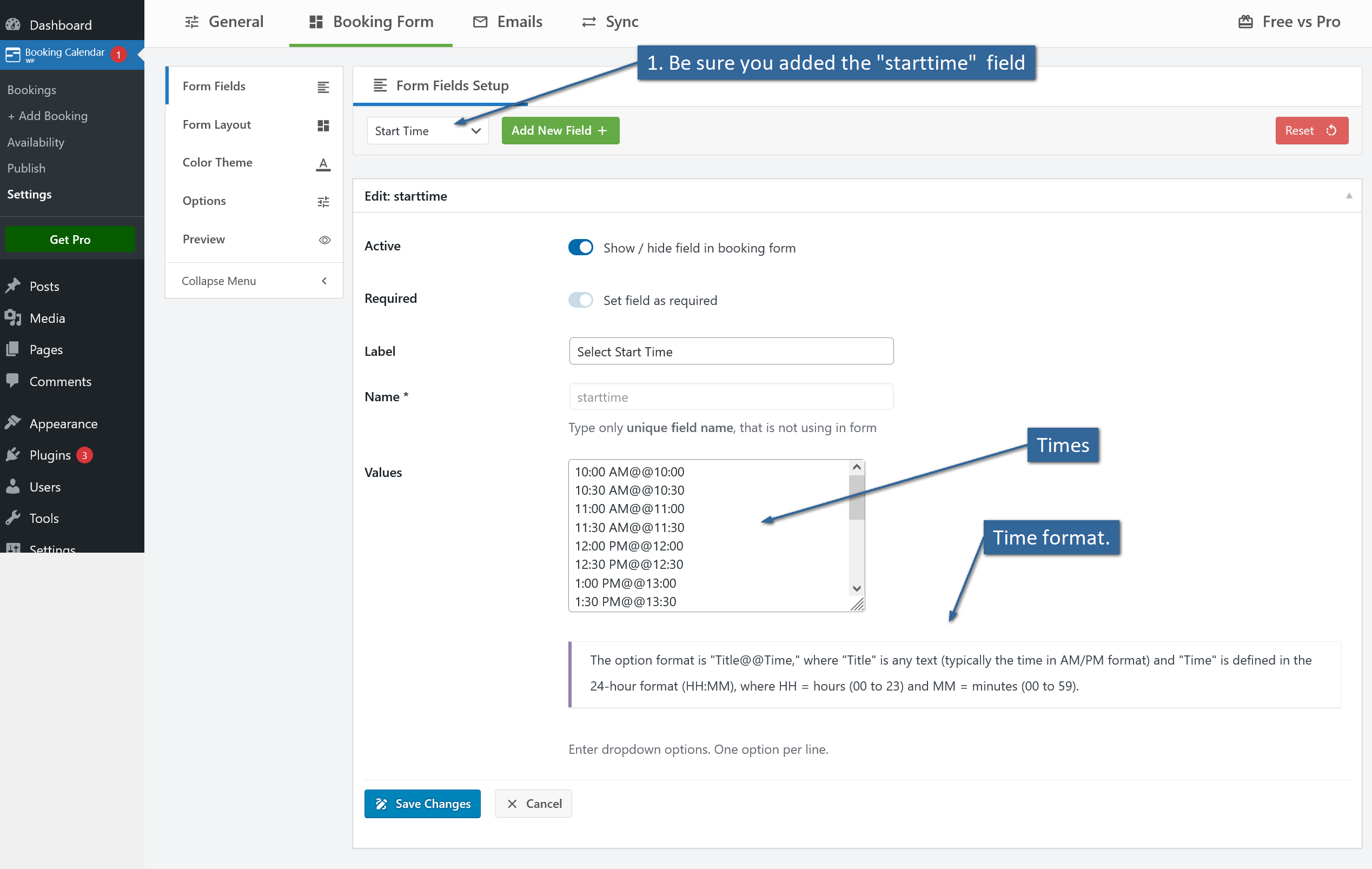
2) Now select the Select Dropdown field in top toolbar and configure the endtime like this:
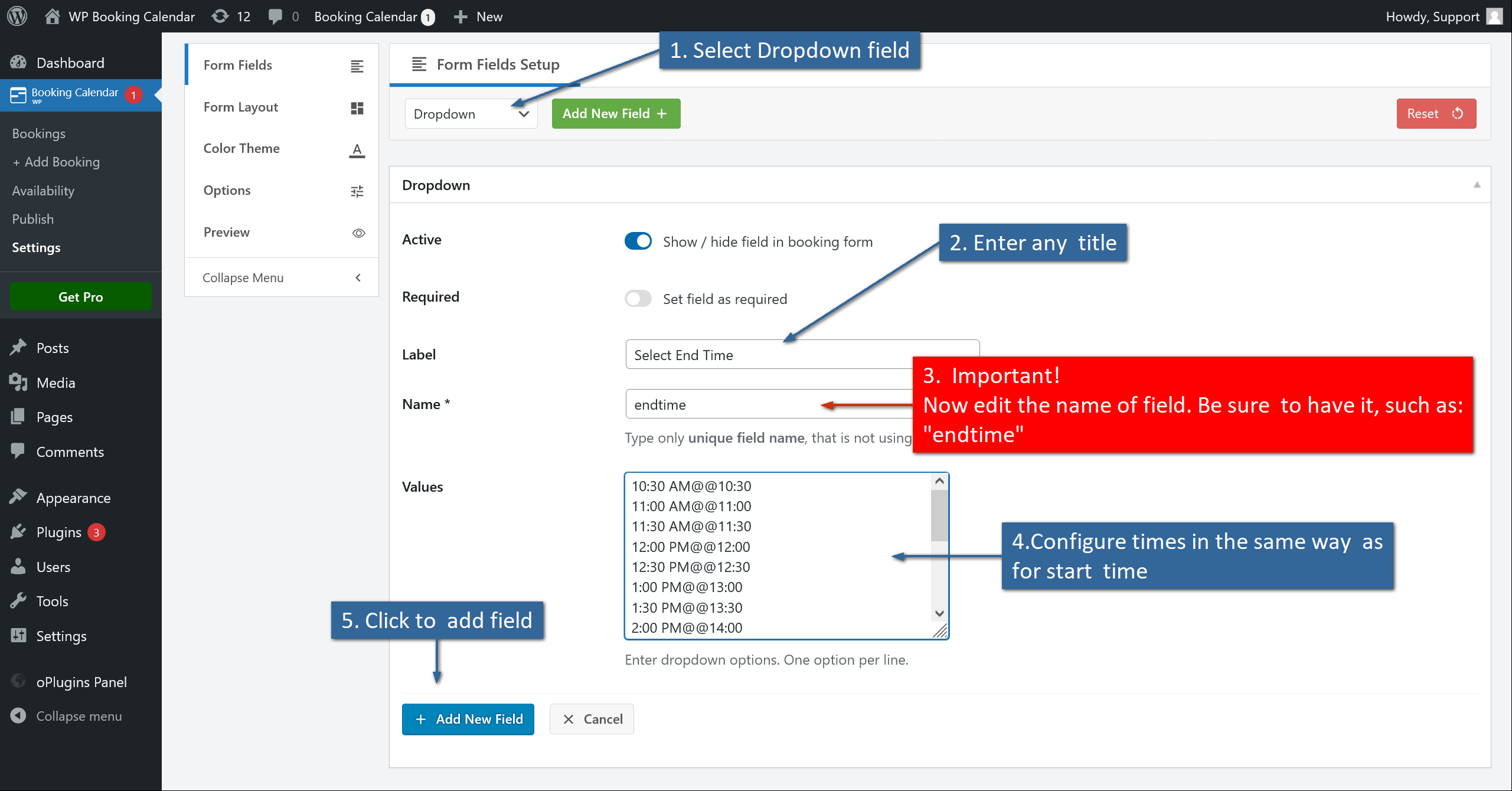
Important! Be sure to have the name of field as: “endtime“
3) You will have the booking form like this:
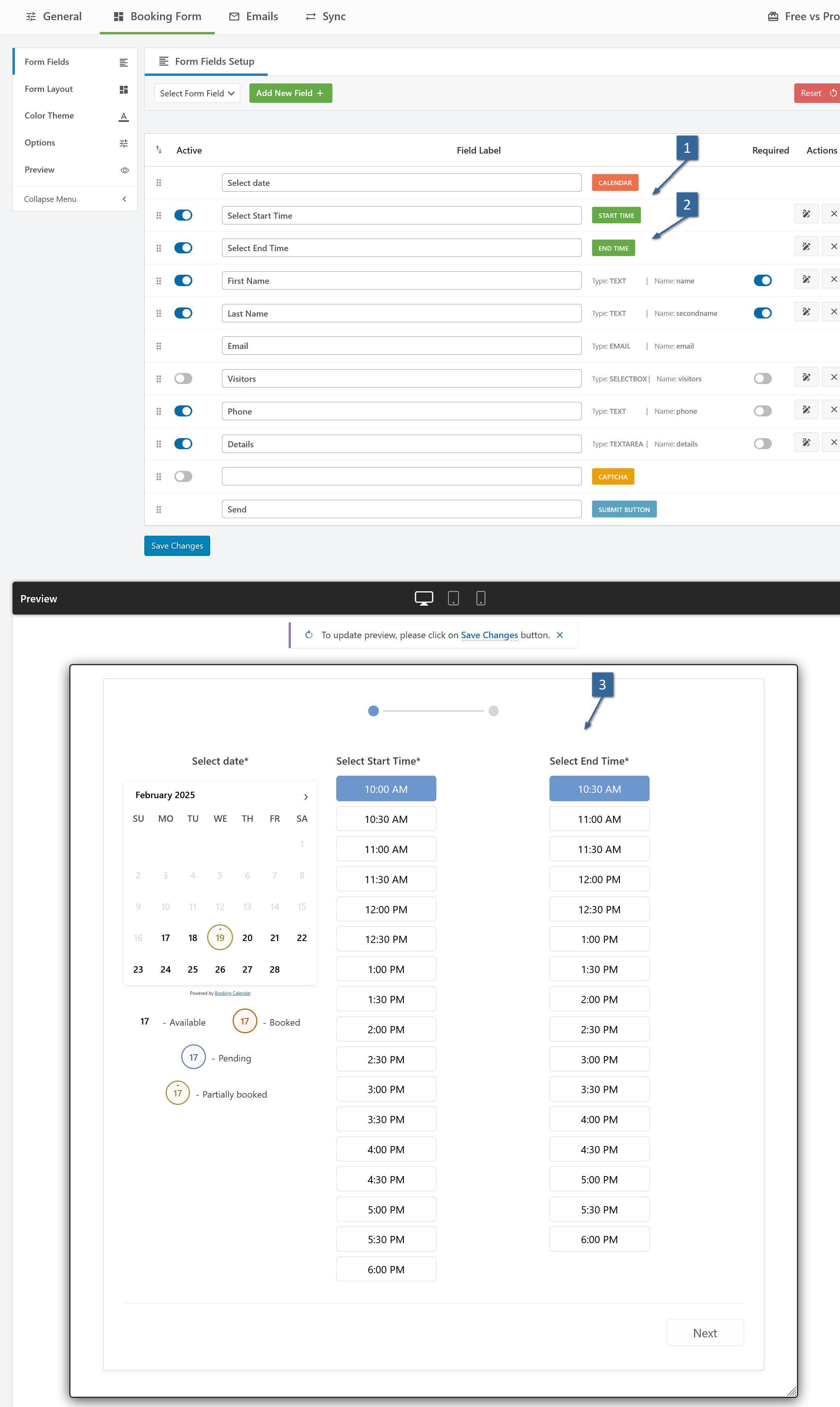
Kind Regards.
Hello.
The Booking Manager plugin can import only the events/bookings that exists in the external .ics feed.
You need to be sure that booked and closed days are stored as events in the .ics feed, that generate that 3rd party service. So better to contact this 3rd party service about how to include the closed days in the .ics feed that generate this 3rd party service.
You can check what events exists in the .ics feed, by using the listing events shortcode from the Booking Manager plugin, or for example by testing that .ics feed in external validators, like this one: https://icalvalidator.com/index.html
Kind Regards.
Forum: Plugins
In reply to: [WP Booking Calendar] When change the sort of fields, Translation damagedHello.
Please make the translation like in this attached screenshot:
 Forum: Plugins
Forum: Plugins
In reply to: [WP Booking Calendar] When change the sort of fields, Translation damagedHello.
- Please do not make translation via WPML of Booking Calendar fields. Please remove all translation of booking form fields from the WPML.
- Then make translation of booking form fields directly in the WP Booking Calendar > Settings > Booking Form page, in a way like in my previous comment description. Example:
First Name (required)[lang=fr_FR]Prénom (obligatoire) - If this not help, please check your page at the WP Booking Calendar > Settings > Booking Form page for any type of JavaScript errors.
- Otherwise please recheck your error.log in your server configuration, about any relative errors. If you can not find error.log file, please contact support of your hosting company about helping in finding this file.
Kind Regards.
Forum: Plugins
In reply to: [WP Booking Calendar] When change the sort of fields, Translation damagedHello.
- Please try to use only simple symbols for booking form field names. Do not use umlauts or some non standard symbols.
- Otherwise probably it’s because of conflict with some other plugin or actual theme. Please try to deactivate one by one all your active plugins at the WordPress > Plugins menu and make testing after each plugin deactivation. If it does not help, please deactivate all your plugins and activate the default WordPress theme. And then retest it again. We just need to find the reason for this issue.
- Relative translation. Please check how to configure the form field titles in several languages with
[lang=xx_XX]shortcode here: https://wpbookingcalendar.com/faq/several-languages/
Example:First Name (required):[lang=fr_FR]Prénom (obligatoire):
Kind Regards.
Hello.
You inserted the Booking Calendar shortcode at your page for the booking resource with ID = 3 (instead of 1). The different booking resources available only in the paid versions of the Booking Calendar. In case if you used the paid version of Booking Calendar please request update on this page: https://wpbookingcalendar.com/request-update/
Otherwise if you used there Booking Calendar Free version, please update the Booking Calendar shortcode from [booking resource_id=3] to [booking resource_id=1]
Kind Regards.
Forum: Plugins
In reply to: [WP Booking Calendar] Bad (no translation) and weird additional drop menuYou are welcome :). If you will have any other issues, please let me know.
Kind Regards.