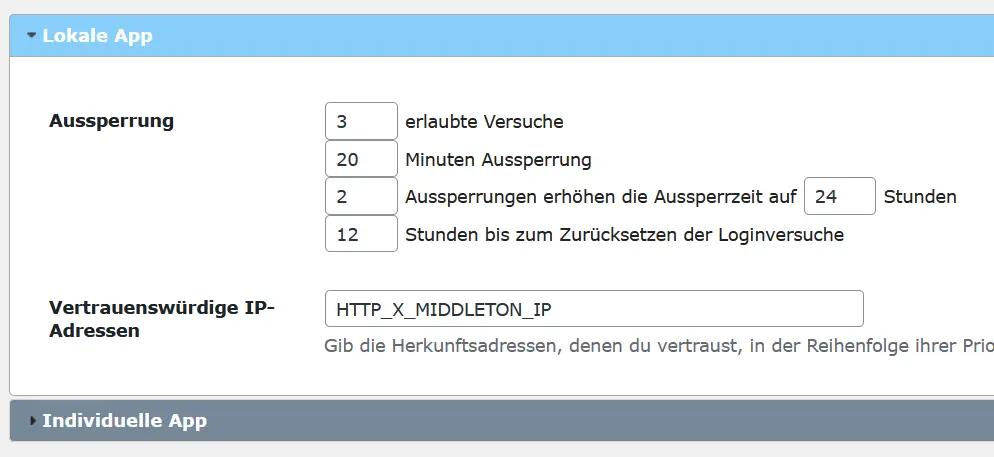Reverse proxy Setting
-
Hi,
I use Ezoic and in there help documentation (https://support.ezoic.com/kb/article/how-to-use-limit-login-attempts-plugin-with-ezoic) they write to set:
“From behind a reverse proxy”
But in new Version of Limit Login this setting has gone.How can I adjust it for correct function?
Regards
Matthias
Viewing 9 replies - 1 through 9 (of 9 total)
Viewing 9 replies - 1 through 9 (of 9 total)
- The topic ‘Reverse proxy Setting’ is closed to new replies.