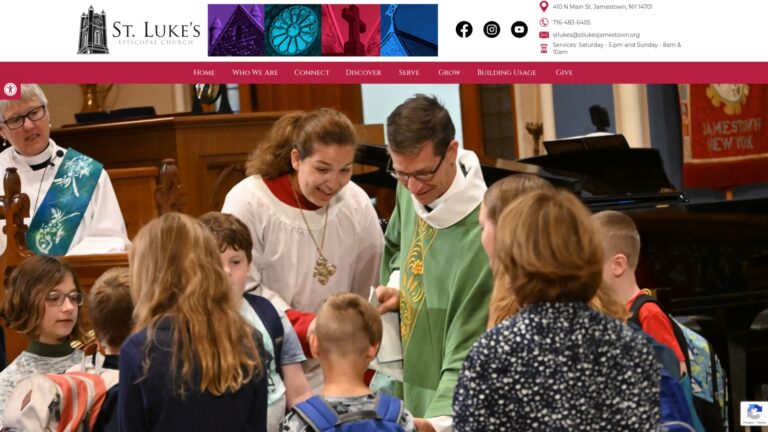Pictures not clear
-
Love the plugin and definitely want to us it.
But the images that I upload to the gallery that are clear and sharp end up looking pixelated and blurry and greyed out within the directory.
I can’t figure out why. I tried regenerating the thumbnails but that didn’t help.
Viewing 14 replies - 1 through 14 (of 14 total)
Viewing 14 replies - 1 through 14 (of 14 total)
- The topic ‘Pictures not clear’ is closed to new replies.