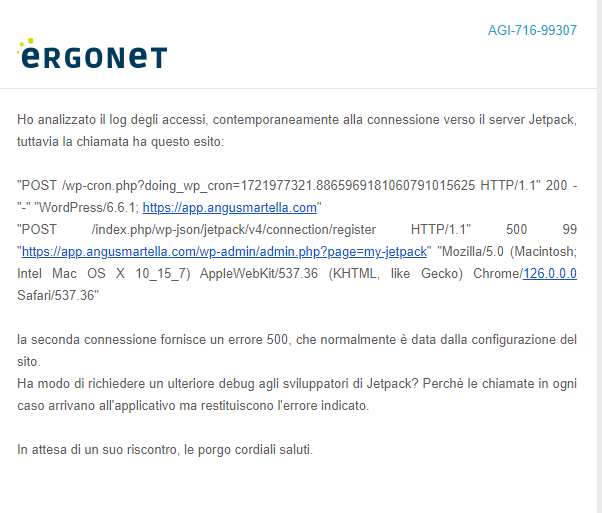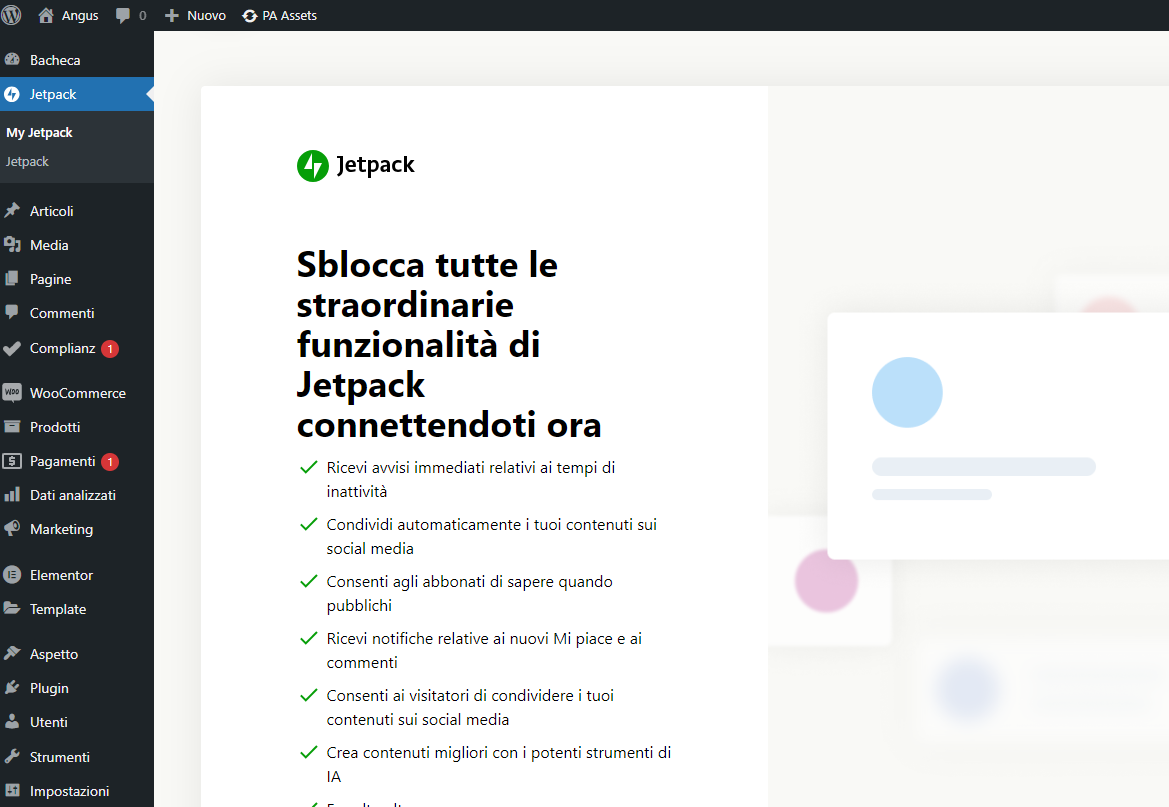Jetpack Blog token validation failed
-
Hi, a client of mine “Angus Martella” had installed the Jetpack plugin with Woocommerce on his smartphone. After losing the phone I had to proceed to install Jetpack on the new phone. I had already noticed a few weeks ago that I could not connect Jetpack because it kept returning error. I uninstalled Jetpack and reinstalled it via FTP I asked server support to change the configuration of the XMLRPC.php file but still it keeps giving me error. In the wordpress dashboard I have no way to see the Jetpack Dashboard but only the Jetpack and My Jetpack entries as pictured. What can I do?
The page I need help with: [log in to see the link]
Viewing 6 replies - 1 through 6 (of 6 total)
Viewing 6 replies - 1 through 6 (of 6 total)
- You must be logged in to reply to this topic.