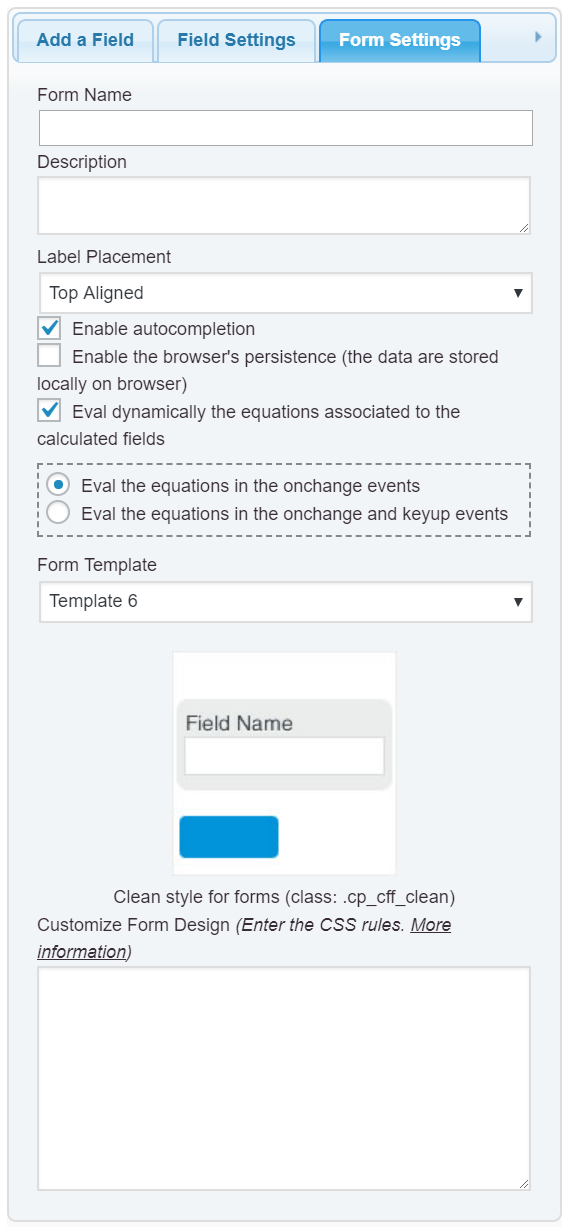Hello @fitnessgenie
In the container the first field with the column4 will have the selector: #fbuilder .column4:nth-child(1), the second field with the column4 #fbuilder .column4:nth-child(2) and so on.
So, you can enter a style definition similar to the following one, into the “Customize Form Design” attribute in the “Form Settings” tab (https://cff.dwbooster.com/images/documentation/form-settings-tab.png)
#fbuilder .column4:nth-child(1){background-color:red !important;}
#fbuilder .column4:nth-child(2){background-color:blue !important;}
#fbuilder .column4:nth-child(3){background-color:green !important;}
#fbuilder .column4:nth-child(4){background-color:yellow !important;}
Concerning to the text of an “Instruct. text” field, I guess you are referring to modify it programmatically. If it is the case, you can to assign a custom class name to this field, for example: my-field
Note: the class names are assigned to the fields through their attributes: “Add CSS Layout Keywords”
And then, you can use a piece of code similar to the following one as part of an equation associated to a calculated field:
jQuery('.my-field label').html("The new text here");
Best regards.