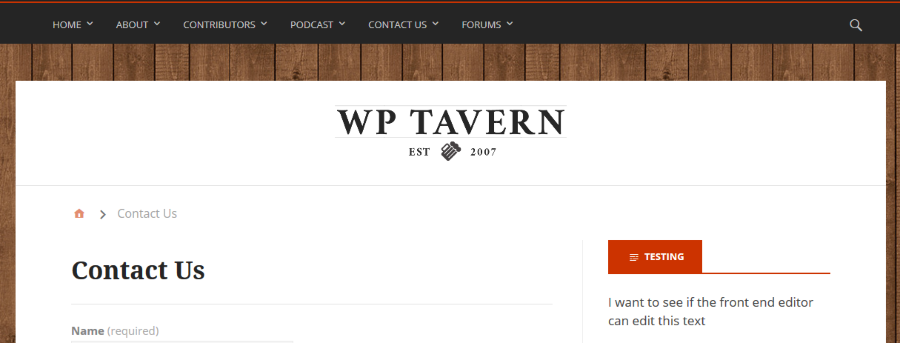At default menubar-widgets adds the tag’s
<span class='menu-item-description' ></span> and <i class="your-custom-css-classes" ></i>
to menu items such as:
.
<li>
<a href="#">Cart</a><br />
<i class="fa fa-shopping-cart "></i><br />
<span class="menu-item-description">Cart Details</span>
</li>
.
And if there is any other tag here except a tag in li tag, your theme adds a drop down indicator icon to it.
If you don’t need the “description” in menu items, you can disable it by mbw_menu_item_desc_depth hook like:
.
add_filter("mbw_menu_item_desc_depth", "__return_false");
.
If you don’t need to add the icon fonts to menu items, you can following way to disable it.
.
add_filter("mbw_menu_item_icon_depth", "__return_false");
.
Also you can change the position <span>, <i> tags in menu items, for example:
Before the Changes:
<li>
<a href="#">Cart</a><br />
<i class="fa fa-shopping-cart "></i><br />
<span class="menu-item-description"></span>
</li>
.
# change the position icon fonts to within 'a' tag<br />
function change_menubar_icon_position( $args ){
$args['link_before'] = '%%menu_icon%%';
return $args;
}
add_filter("wp_nav_menu_args", "change_menubar_icon_position");
.
After the Changes:
<li>
<a href="#"><br />
<i class="fa fa-shopping-cart "></i>
Cart</a>
<span class="menu-item-description"></span>
</li>
.
———————————————————–
Before the Changes:
<li>
<a href="#">Cart</a>
<i class="fa fa-shopping-cart "></i>
<span class="menu-item-description"></span>
</li>
.
# change the position menu description to within 'a' tag
function change_menubar_desc_position( $args ){
$args['link_after'] = '%%menu_icon%%';
return $args;
}
add_filter("wp_nav_menu_args", "change_menubar_desc_position");<br />
.
After the Changes:
<li>
<a href="#">Cart<br />
<span class="menu-item-description"></span>
</a>
<i class="fa fa-shopping-cart "></i>
</li>