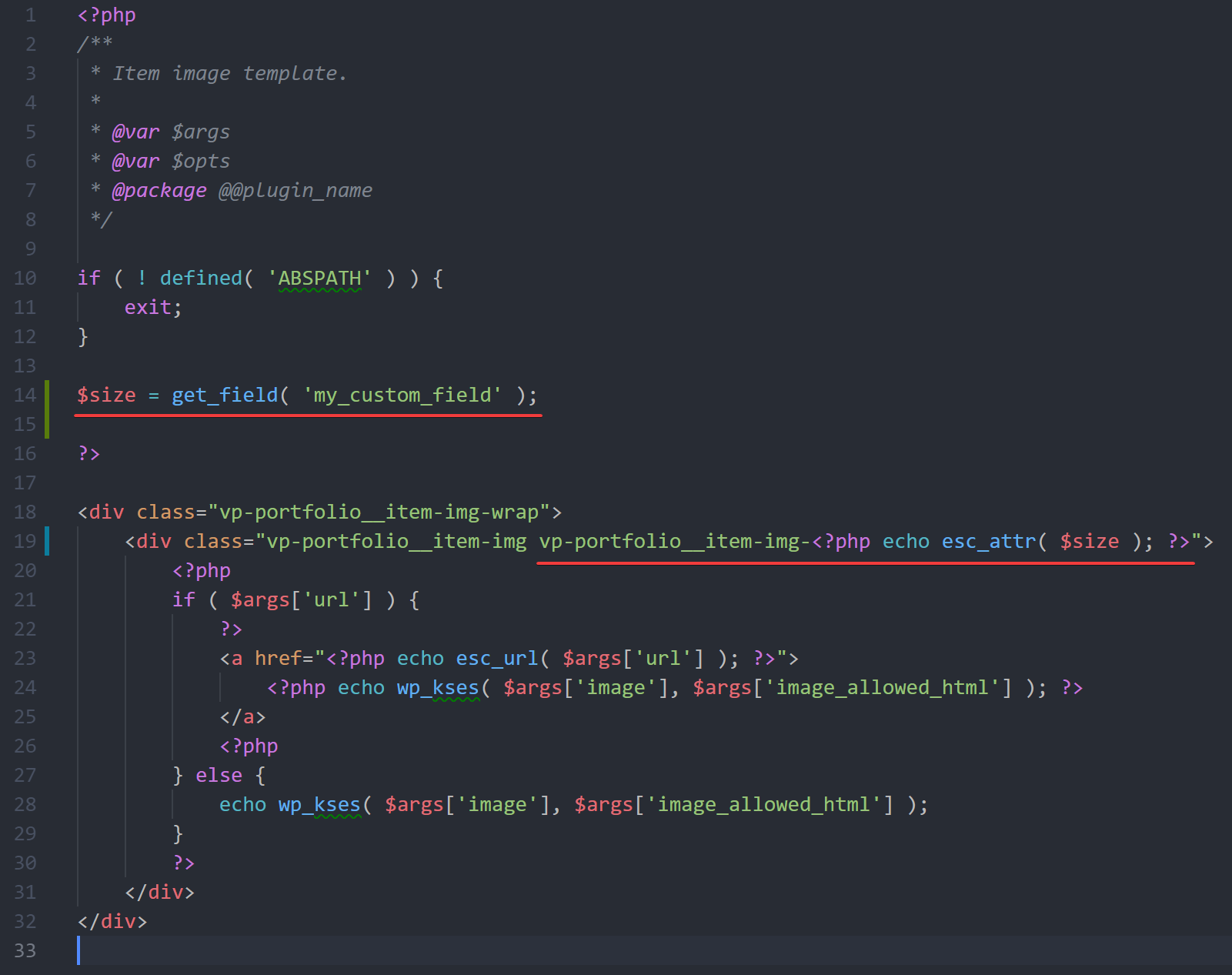Custom_Fields image sizes
-
Hi, Using your plug-in for a two column masonry layout, which works great.
Issue is i use custom_fields to be able to select different featured image sizes (xs, s, m, l, default). i can get the custom_field to appear on the layout pages to select the image size, but struggling to get the image on the front end to display as required, as it shows the default size the plug-in generates.
Basically the custom_field changes the width of the images, so as you scroll down the images are set from the centre, but the widths to the left and right vary.
any advice or work around, thanks
Viewing 7 replies - 1 through 7 (of 7 total)
Viewing 7 replies - 1 through 7 (of 7 total)
- The topic ‘Custom_Fields image sizes’ is closed to new replies.