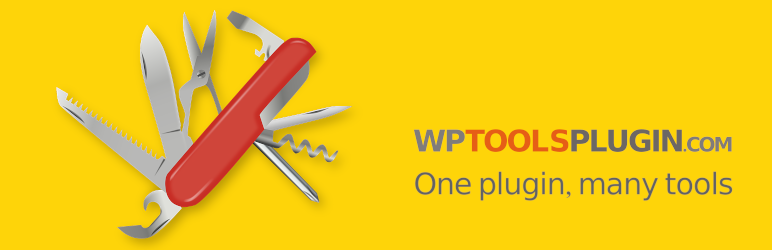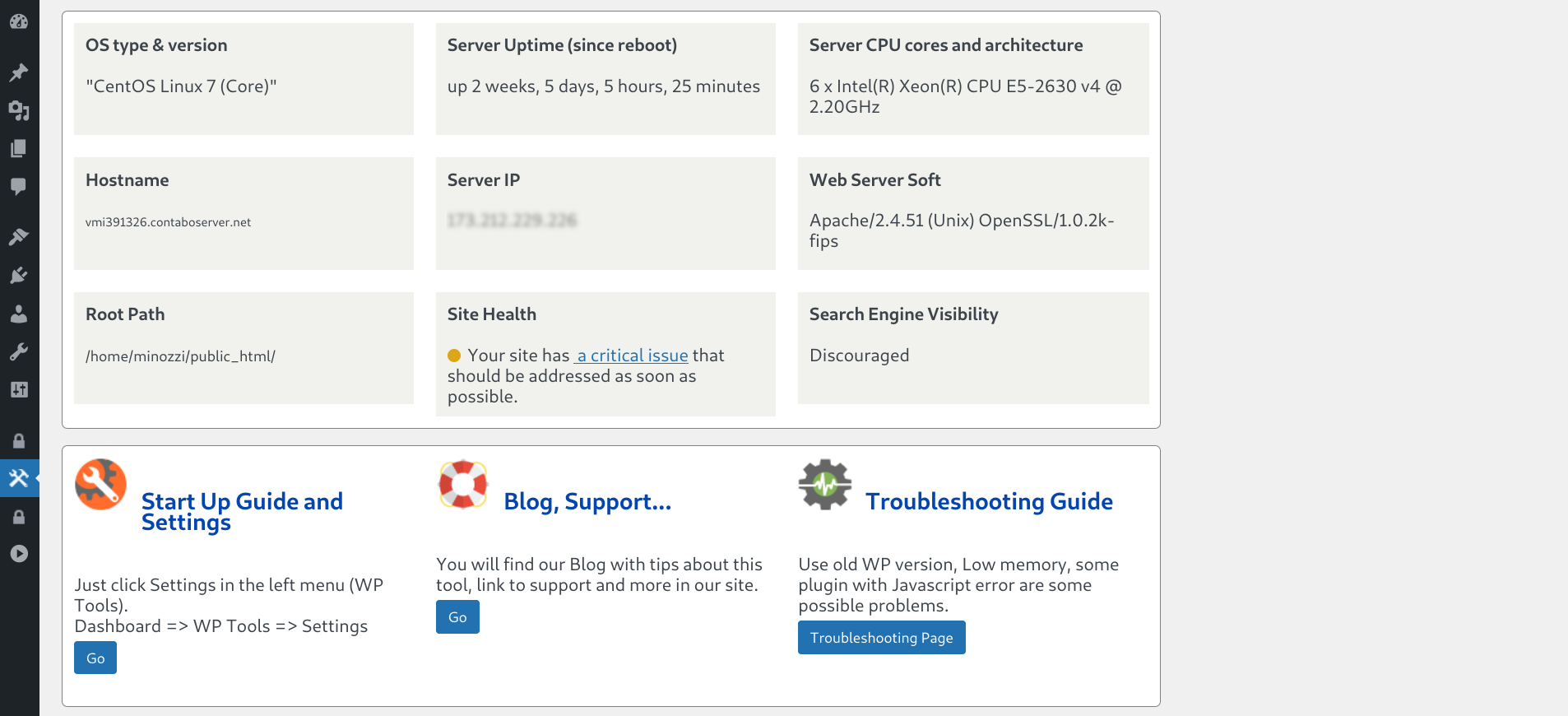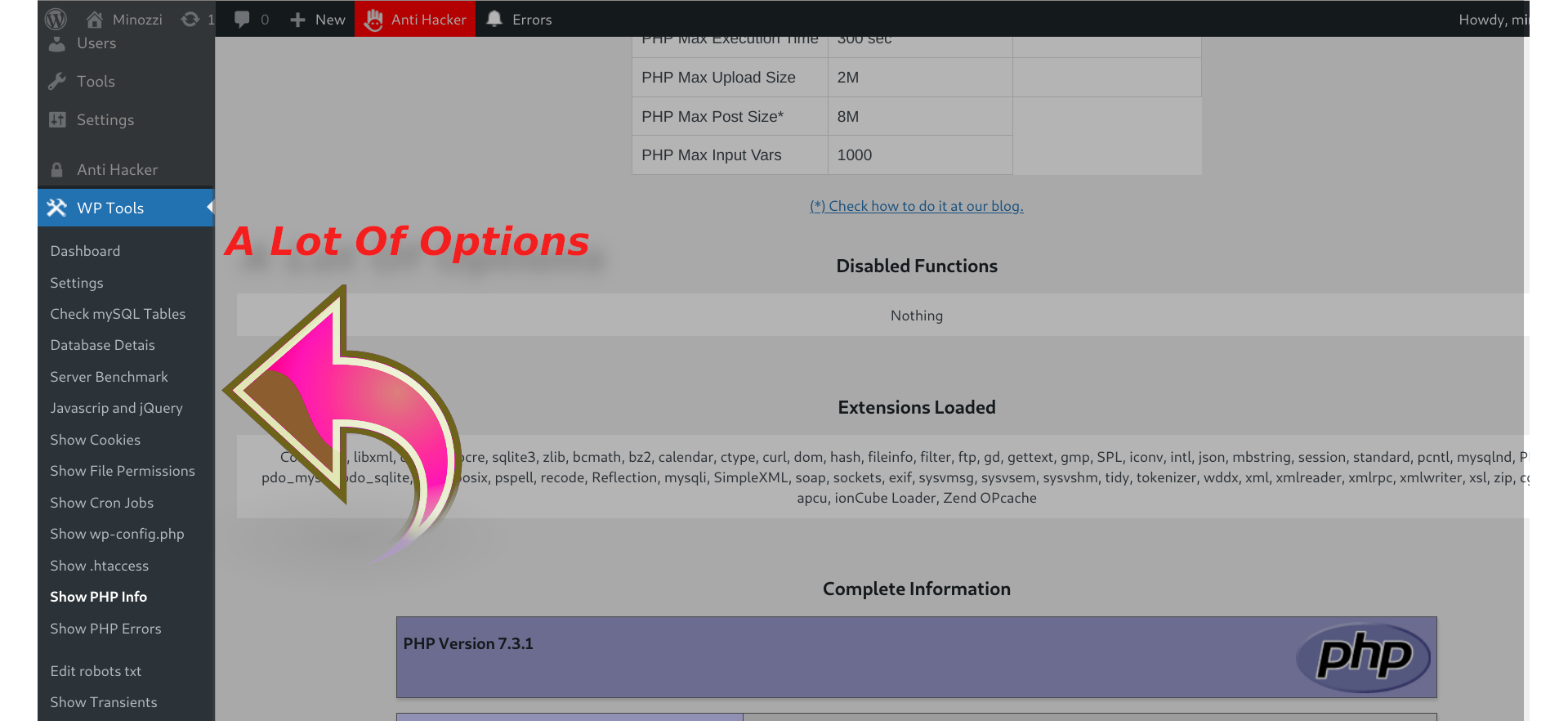Description
The WP Tools plugin (wp-tools) features a comprehensive dashboard showcasing server statistics, including a chart of errors, page load time also by page and boasts over 49 tools designed to simplify your WordPress management tasks. It serves as a versatile Swiss army knife for your WordPress needs.
Catch and alert about Javascript Errors (and also PHP/MYSQL errors). Block notification email of updates, Hide Admin Bar, Disable Lazy Load, Displays the folders that are taking up more disk space and a lot more…
Translation ready. Files included: Dutch, English, French, Italian, Portuguese, Spanish, and German.
A must have plugin also by cloud hosting as AWS Amazon Lightsail, EC2 instance, Bitnami, Contabo, Azure, Google Cloud, Digital Ocean and others.
- Increase the PHP memory limit, Increase Maximum Execution Time limit, and Increase maximum upload file size limit without editing any WordPress or PHP files.
- Show the WordPress errors (PHP errors error_log, error log or error reporting), limited to 200 last WordPress errors to Help you fix issues.
- Show the PHPINFO with a lot of info about your PHP server configuration, also server IP.
- Disable WordPress Native Sitemap Automatic Creation or only user’s sitemap.
- Disables the default notification email sent by a site after an automatic core, theme or plugin update.
- Add Google Search Central HTML TAG.
- Add Google Analytics GA4 Tracking ID.
- Alert on Top Admin Bar if WordPress Debug is active.
- Hide Admin Bar from non Administrators.
- Deactivate Lazy Load functionality.
- Deactivate Emojis functionality.
- Page Load Info: Number of SQL queries per page and page load time.
- Record and send email notifications when PHP notices, warnings and errors happen.
- Show and edit the file robots.txt.
- Show and check MySQL tables and database usage and MySQL details.
- Bypass WordPress debug and show errors and warnings on screen.
- Show Cron Jobs table and delete Cron Jobs without functionality.
- Show file .htaccess.
- Show file wp-config.php.
- Show Cookies.
- Restores the previous classic widgets settings UI screens and disables the gutenberg block editor from managing widgets.
- Disable the WP Admin Bar / Toolbar on the frontend of sites.
- Show Button with WordPress Errors on Admin Toolbar.
- Show Files and Folders Permissions.
- Show Table only with Javascript errors and jQuery Version.
- Replace WordPress logo at login screen.
- Remove WordPress icon from the admin bar.
- Erase readme.html and license.txt files at root folder.
- Show disk total space, disk used and disk free.
- Show Server Benchmark Server Check-Up or Server Checkup.
- Show MySQL Info and database information.
- Disable javascript console log for non administrators.
- Show and check file permissions.
- Enables the WordPress database tools to optimize and repair InnoDB and MyISAM database tables.
- Show and delete Transients.
- Disable Self PingBack.
- Show Search Engine Visibility WordPress Setup.
- Show Server Root Path.
- Site Health Alert.
- Show PHP Extensions Loaded.
- Show PHP Disabled Functions.
- Show MYSQL Table Prefix.
- Show Database charset.
- Show Robots.txt.
- Erase file .maintenance.
- Improve Dashboard Performance by prevent WordPress from fetching news and Clean up WordPress admin dashboard.
- Resolve ‘Incompatible Archive’ issue when installing plugins from zip files by using PclZip instead of ZipArchive. Consider using this option only for new plugin installations.
- Show Server Load Average percentage for the last minute at top admin bar. **
- Show MU Plugins (Must-Use Plugins or Must Use Plugins)
With the last tool, now you can monitor your server load (CPU Usage), in real time, from your wordpress admin panel.
Requirements for use Show Server Load Tool and Dashboard
- Linux Server (not Windows server)
- shell_exec enabled on your PHP (ask for your hosting to enable it if necessary)
- Server Files Readable: /proc/cpuinfo and /proc/stat
- php functions enabled: sys_getloadavg(), disk_total_space(), disk_free_space()
Lifetime license with premium enhancements: One-time payment of just $17.99!
PHP INFO DETAILS
On PHP INFO page, you can get, for example:
- Display PHP Version
- Operating System details
- PHP.INI path (Configuration File (php.ini) Path )
- Log Errors on or off
- FTP (FTP Support)
- GD
- MySql and MySqli version
- Session
- Soap
- XML
- ZIP
- ZLIB
- Timezone
- Cookies
- Modules
- PHP Variables
- Post Max Size (Post Max Size, Post Maximum Size)
- max_execution_time (set_time_limit, max execution time, (maximum execution time exceeded))
- max_file_uploads, upload_max_filesize (max file uploads, maximum file uploads)
- max_input_nesting_level (max input nesting level)
- max_input_time (max input time, maximum input time)
- max_input_vars (max input vars, maximum input vars)
- memory_limit (Memory Limit)
- smtp_port (smtp port)
- A lot more …
mySQL info
On database details page, you can get, for example:
- MySQL (or Maria Database) version
- Database size (Database Usage)
- Index size (Index Disk Usage)
- max_allowed_packet (max allowed packet, maximum allowed packet)
- default_storage_engine (default storage engine)
- max_connections (max_connections, maximum connections)
- max_user_connections (max user connections, maximum user connections)
- thread_cache_size (thread cache size)
- query_cache_type (query cache type)
- query_cache_size (query cache size)
- sort_buffer_size (sort buffer size)
- read_buffer_size (read buffer size)
- port (mysql Port)
- tmp_table_size (tmp table size)
- read_rnd_buffer_size (read rnd buffer size)
- join_buffer_size (join buffer size)
- table_definition_cache (table definition cache)
- table_open_cache (table open cache)
- character_set_system (character set system)
- default_storage_engine (default storage engine)
- A lot more …
Multisite
Not tested on Multisite.
3rd party as a service
The WP Tools plugin offers an a optional free Community Server Performance service.
To participate, you must enable the feature within the plugin by checking
the box labeled “Participate in Community Server Performance.” on plugin Settings page.
Enabling this feature allows your site to share only server performance data with the WP Tools Plugin.
In return, your WordPress site receives updated aggregated industry average data.
The data collect are:
Time
PHP and MYSQL Version
Platform is Linux?
Server ip address
Benchmark (only time): Math, String, Loops, Conditionals
MYSQL (only time): Connect, Select DB, Query Version, Benchmark
We will create an aggregated industry average data and let you see in your dashboard.
The WPTools plugin will retrieve tips and news from our site BillMinozzi.com. This information will be displayed in the plugin dashboard, in the right-hand column under the title “Tips and News.” No data is sent to our server.
These are the terms of use for our plugins.
To learn more details about the wptools plugin, visit the plugin site.
Installation
1) Install via www.remarpro.com
2) Activate through ‘Plugins’ menu or extract zip to wp-content/plugins/ and activate from Plugins page.
FAQ
How to Install?
1) Install via www.remarpro.com
2) Activate through ‘Plugins’ menu or extract zip to wp-content/plugins/ and activate from Plugins page.
How can I check my WordPress web server performance using your plugin?
Our plugin includes comprehensive benchmarking tools to help you evaluate your WordPress web server performance. By using these tools, you can perform a detailed WordPress benchmark to understand how your server stacks up against others. The plugin’s web server benchmark feature provides insights into various aspects of server performance, including CPU usage and memory limits.
To check your WordPress website performance, our plugin conducts a server performance test, comparing your results against industry standards and providing a vs benchmark analysis. This allows you to see how well your server performs versus benchmark scores from other similar setups.
By utilizing these benchmarking tools, you can ensure your WordPress site is optimized and running efficiently, giving you a clear view of your web server’s capabilities and performance metrics.
How can I optimize my website’s speed and perform a comprehensive speed test using your plugin?
Our plugin offers powerful tools for pagespeed optimization, allowing you to test website speed and gain insights into various performance metrics. By performing a page speed test, you can analyze the loading time of your website and make necessary adjustments to improve it.
Our plugin also performs a comprehensive benchmark of your server, providing detailed insights into its performance and identifying potential areas for improvement.
By running a page test speed, you can check the average page load time and identify areas for improvement. Our plugin also includes a page load timer to measure the loading time for your website, providing a detailed website speed check.
With these comprehensive testing tools, you can optimize your site to achieve better performance and faster load times, ensuring a smoother user experience and better SEO results.
What limits can be adjusted or monitored in a WordPress environment using the WPTools plugin?
Time Limit controls how long a PHP script can run.
Maximum Execution Time determines the maximum time PHP scripts are allowed to run.
Maximum Limits refer to various server-side limits that can affect operations like database queries or file uploads.
File Size Limit limits the size of files that can be uploaded to your WordPress site.
Disk Usage monitors the amount of storage space allocated to your site.
Max Upload File Size specifies the largest file that can be uploaded through WordPress.
Max Upload Limit controls the total size of uploads allowed.
Max Post Size specifies the maximum size of POST data that PHP will accept.
How can the WPTools plugin assist in monitoring Errors and Debugging on my site?
The WPTools plugin enhances your ability to monitor Errors and Debugging on your site with advanced features such as JavaScript, PHP and database error monitoring, which includes trapping, reporting, logging, and notifying about JavaScript errors. It also helps in handling PHP errors and maintaining an error log. With WPTools, you can streamline your debugging process and ensure smooth site operation. The notification feature ensures that you are promptly informed of any critical errors, allowing for quick resolution and maintenance of site performance.
Additionally, WPTools provides comprehensive website health check capabilities. It functions as a complete site health check, offering detailed insights and guidance. The plugin includes a health check plugin and offers a checkup guide, as well as the option to connect with a checkup freelancer or a checkup doctor. Whether you need an immediate review with checkup now, detailed analysis through checkup PHP, or a cost-effective option like checkup free, WPTools supports all aspects of health check & troubleshooting to ensure your site runs optimally.
How does the WPTools plugin provide additional information about the server that is not typically supplied by hosting companies?
The WPTools plugin is very useful for providing additional information about the server that is typically not supplied by hosting companies like Azure, Digital Ocean, Contabo, and Amazon WS. This information will help you better understand your server’s performance and optimize your WordPress site accordingly. With WPTools, you can monitor server metrics, track disk usage, and view error logs (also javascript errors), which are crucial for maintaining a healthy and efficient website. Additionally, WPTools offers insights into maximum execution times, file size limits, and various other server-side configurations, enabling you to make informed decisions and quickly address potential issues. This comprehensive approach ensures your website runs smoothly and efficiently, providing an enhanced user experience.
What is the purpose of the additional tools and utilities provided by the WP Tools plugin
The WP Tools plugin provides a wide range of additional tools and features to enhance the management and performance of your WordPress site. Some of the most relevant tools include:
Remove WordPress Icon: Allows you to remove the WordPress icon from the admin bar.
Directory and File Permissions: Provides information about the directory and file permissions on your site, helping to identify and resolve access issues.
Cron Jobs: Allows you to view and delete scheduled tasks (Cron Jobs) on your site.
View and Delete Transients: Enables you to view and delete temporary data (Transients) on your site.
Analytics Tag: Allows you to add an analytics tag to improve monitoring of your site.
View Cookies: Provides the ability to view information about the cookies stored on your site.
and more…
How can I start fixing JavaScript errors in WordPress?
To start fixing JavaScript errors in WordPress, we recommend installing our free plugin, WPTools. WPTools will help you catch, log, and notify you of any WordPress console errors. It effectively handles WordPress frontend JavaScript errors and WordPress backend JavaScript errors, making WordPress JavaScript troubleshooting easier by identifying and providing detailed reports on where and why errors are occurring.
What are the best practices for JavaScript error monitoring in WordPress?
JavaScript error monitoring in WordPress involves setting up tools to constantly watch for errors and log them for review. We recommend using our free plugin, WPTools, for comprehensive JavaScript error reporting WordPress. WPTools enables effective WordPress JavaScript error logging and consistent JavaScript error monitoring to help you proactively identify and address potential problems.
How do I detect and handle JavaScript errors in my WordPress site?
To effectively detect and handle JavaScript errors on your WordPress site, install our free plugin, WPTools. WPTools can help you catch and handle JavaScript errors gracefully within your scripts. Proper WordPress JavaScript errors detection with WPTools ensures you can trap JavaScript errors early, preventing them from affecting user experience.
What options are available for JavaScript error notification in WordPress?
For JavaScript error notification in WordPress, install our free plugin, WPTools. WPTools provides automated systems that alert you whenever an error occurs, ensuring effective JavaScript error reporting. Integrating JavaScript error notification through WPTools helps maintain the health of your site by promptly informing you about issues, allowing for quick resolution.
** What are some common JavaScript errors in WordPress and how can I avoid them?**
Common JavaScript errors in WordPress include conflicts between plugins, outdated scripts, and errors in custom code. To avoid these, regularly update your themes and plugins, and ensure they are compatible with each other. Watch for JavaScript console warnings WordPress as they can indicate potential issues. Addressing WordPress admin JavaScript issues promptly and thoroughly testing any custom scripts before deployment can also prevent many common errors. For comprehensive error handling, we recommend installing our free plugin, WPTools, which can help you catch, log, and notify you of JavaScript errors.
-
How can I remove or disable unnecessary elements in the WordPress dashboard using wptools?
-
To improve the WordPress dashboard experience, you can use wptools to manage and remove unwanted elements. With wptools, you can Remove dashboard widgets WordPress and Disable At a Glance widget WordPress. It also allows you to Remove unnecessary scripts WordPress and Block WordPress news feed requests. Additionally, wptools offers features for a Custom WordPress dashboard, ensuring a streamlined and efficient dashboard.
-
What are the best practices for optimizing and customizing the WordPress admin area with wptools?
-
To enhance the WordPress admin area, wptools provides all the necessary tools. You can Clean up WordPress admin dashboard and Optimize WordPress admin area using this plugin. These features help Improve WordPress dashboard performance and support WordPress performance optimization, making wptools the ideal solution for customization and efficiency.
-
How can I address slow load times and performance issues in the WordPress dashboard using wptools?
-
If you’re experiencing a slow WP admin dashboard or find that the WordPress dashboard slow, wptools is your go-to solution. It helps speed up WordPress dashboard by addressing slow dashboard load times and reducing WordPress loading time. With wptools, you can disable WordPress news feed and tackle Dashboard Performance Issues effectively. Learn How to make a dashboard load faster with the comprehensive tools provided by wptools.
-
How can I improve my WordPress website’s performance?
-
This FAQ page also addresses the following questions: wordpress performance improvement, wordpress speed optimization, page load time, website speed test, wordpress performance plugins, optimizing javascript, php max input vars, server benchmark tools, hosting performance, common javascript errors wordpress, website speed test google, loading time for website.
wpTools can significantly enhance your WordPress site’s performance by providing detailed performance reports and offering recommendations for improving your site’s speed. -
How do I fix common WordPress errors?
-
This FAQ page also addresses the following questions: fix wordpress, plugin 500 internal server error, 500 internal server error, javascript errors, wordpress ajax errors, wordpress rest api errors, wordpress plugin issues, debug wordpress plugin, plugin not working, wordpress plugin not working, javascript conflict in wordpress, wordpress script debugging, wordpress plugin javascript errors, javascript error handling in wordpress, javascript bug fixes wordpress, website problems.
wpTools provides a comprehensive suite of debugging tools that can help you identify and resolve various WordPress errors and Javascript errors, including those related to plugins, themes, and core files. -
What are the best practices for WordPress maintenance?
-
This FAQ page also addresses the following questions: wordpress maintenance, wordpress maintenance tasks, best wordpress maintenance plugins, wordpress site health, wordpress health check, wordpress health, wordpress checkup free, wordpress checkup guide, wordpress health check & troubleshooting, wordpress check up doctor, wordpress checkup freelancer, wordpress site health check, wordpress checkup in php, health check aws, wordpress checkup php, wordpress health check aws, wp benchmark, benchmark wordpress.
wpTools automates many essential WordPress maintenance tasks and performing health checks. -
How can I optimize my WordPress site for different server environments?
-
This FAQ page also addresses the following questions: php max input vars, php max_input_vars, php max post size, increase the php max input vars, server benchmark tools, php max post vars, max input vars htaccess, jquery migrate plugin, php max input vars wordpress wp-config, jquery version wordpress, php post max size wordpress, wordpress jquery version, max_input_vars htaccess, php post max size increase wordpress, wordpress innodb or myisam, max input vars php, max input vars php ini, php value max input vars, php max input vars wp-config, disable jquery migrate, max_input_vars wp-config, max_input_vars php, wp hosting benchmarks, server cpu benchmark, server mysql benchmark, linux benchmark, how to increase php max input vars, php max input vars:, increase the php max input vars, max_input_vars wp-config, updating javascript libraries wordpress.
wpTools provides tools to help you optimize your WordPress site for different server environments, including PHP configuration, database optimization, and server benchmarking. -
How can I troubleshoot issues with WordPress plugins?
-
This FAQ page also addresses the following questions: wordpress plugin tester, plugin 500 internal server error, wordpress plugin issues, debug wordpress plugin, plugin not working, wordpress plugin not working, wordpress plugin checker, wordpress plugin error, jquery wordpress plugin, javascript compatibility wordpress, log http requests wordpress plugin, custom wordpress dashboard plugin, remove dashboard widgets wordpress plugin, remove wp icon, remove unnecessary dashboard widgets, sql performance.
wpTools includes a powerful plugin management tool that helps you identify and resolve plugin conflicts, performance issues, and compatibility problems. -
How can I optimize the performance of WordPress themes?
-
This FAQ page also addresses the following questions: theme pagespeed, wordpress theme javascript issues, wordpress theme optimization, wordpress performance javascript, wordpress performance improvement, wordpress speed optimization, javascript error detection, optimizing javascript wordpress, wordpress javascript dependencies, debugging javascript in wordpress, javascript error monitoring wordpress.
wpTools provides tools to help you analyze the performance of your WordPress site. -
What developer tools are available in wptools?
-
This FAQ page also addresses the following questions: developer tools, debugging tools, dashboard tools, dev tools, easy tools, admin tools, wordpress admin tool, admin tools wordpress, bug tracker, wordpress tools, best tools, wordpress debugging tools, essential wordpress admin tools, wordpress utilities, remove jquery migrate, free wordpress tools.
wpTools offers a range of developer tools for managing errors on database queries and server error logs. -
How can I optimize my WordPress site for mobile devices?
-
This FAQ page also addresses the following questions: mobile optimization, responsive design, mobile performance, wordpress optimization.
wpTools helps you identify and fix issues that may be affecting your site’s performance on mobile devices. -
How do I fix a “500 Internal Server Error” in WordPress?
-
This FAQ page also addresses the following questions: 500 internal server error, wordpress error logs, javascript bug fixes, wordpress plugin 500 internal server error, 500 error in wordpress plugin, php max input vars htaccess.
wpTools provides detailed error logging and debugging tools that can help you pinpoint the exact cause of a 500 error. Whether it’s a PHP error, a plugin conflict, or a server configuration issue, wptools can assist in diagnosing and resolving the problem. -
How can I debug JavaScript errors in my WordPress theme?
-
This FAQ page also addresses the following questions: javascript error handling, debugging javascript, wordpress plugin issues, javascript error notification wordpress, handling javascript exceptions wordpress, google search console tag.
wpTools includes a built-in JavaScript debugger. This helps you identify and fix errors in your custom JavaScript code or third-party scripts. -
How can I increase the PHP memory limit for my WordPress site?
-
This FAQ page also addresses the following questions: php max input vars, php ini max_input_vars, files permissions, increase the php max input vars, max_input_vars wp-config, server info, php max input vars, increase max upload limit.
wpTools provides a user-friendly interface. You can know the PHP memory limit, max execution time, and other critical configuration options without needing to access your server’s configuration files. -
How do I ensure that my WordPress files have the correct permissions?
-
This FAQ page also addresses the following questions: wp config file permissions, user enum, directory permissions.
wpTools includes a file permissions checker that scans your WordPress installation and identifies any files or directories with incorrect permissions. The plugin provides recommendations for fixing these issues to enhance security and performance. -
What tools does wptools provide for developers?
-
This FAQ page also addresses the following questions: developer tools, debugging tools, wordpress admin tools, log javascript errors.
wpTools offers a comprehensive set of developer tools, including an error log report. These tools enable developers to create custom themes and plugins. -
How can I create reports for my WordPress site?
-
This FAQ page also addresses the following questions: tools list, management tools, website testing tools, show the php errors.
wpTools allows you to know the server performance. These reports can be used to gain insights into your website’s performance and identify areas for improvement. -
How can I keep my WordPress site healthy?
-
This FAQ page also addresses the following questions: wordpress maintenance, wordpress health check, wordpress site health, wordpress security, updating javascript libraries, disable emojis, disable-lazy-load, wordpress checkup, verify bing webmaster tools, wordpress benchmark, wordpress site health javascript issues, wordpress health check plugin, wordpress checkup now, clear transients, version info, disable emoji script wordpress, increase the php max input vars, max_input_vars wp-config, increase max upload limit, wordpress benchmark, wp benchmark.
wpTools checks many aspects of the site update and alerts you to help keep the site working fine.
Reviews
Contributors & Developers
“WP Tools Increase Maximum Limits, Repair, Server PHP Info, Javascript errors, File Permissions, Transients, Error Log” is open source software. The following people have contributed to this plugin.
ContributorsInterested in development?
Browse the code, check out the SVN repository, or subscribe to the development log by RSS.
Changelog
This file contains changelog entries.