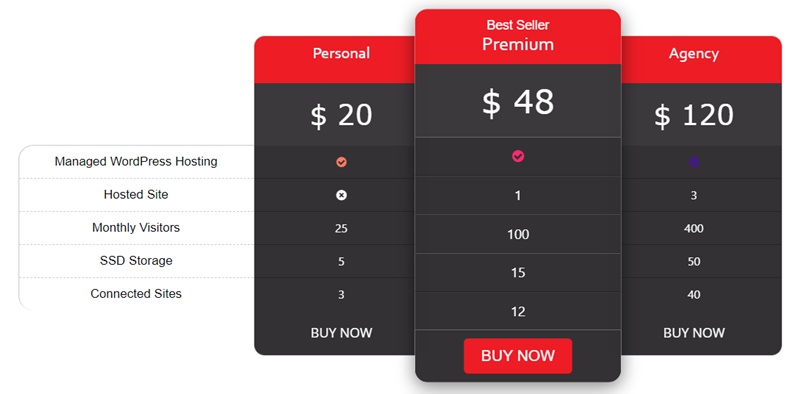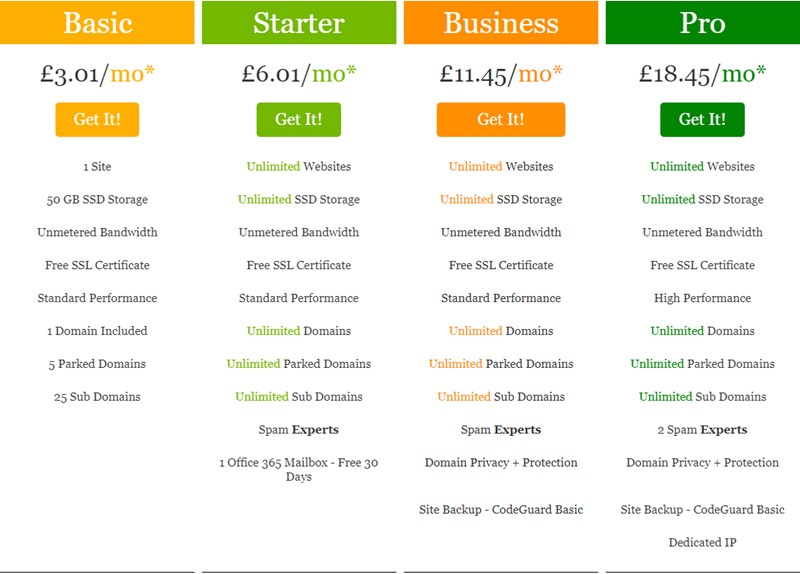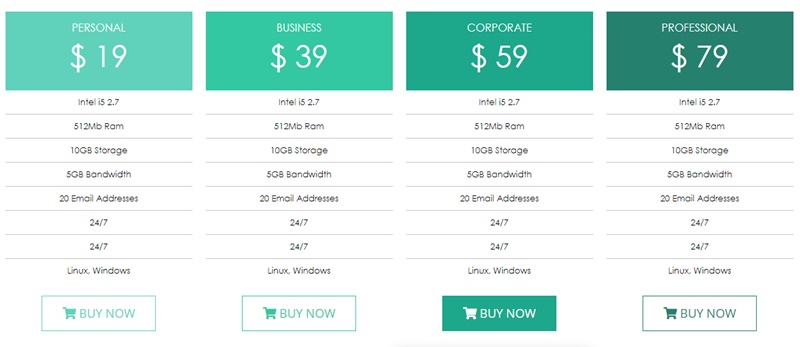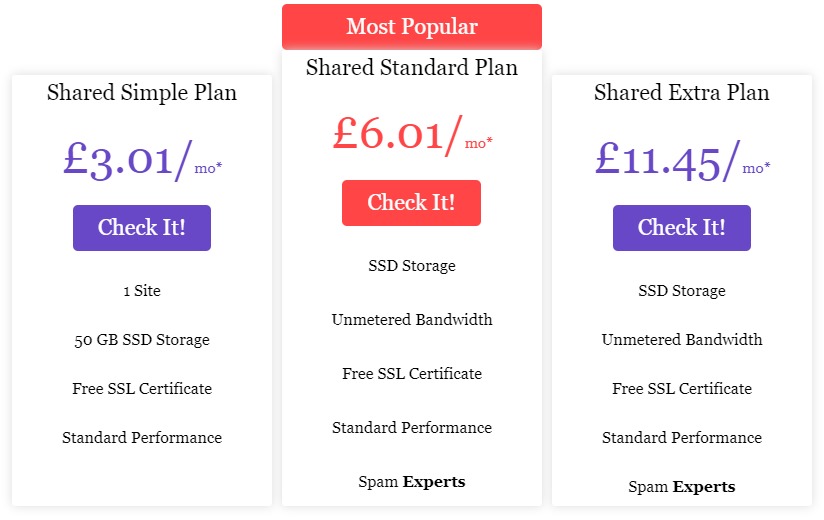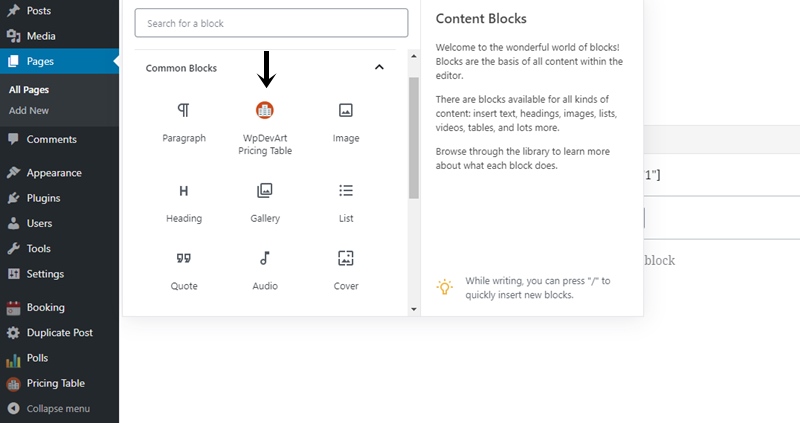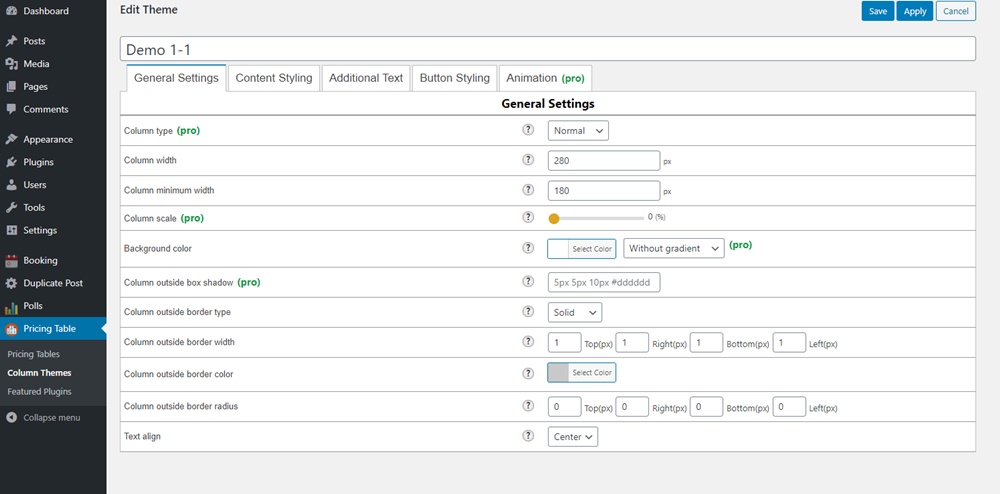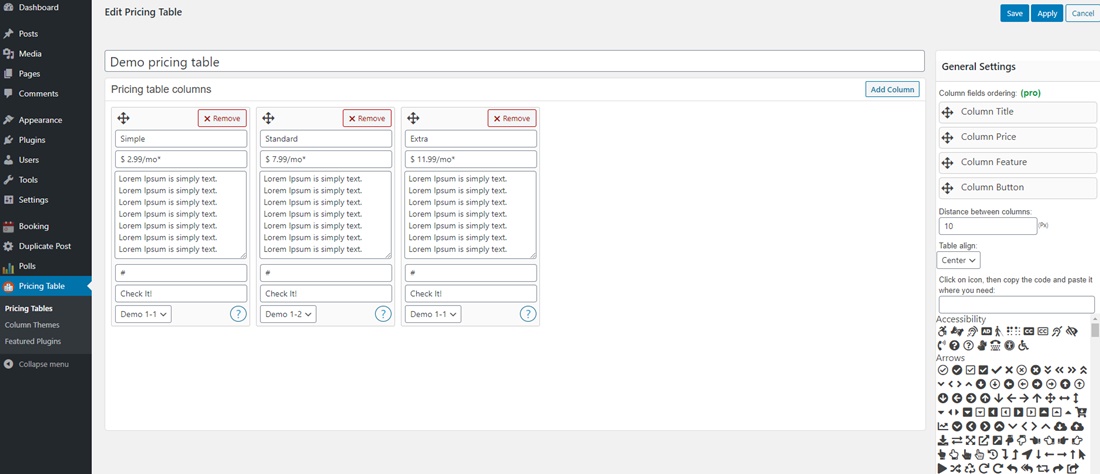Description
WordPress Pricing Table plugin is a great tool for adding beautiful price tables to your website. This plugin has a lot of necessary features that you will like. You can check the demo page and see some live examples.
Here is our plugin Demo page:
Features of Free version
- User friendly plugin
- Works with all actual WordPress versions
- Responsive design
- Unlimited tables and column themes
- Ability to set individual theme for each column
- Ability to set Distance between columns
- Unlimited columns
- Font Awesome icons 500+ nice icons
- Position control option
- Ability to set margins for all elements
- Ability to set paddings for all elements
- Title background color option
- Price background color option
- Features background color option
- Additional text background color option
- Button background color option
- Ability to set Title, feature, additional text, price colors
- Easily change the Additional text position
- Ability to set font size, font family for all elements
- Border options for all fields (color, radius, type, width)
- … and Much More
You can upgrade the free version to the WordPress Pricing Table Premium for adding more functionality.
Features of Premium version
- 37 animation effects
- 20 Awesome built-in themes
- Beautiful Background Gradients
- 15 unique and nice button styles
- Column scale option
- Column fields ordering
- Column type option
- Column outside box shadow option
If you have any question or suggestion(for example, about adding new features) about our plugin, contact us at SUPPORT FORUM.
You can use our plugin for different purposes, for example, you can create paid registration form or hosting plans. Let’s check how to use this plugin. First of all, you need to create and configure theme or use default themes. Also, you can duplicate themes and make changes to duplicated themes. It will save you time. You can duplicate themes, then make minimal changes and create several themes just in 5 minutes.
For creating themes go to the admin panel and open our plugin themes admin page(Column Themes). Click on the “Add new” button. Type the theme name and start changing options. Set the Column width and Column minimum width, the second option is an important option for responsive design.
Also, from the general settings tab, you can configure the column border options, such as border type, border width, border color and border radius. Don’t forget to set the text align as well.
Then open the content styling tab. From here you can set the title, price and features styles. You can change from this page background colors, text colors, fonts, font sizes. Also, you can set paddings for these fields(Top, Right, Bottom, Left). You can set margin options as well. Check the border options as well.
The next option is the additional text option. In the first field you can type the additional text and then configure other parameters. This field mostly will need for adding the Best Offer field. It will give an extra nice view to the current column. You can change the additional text positions and move it to Above the column, Above the title, Below the title, Above the price, Below the price. In this way, you can create unique and nice designs. Also, there are other necessary options for this field, such as background color, font family, font size, element position(left, center, right), element width and much more.
The next tab is the button styling tab. It is another important tab that will affect the column design. In the free version, you can use only the standard version of button. The other button designs available only in the premium version. The standard button has several parameters that you can use. You can configure the Button row padding from the top, right, bottom and left. You can set the margin parameters as well. Don’t forget to configure the border settings as well. The other important parameter for the button is the background color, also, you can set the background hover color as well. Set the other parameters such as button text colors, font family, border options and button paddings. The last tab is the Animation tab. This option is available only in the Premium version and it will give an extra nice look.
That’s all, just save the theme.
Then open the Pricing Tables page. You can add, remove and configure columns from this page. The first thing you need to do is filling the columns fields. Type the plan name, price, features(type the first feature, press enter and type the next one and so on), button URL(payment URL), button text and choose the theme you created. You can change the column fields positions from the right side using the drop-down option(we would mention, that it is a premium feature as well). After that set the column distance and table position. You can use 500+ font awesome icons for all fields of a column. Just find the icon you need(from the right bottom side) and click on it. Then you will see that the icon code appears in the field above icons. Copy this code and paste to any column field. Then save the spreadsheet.
You can insert spreadsheets to the page/post using our plugin shortcode button. You will find it from page/post editor(you can check screenshots and see how to use the shortcode button).
After all, we can say, that a good plugin is part of success, including increased sales and a brightly displayed price spreadsheet, that will attract buyers to buy goods on your website.
If we are talking about the beauty of style, then our plugin in the free version has a number of interesting solutions in various color options. It has several ready-made styles and they all look great with bright colors. Among the screenshots, it can be seen that our plugin can also be used as a comparative spreadsheet.
It is one of the best and smart plugins for WordPress, easy to use and configure to display anywhere on the WordPress website page/post. It has a simple and understandable interface, it has a wealth of choice of styles, it has very beautiful themes. It looks very beautiful and the style is very fashionable.
Blocks
This plugin provides 1 block.
- WpDevArt Pricing Table
Installation
Download the ZIP file.
- Go to the Plugins page from the WordPress admin panel and click on the “Add New” button, then click on the “Upload Plugin” button.
- Click “Choose file” then select our plugin zip file.
- Install and activate it.
- That’s all, now you can use it.
Reviews
Contributors & Developers
“Pricing Table builder – Price List” is open source software. The following people have contributed to this plugin.
ContributorsTranslate “Pricing Table builder – Price List” into your language.
Interested in development?
Browse the code, check out the SVN repository, or subscribe to the development log by RSS.
Changelog
1.4.7
- Improved the Italian translation.
1.4.6
- Improved the German translation.
1.4.5
- Added new translation words.
1.4.4
- Added some translation words.
1.4.3
- Improved the translations.
1.4.2
- Improved the translations.
1.4.1
- Added some translation texts.
1.4.0
- Added a new language.
1.3.9
- Added a new language – Amharic.
1.3.8
- Changed some options descriptions on the Themes page.
1.3.7
- Added a new language – Italian.
1.3.6
- Improved translations.
1.3.5
- Added translation words.
1.3.4
- Improved admin page design.
1.3.3
- Added a new icon for the featured plugins page.
1.3.2
- Improved the translations.
1.3.1
- Changed the admin menu style.
1.3.0
- Improve the translation.
1.2.9
- Added new language.
1.2.8
- Added new translation files.
1.2.7
- Added translation words.
1.2.6
- Added translation words.
1.2.5
- Added translation files.
1.2.4
- Changed the “Support or any idea” button style.
1.2.3
- Fixed mistake in translation file.
1.2.2
- Changed the admin menu page style.
1.2.1
- Added new icons for Gallery, Countdown and Lightbox.
1.2.0
- Added functions descriptions.
1.1.9
- New plugin added to the featured plugins page.
1.1.8
- Corrected featured plugins texts.
1.1.7
- Added another featured plugin.
1.1.6
- Added a chart plugin to the featured plugins list.
1.1.5
- Added translations.
1.1.4
- Fixed some spelling mistakes.
1.1.3
- Added function descriptions.
1.1.2
- Added new .png icons.
1.1.1
- Changed the featured plugins icons.
1.1.0
- Added descriptions for developers.
1.0.9
- Added functions descriptions.
1.0.8
- Added some descriptions for developers.
1.0.7
- Fixed a bug.
1.0.6
- Added new features.
1.0.5
- Added new submenu in admin panel.
1.0.4
- Added license txt file.
1.0.3
- New featured plugin added to the list.
1.0.2
- Added function names.
1.0.1
- Changed shortcode icon.
1.0.0
- Initial version.