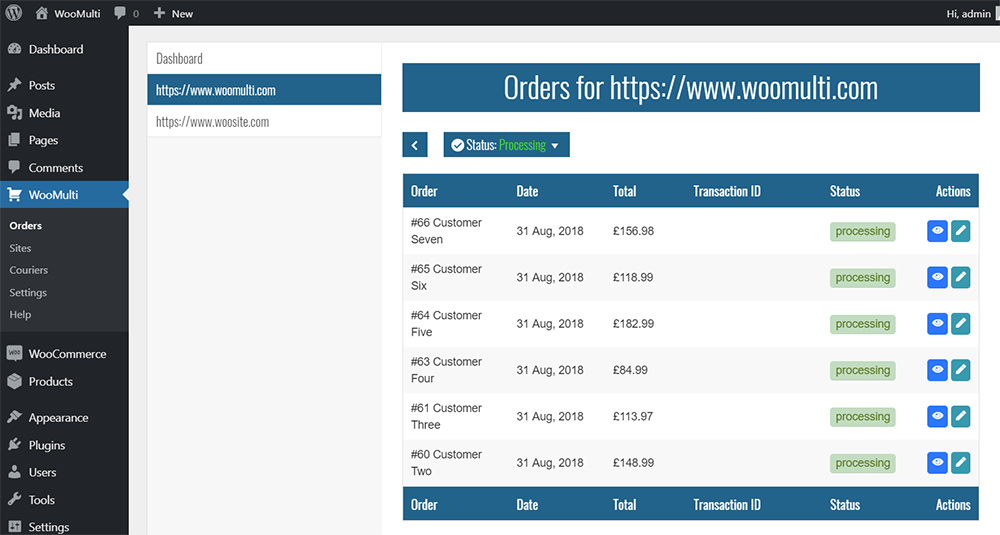Description
If you are someone that has multiple woocommerce stores accross many different domains then you know how frustrating it can be to have to login into each site to process orders, now there is another way WooMulti:
- Display orders from multiple woocommerce stores accross multiple domains on a single site.
- Update the status of any order on any connected store.
- Update billing and shipping addresses for any order on any connected store (1).
- Add tracking details to any order including attaching tracking info to emails shipped to customers and to the customer “My Account > Orders > View” section (1).
- Add couriers so you can select which courier to associate with a tracking number.
- Download Word (Docx) or PDF for selected orders or of a certain status.
(1) requires WooSite plugin to be installed on connected site.
Screenshots
Installation
Minimum Requirements
- PHP version 5.6 or greater (PHP 7.1 or greater is recommended)
- MySQL version 5.0 or greater (MySQL 5.6 or greater is recommended)
- WooCommerce version 3.5 or greater
- WooCommerce REST API Consumer Key and Consumer Secret
- WordPress > Settings > Permalinks must NOT be set to “Plain”
Geting Started
- Install the plugin via WordPress Admin > Plugins > Add New or by uploading it.
- Goto WooMulti > Sites and add a new site
Your Done
The instructions above are for the basic setup which allows you to view orders and update order status, for full features and detailed setup instructions please visit the plugin page WooMulti > Help page.
In order to use some features of the plugin a second plugin called “WooSite” should be installed on the sites you wish to connect to (not the site with WooMulti installed), this however is only needed if you want to be able to include tracking information to an order and also to update billing and shipping addresses of an order.
You do not need to install the WooSite plugin on the connected sites if you dont intend to add tracking information to orders or to ever update billing or shipping addresses via this plugin.
FAQ
- How do I add a site
-
Full instructions on how to add a site (Including screenshots) are provided on the plugin page WooMulti > Help section.
- How do I add a courier
-
- Goto plugin page WooMulti > Couriers.
- Click on Add Courier.
- Enter a name for the courier example: (Royal Mail).
- Enter the courier URL example: (https://www.royalmail.com) or a direct link to the tracking page example: (https://www.royalmail.com/track-your-item#/).
- Select Active or Inactive.
- Click on Add Courier.
Courier Added and now available to select in couriers list when updating an order with tracking (if courier is Active).
- Do I need to install the WooSite plugin
-
The WooSite plugin is currently only needed if you wish to add tracking information to an order, customer emails and to the customer account section, it is also used to update the shipping or billing address of a customer (sometimes they make a mistake or ask to change address).
Basically if you only want to view and update the status of orders then you do not need the WooSite plugin.
Reviews
There are no reviews for this plugin.
Contributors & Developers
“WooMulti” is open source software. The following people have contributed to this plugin.
ContributorsTranslate “WooMulti” into your language.
Interested in development?
Browse the code, check out the SVN repository, or subscribe to the development log by RSS.
Changelog
1.7
- Minor bug fixes.
- new downloads section, enables you to download orders, 1 template (Classic – Invoice) Word (Docx) and PDF formats available.
1.6
- Initial release to wordpress directory.