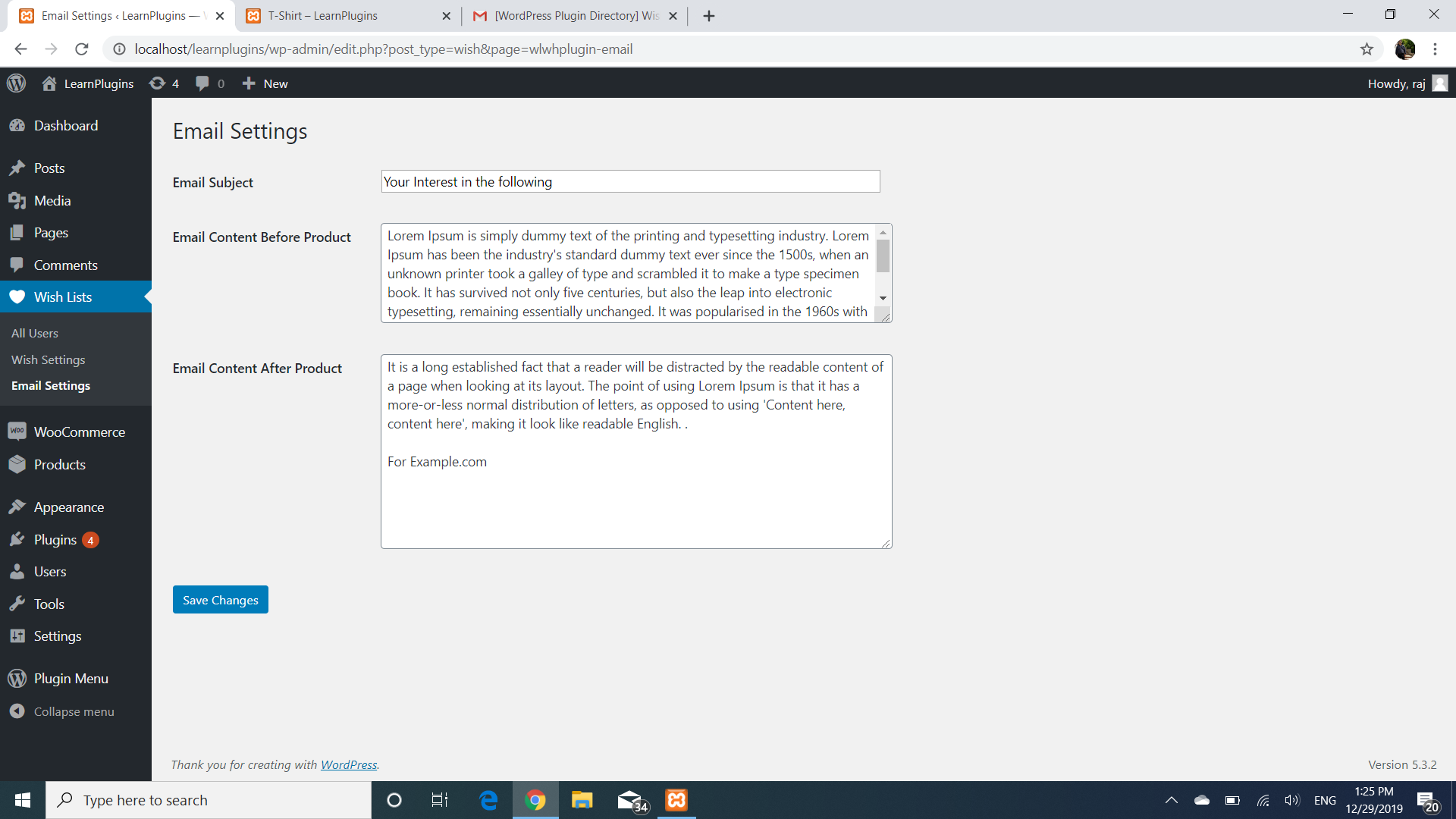Description
- User can click on heart(icon) to add or delete the product in wishlist in a Woocommerce store
(i) on product page (ii) on shop page - Heart icon can be placed in any corner of the image.
- Or the heart icon can be placed below / besides the image using left & top corrections.
- Wish List Buttons can also be placed before or after the cart button.
- Heart icon can be placed anywhere using shortcode [wlwh_showheart].
- Wish List Buttons can also be placed anywhere using shortcode [wlwh_showbutton]
with optional parameter: label of button
For eg [wlwh_showbutton btnlabel=”Add to Shortlist”]. - Both the heart icons & buttons are optional.
- If the user is logged in then it will create an entry for that particular user_id.
- If however user is not logged in it would create a COOKIE to store wished products.
- Wish List can be assigned to any existing Page i.e. Create any page say WishList & choose this page in the admin page
- Wish List can be placed anywhere using shortcode [wlwh_the_wishlist].
- Admin can view the wishlist of all the users and can email them through “All Users” tab.
- The list appears on the admin dashboard with latest wishlisted product at the top.
- Email content can be specified via Email settings page & edited before sending.
Screenshots
Installation
- Upload the plugin files to the
/wp-content/plugins/plugin-namedirectory, or install the plugin through the WordPress plugins screen directly. - Activate the plugin through the ‘Plugins’ screen in WordPress.
- Use the Settings->Plugin Name screen to configure the plugin.
FAQ
-
How change the position of heart icon
-
From the Wish Settings , Choose top-left , top-right ,bottom-left or bottom-right
to place the icon in the corner , or besides / below the images which ever position
the admin prefers.
Admin can move the icon left or right using Left-Correction box.
Input negative numbers to move it left and positive numbers to move it right.
Admin can also move the icon top or bottom using Top-Correction box.
Input negative numbers to move it Up and positive numbers to move it down. -
Heart icon is not in correct position / not visible
-
Please input values in left-correction or top-correction boxes to adjust the place of icon.
-
Some text-boxes are not filled in the Settings Page
-
If some value are not filled , defaults may be taken.
-
Email is not being sent
-
Please note localhost maynot send mail but actual server may,
as plugin uses inbuilt wp_mail() function.
You may also need to check server settings or use any SMTP -
Please note that as per the name Wishlist with hearts , atleast one heart icon is needed.
If you don’t need it you can add a hidden heart with shortcode
[wlwh_showheart visibility=”hidden” ] near the wishlist button. -
Just add background-color: none; to the wish-button class to use it as a link
-
How to change styling of various elements
-
Target these classes for additional styles
1) wishbox -> .wish-box
2) heart icons -> .wish-box .fa-heart & .wish-box .fa-heart-o
3) Button -> .wish-button
Reviews
There are no reviews for this plugin.
Contributors & Developers
“Wishlist with hearts” is open source software. The following people have contributed to this plugin.
ContributorsTranslate “Wishlist with hearts” into your language.
Interested in development?
Browse the code, check out the SVN repository, or subscribe to the development log by RSS.
Changelog
version 2.1