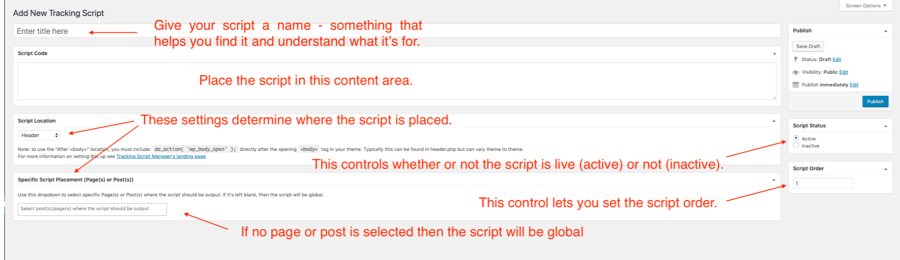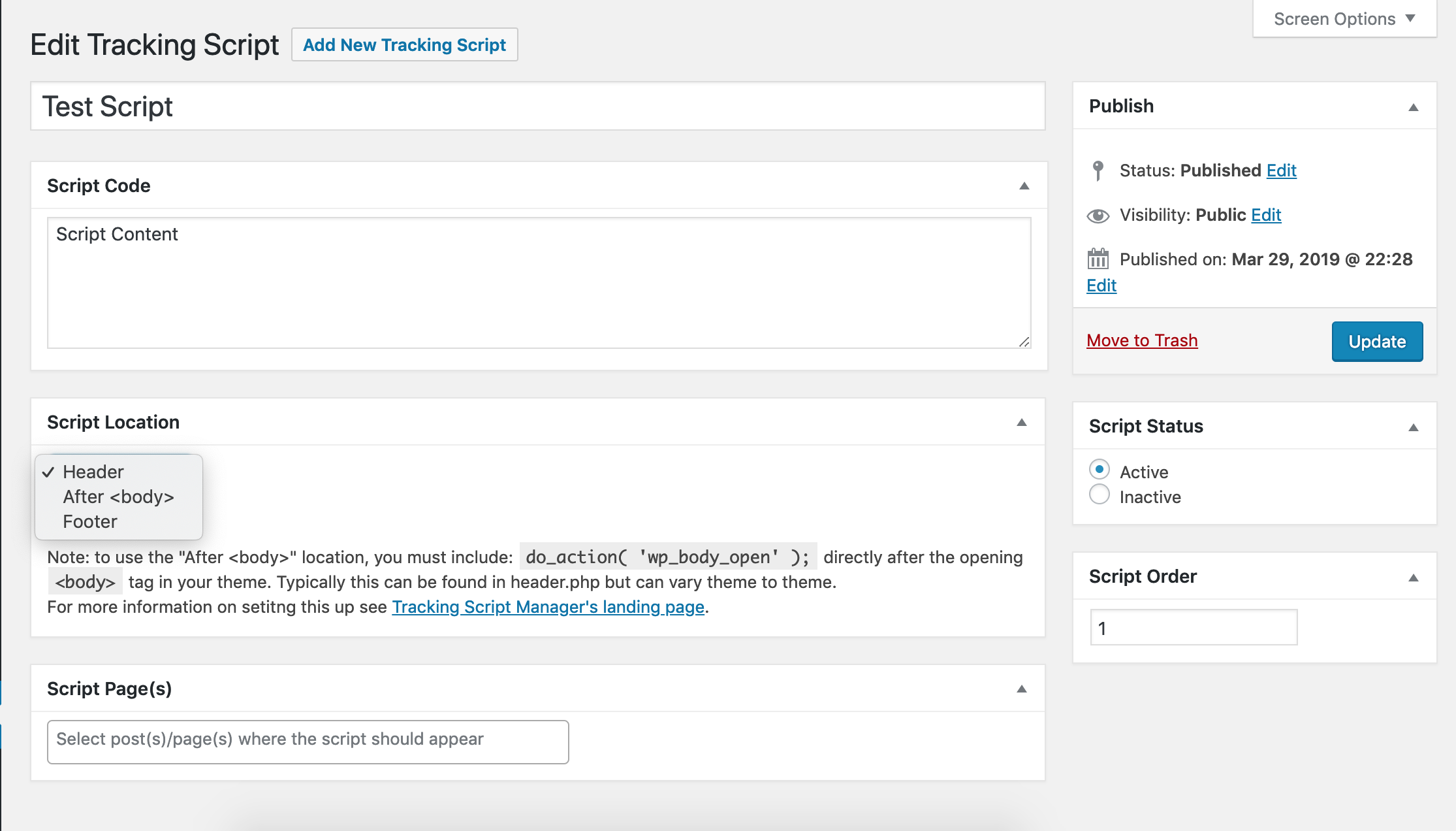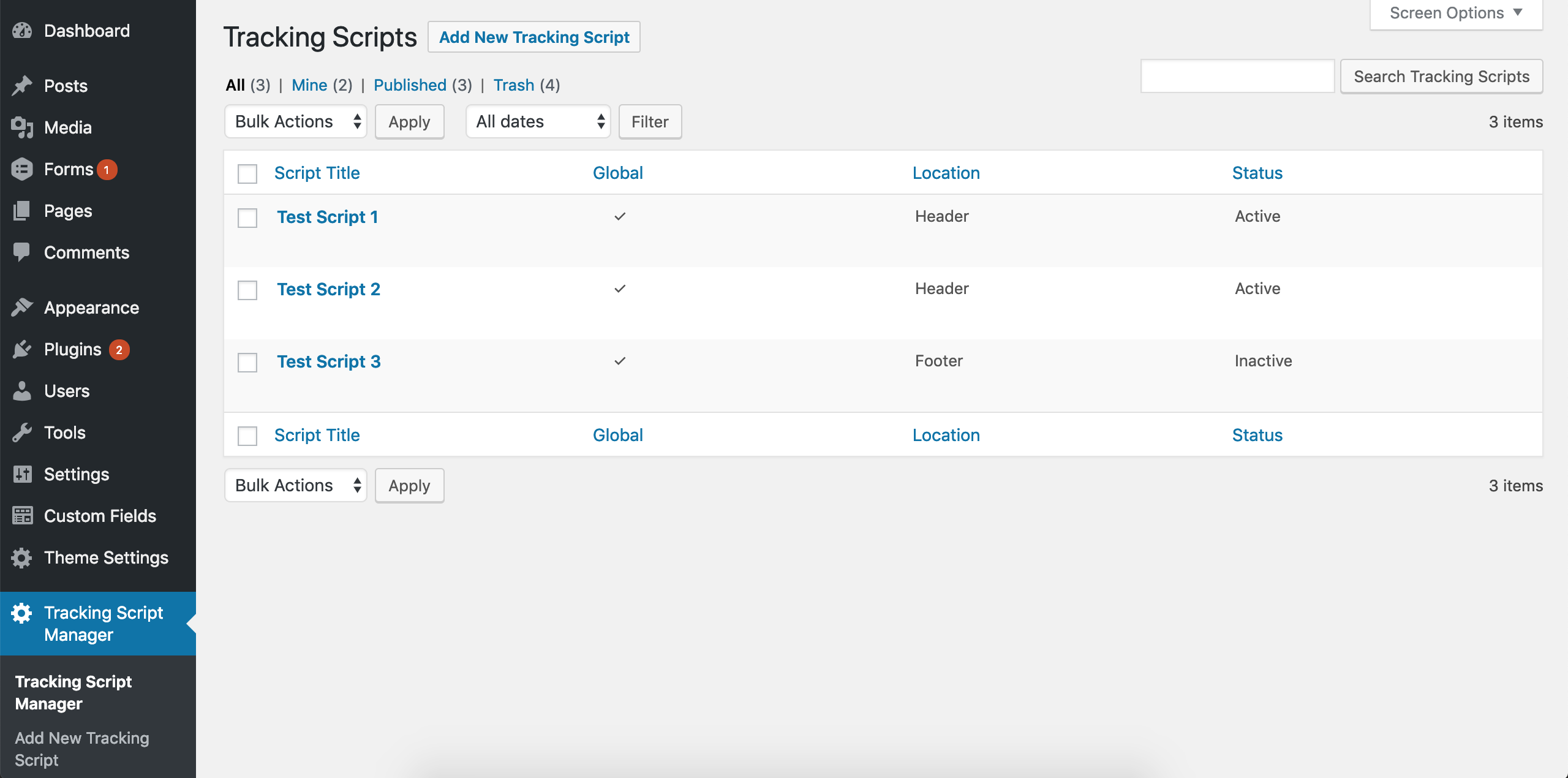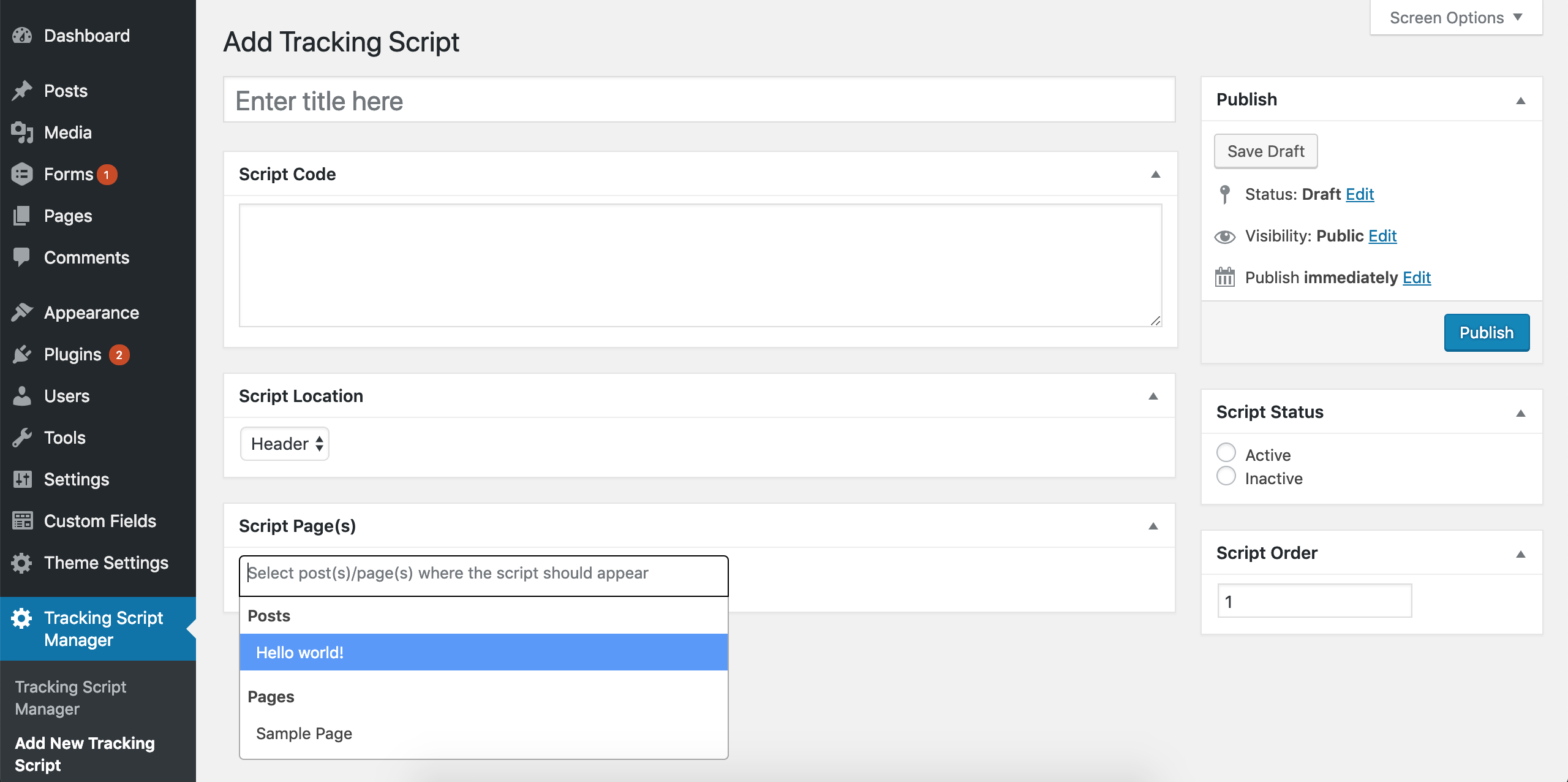Description
Tracking Script Manager lets you manage tracking scripts in WordPress, including tags, schema markup, javascript, or any other script. For example, analytic scripts, including Google Analytics, are easy to manage using Tracking Scripts Manager.
Scripts can be added to the header, footer, or after the body tag.
The after-body tag placement may require an update to your theme files. See the plugin’s page for more information.
A script can appear globally or on specific pages or posts.
Tracking Script Manager helps you manage advertising tags, social media tracking and retargeting scripts, conversion pixels, Facebook and AdWords pixels, schema markup, javascript, and scripts for marketing automation, e-commerce, or any other desired action.
We added the ability to control when a script expires with this version, which is helpful for ad campaign scripts.
Screenshots
Installation
- Upload the ‘tracking-script-manager’ folder to the ‘/wp-content/plugins/’ directory.
- Activate the plugin through the ‘Plugins’ menu in WordPress.
- Click on the ‘Tracking Scripts Manager’ options page.
FAQ
-
How do I add a script?
-
You can add a script by navigating to the Tracking Scripts Manager menu in the sidebar, and selecting Add New Tracking Script.
-
How do I delete a script?
-
On the Tracking Script Manager menu in the sidebar, you can delete a script like you would a normal post.
-
How do I reorder scripts?
-
Inside the script post, in the right hand sidebar underneath the publish options; there is an order field. Lower numbers mean higher priority.
-
Using the body location
-
To use the body script location, you will need to add a line of PHP to directly after the opening
<body>tag in your theme’s files. Typically this can be found in header.php but can vary theme to theme.<?php do_action('wp_body_open'); ?>After that line is added to your theme, when creating or editing a script; you can select the “After
<body>” script location for that script to appear.
Reviews
Contributors & Developers
“Tracking Script Manager” is open source software. The following people have contributed to this plugin.
ContributorsTranslate “Tracking Script Manager” into your language.
Interested in development?
Browse the code, check out the SVN repository, or subscribe to the development log by RSS.
Changelog
2.0.13
- Test WP 6.5.5
2.0.12
- Test WP 6.5.3
2.0.11
- Test WP 6.4
2.0.10
- Remove old version admin notice
- Fix specific script page placement not working
2.0.9
- Security update
2.0.8
- Add code editor syntax highlight
- Extend Script expiration date functionality
2.0.7
- Fixed a bug that caused scripts to be deactivated
- Fixed a JS bug in admin views
- Admin notice added
2.0.6
- Feature add: Scripts expiry date
- Updates made to script posts to save empty values for target page and script block
2.0.5
- Adding fallback for wp_body_open *
2.0.4
- Changing capability for which admin notices appear
2.0.3
- Adding in a couple descriptions for controls, and a new screenshot
2.0.2
- Fixing a typo
2.0.1
- Fixed issue when updating scripts to new version
2.0.0
- Converted scripts into a post type for easier management
- Added background processing for upgrading current scripts to the updated version
- Added a hook that can be included after the body in the theme to allow scripts to be pulled in to that location
1.1.6
- Adding in ability for text translations
1.1.5
- Updating wording throughout the plugin for better continuity
1.1.4
- Another admin menu tweak
1.1.3
- Admin menu tweak
1.1.2
- Removed some unnecessary hooks
1.1.1
- Fixed a few PHP warnings from last update
1.1
- Major Upgrade: Allows for scripts to be added to a specific page
1.0.9
- Cleaning up script enqueuing
1.0.8
- Fixed issues causing some conflicts with WP styling
1.0.7
- Fixed CSS issues
1.0.6
- Fixed some php warnings
1.0.5
- Fixed decoding issue
1.0.4
- Fixed plugin URI
1.0.3
- Fixes redirect issue
1.0.2
- Fixes issue with tabs
1.0.1
- Fixes a Javascript issue
1.0.0
- Initial plugin release