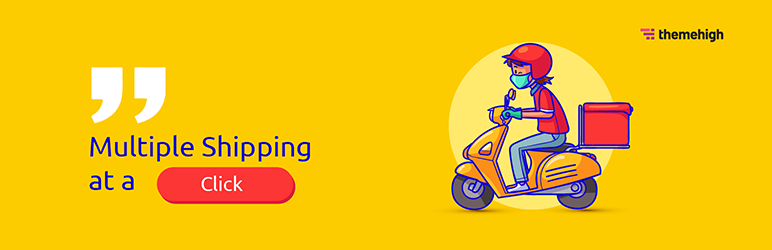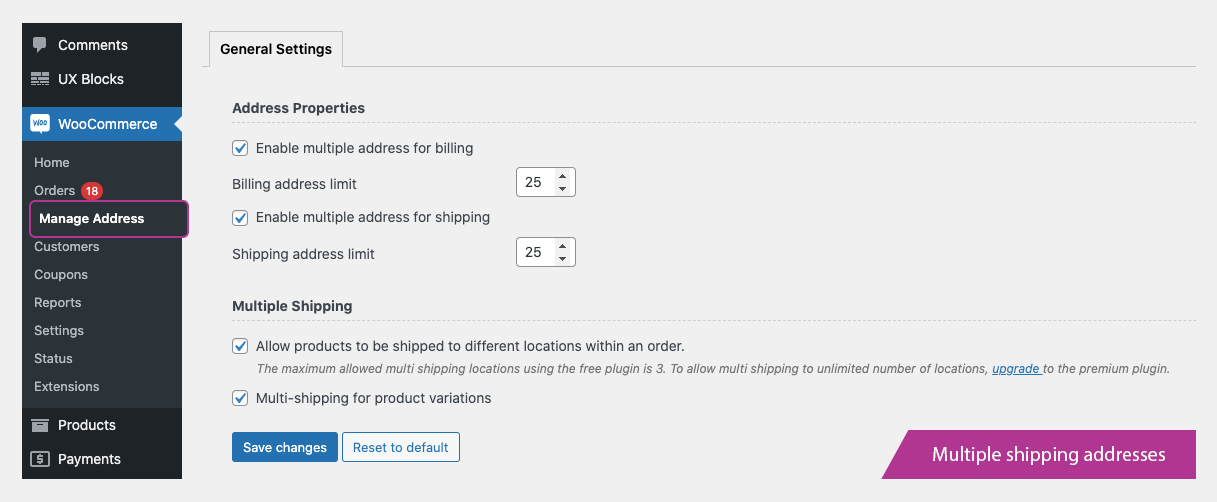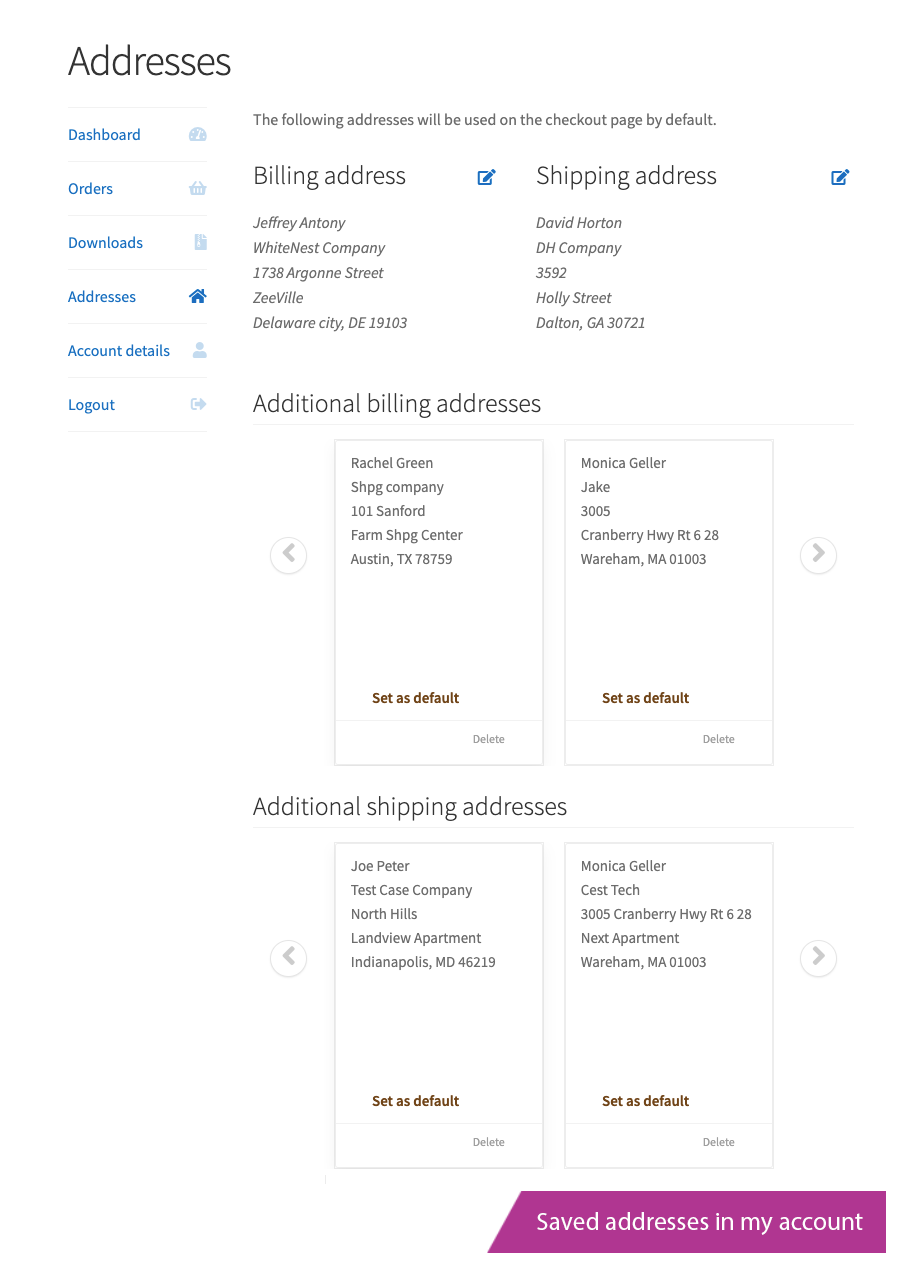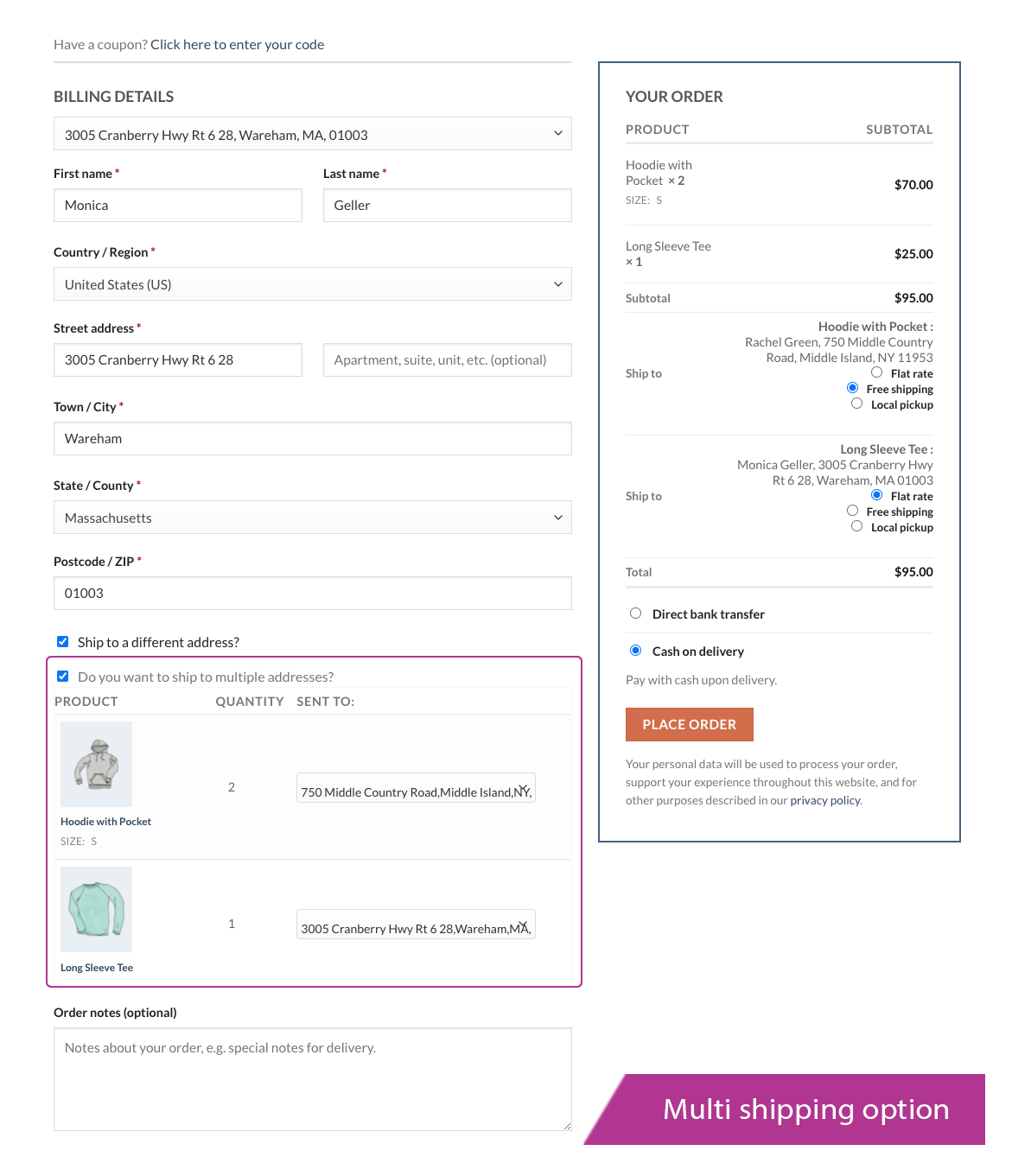Description
Multiple Shipping Addresses for WooCommerce
With today’s active lifestyles, people are constantly searching for the latest and most time-saving options in the market.
Do you still rely on a traditional shopping app, and thus lose a notable number of customers? The WooCommerce Multiple Shipping Address plugin by ThemeHigh will help you stay ahead of competitors.
The plugin makes it easier to save multiple shipping addresses or billing addresses in Address Book , saving you time while shopping.
Install and activate the plugin, and proceed to Dashboard ? WooCommerce ? Manage Address.
Here are a few of the features that can be enabled to ship orders to multiple addresses.
? Billing & Shipping Address Properties
- To add additional addresses for billing purposes, activate the “Enable multiple address for billing” option.
- Similar to billing address properties, by activating the “Enable multiple address for shipping” option, users can add different addresses for shipping purposes for future purchases.
- The admin can restrict the number of (Billing / Shipping)addresses a user can save in their account, or set it to infinite.
- You can enable 2 display type for showing multiple billing and shipping address – dropdown and pop-up. While using the pop-up type, you can set multiple address option as button or as a link above the checkout form.
- You can choose or delete addresses from the pop-up displayed in the checkout page apart from My Account page.
? Multiple Shipping Address
The WooCommerce Multiple Addresses plugin also offers a feature that allows you to ship different products to multiple locations in a single purchase
? General Settings
- Users can ship each product to separate addresses within an order. For that, activate the “Allow products to be shipped to different locations within an order” option.
- Allow multiple shipping features for variant products by enabling the “Multi-shipping for variable product” option.
(By default, when multiple shipping is enabled, only simple products can be shipped to different locations.)
? Checkout
- The checkout page comes with an option to enable/disable shipping orders to different addresses.
- New addresses (Billing/Shipping) can be added from the checkout page and will display as a dropdown menu for users to choose from.
- Products in a single order can be shipped to multiple addresses, by enabling “Do you want to ship to multiple addresses?”.
- The shipping method of an order can also be managed.
The free plugin allows for a maximum of three shipping locations. Upgrade to the premium plugin to enable multi-shipping to an endless number of locations.
You can check out the demo for a more detailed overview of the features. Live Demo
Join Themehigh Community to get help from similar people
???? Premium Features
The premium edition has sophisticated features that will help you manage your business more successfully and also facilitates your customers to enjoy shopping more effectively and quickly.
- Ease your customer’s shopping with a hassle-free Google AutoComplete feature.
- Customize the address formats to display.
- Customers can view, edit or delete any saved addresses, as well as add a new one from the My Address Page in-store.
- Any products can be shipped to as many addresses as the user desires.
- Specific products or product categories can also be restricted from multiple shipping options.
- Products from the same category can be split and delivered to different locations in a single order.
- The delivery status of each item in a single order can be separated into different individual order statuses.
- Allow guest users to have multi-shipping privileges. Admin can restrict the time limit as per minute/hour/day.
- Using the address overriding feature, you can customise the WooCommerce default address formats.
- Checkout Field Editor and Extra Product Option plugins of ThemeHigh are both compatible with this plugin.
- The Backup & Import feature facilitates you to copy the existing plugin configurations into a plugin on another WordPress store.
- Style buttons, by changing the background color, text color, and adjusting the button padding.
- An email notification is sent to customers when the shipping status of their order has been updated.
- You can update the order status of a single product separately within an order.
For the complete list of features, Please visit Multiple Shipping Addresses for WooCommerce plugin’s official page.
Check how it works (Live Demo)
Why ThemeHigh
Our plugins are genuinely made after abundant research to improve the woocommerce experience of our customers. We strive every minute to provide complete support to implement your dreamstore.
?? 2 Million+ Customers
?? Quickest Turn-around Support
?? Most Lightweight Plugins
See a few reviews below;
Atsouflock(@atsouflock) ?????
Clear, simple, beautifull. No needless settings or weird conflicts.Shamser Suzon(@shamser_suzon) ?????
Easy and effective!Rebekahxd (@rebekahxd) ?????
Plugin delivers what’s described. Documentation is also detailed. Support is superb! I don’t usually post plugin reviews, but ThemeHigh is an exception. I appreciate their support so much – even through the holidays, they were able to deliver! Thanks ThemeHigh!
For more info on ThemeHigh and Multiple Shipping Addresses for WooCommerce plugin in specific, check out the following:
* The Multiple Shipping Addresses for WooCommerce premium plugin homepage.
* The Knowledge base.
* Other WordPress Plugins by the ThemeHigh team.
* Follow ThemeHigh on Facebook, LinkedIn, Twitter & YouTube.
Screenshots
Installation
Minimum Requirements
- WooCommerce 3.0 or greater
- WordPress 5.2 or higher
Automatic installation
- Log in to your WordPress dashboard.
- Navigate to the Plugins menu, and click “Add New”.
- Search and locate ‘Woocommerce Multiple Addresses’ plugin.
- Click ‘Install Now’, and WordPress will take it from there.
- The Multiple Addresses for WooCommerce premium plugin homepage.
- The Knowledge base.
- Other WordPress Plugins by the ThemeHigh team.
- Follow ThemeHigh on Facebook, LinkedIn, Twitter & YouTube.
Manual installation
Manual installation method requires downloading the ‘Woocommerce Multiple Addresses’ plugin and uploading it to your web server via your FTP application. The WordPress codex contains instructions on how to do this here.
FAQ
-
How to Enable multiple addresses for billing and Shipping?
-
- Go to Dashboard?Navigate to WooCommerce?Manage Address?General Settings tab.
- Select the Enable multiple addresses for billing checkbox to Enable multiple addresses for billing.
- Select the Enable multiple addresses for shipping checkbox to Enable multiple addresses for shipping.
- Click Save Changes to confirm the changes.
-
How to view the saved addresses?
-
- Go to My Account Page?Navigate to Addresses tab
- You can view the default Billing and Shipping addresses as well as the additional Billing and Shipping addresses.
-
How to enable Billing Address Autofill?
-
- At the Checkout Page, upon clicking the Billing Details dropdown menu, the saved addresses will be displayed. Also, Add New Address option will also be displayed.
- When you click any of the desired Address, all of the fields will be auto-filled.
- When you click on Add New Address, you can add a new address from there itself.
Reviews
Contributors & Developers
“Multiple Shipping Addresses for WooCommerce (Address Book)” is open source software. The following people have contributed to this plugin.
Contributors“Multiple Shipping Addresses for WooCommerce (Address Book)” has been translated into 5 locales. Thank you to the translators for their contributions.
Translate “Multiple Shipping Addresses for WooCommerce (Address Book)” into your language.
Interested in development?
Browse the code, check out the SVN repository, or subscribe to the development log by RSS.
Changelog
2.2.7
- Added WooCommerce 9.2 compatibility.
- Added WordPress 6.6 compatibility.
2.2.6
- Added WooCommerce 8.9 compatibility.
- Added WordPress 6.5 compatibility.
2.2.5
- Added WooCommerce 8.7 compatibility.
2.2.4
- Added WooCommerce 8.3 compatibility.
- Added WordPress 6.4 compatibility.
2.2.3
- Added WooCommerce 8.0 compatibility.
- Added WordPress 6.3 compatibility.
2.2.2
- Added WooCommerce 7.7 compatibility.
- Added compatibility with HPOS(High-Performance order storage).
2.2.1
- Added WooCommerce 7.5 compatibility.
- Added WordPress 6.2 compatibility.
2.2.0
- Option to save new shipping addresses from the checkout page.
- Customers can ship orders to 2 different addresses within the same order.
- Added WooCommerce 7.2.1 compatibility.
- Added WordPress 6.1 compatibility.
2.1.2
- Added WooCommerce 6.7.0 compatibility.
2.1.1
- Added WooCommerce 6.5.1 compatibility.
- Added WordPress 6.0 compatibility.
2.1.0
- Fixed the issue of not showing the Manage addresses submenu in multisite
- Added WooCommerce 6.4.1 compatibility.
- Added WordPress 5.9 compatibility.
- Added pop-up layout on the checkout page.
- Added feature to set link/button style on the checkout page.
2.0.2
- Added WooCommerce 6.1.0 compatibility.
2.0.1
- Fixed the issue of the edit button in the shipping address section of the WooCommerce order details page.
- Added pro features tab.
- Added WooCommerce 5.8.0 compatibility.
2.0.0
- Handled the shipping methods.
- Address limit can be set up to infinite.
- Checkbox added to enable multiple shipping addresses.
- Checkbox to enable multiple shipping for variable products.
- Option added to set the address limit.
- Checkbox added to enable and disable the multiple-shipping feature on the checkout page.
- Enabling multiple-shipping shows a list of all products, their quantity, and the drop-down list of the shipping locations.
- Limited the number of multi-shipping up to 3.
- Added WooCommerce version 5.7.1 compatibility.
- Added WordPress version 5.8 compatibility.
1.0.1
- WooCommerce compatible version updated
1.0.0
- Initial Release
- In the Checkout page, the dropdown menu provides a list of addresses.
- The Checkout page enables you to add new addresses.
- In My Account Page, all the addresses of the current user are displayed.
- From the My Account Page, the saved addresses can be removed.
- In My Account Page, the default address can be set.