Description
The Text message SMS Extension for WooCommerce by Biz Text enhances customer service for an eCommerce store with SMS notifications. Automatically send your customers a Text message notification when they place an order or send for any order changes. Customers can reply to the notification text, sent to an online Texting Dashboard or mobile phone for quick and easy customer service.
Activate the plugin and give better customer service with:
- Automatic order SMS notifications sent to customer and or store owner
- The ability for the customer to reply to a notification text with questions or concerns
- Customizable SMS Templates for customer and store
- Custom SMS sent from order details and added to order notes
Biz Text and the easy to use extension allows a WooCommerce store to:
- Send a SMS notification for a new, processing, completed, refunded, payment, cancelled or failed orders
- Enable and configure Texts for status changes, with placeholders that automatically enter the order details
- Receive and reply to notification replies from an online Texting Dashboard or mobile phone(s), with no apps or Twilio account needed
- Send a custom SMS from order details for changes, updates, and other order info which will appear in order notes
- Have a dedicated Biz Text Number to receive, send, and reply to Texts for new and existing customers
- Communicate with your customers more efficiently which means you will keep more customers, they will be happier, and it will be easier to run your business
Using Texting for customer service and support is easy with the Text Message SMS Extension for WooCommerce by Biz Text. Send order SMS notifications to your customer’s mobile phone.
Easily enable and configure SMS Notifications in the Text Message SMS tab in WooCommerce settings. Be ready in minutes by setting options in the three sections:
- Initialize: Enter a Biz Text Id to activate SMS, enter notification number to enable admin notifications, customize and add a Mobile Phone field or use existing phone field in billing details
- Customer SMS Notification: Enable and customize, with placeholders, customer SMS notification templates
- Admin SMS Notification: Enable and customize, with placeholders, admin SMS notification templates
By default, the number to send SMS notifications is in an additional field under customers billing details, called Mobile Phone. Customers placing new orders will enter the number and receive order SMS notifications. Existing orders will not receive SMS unless:
- A mobile number is entered and updated in Order details (Enabling, Use the number in Phone field will copy and place in Mobile Phone Number)
- Using a bulk action in the orders list to enable SMS by duplicating and putting the phone number in the mobile number field
- Mobile phone field is disabled, using the number in the phone field (Note: this may not be a mobile number)
Enabled SMS notifications are sent automatically for a new order and when order status changes by WooCommerce, the Payment Gateway, or by you, the store owner. Custom SMS can be sent in order details and recorded in the order notes.
The Text Message SMS Extension for WooCommerce requires an affordable, no-contract, cancel any time Biz Text plan, see our plans at Biz Text Solutions. A Biz Text plan allows you to choose a ‘Biz Text Number’ (a local phone or Toll Free number), which is where your texts are sent.
Reply to order SMS notification replies on an online Texting Dashboard or right from your WordPress site with our Text Message Plugin. You can also forward the Text message to one or mobile phones and reply there.
WooCommerce
This Text Message SMS Extension requires the WooCommerce Plugin
WC requires at least: 4.0.1
WC tested up to: 3.9.1
Note: this plugin is not High-Performance Order Storage compatible and cannot be used with the HPOS feature; future updates may be compatible. To use goto Settings > Advanced > Order Data Storage, and select WordPress Post Storage (legacy).
For help and support with WooCommerece, see Woocommerce documentation for more information.
How to Use the Text Message SMS Extension
For easy to follow instructions: Text Message SMS Extension for WooCommerce
How Biz Text Works – Receive, Reply, and Send Text Messages for Customer Service
- Choose a ‘Biz Text Number’ for your eCommerce store(s) inside the USA and Canada and display it on your website and install plugins
- Your Biz Text Number lets you receive, reply and send text messages
- Reply to Texts received from your online Texting Dashboard. Install the Text Message Plugin or receive in your WordPress Dashboard) or forward texts to your mobile phone(s)
- When you reply to Texts from your personal mobile phone, your number is hidden from your visitors
- Affordable, no-contract, cancel any time Biz Text plans available now, see our plans at Biz Text Solutions
- Send a Text to a single contact or group of contacts
- Add groups with selected contacts
- Integrate with Contact 7 and WooCommerece for WordPress
- Less phone calls, better service, change your business forever
Other Biz Text WordPress Plugins for Custom Service
Our Texting SMS Plugins for WordPress make it easy to use Texting for customer service.
Text Message SMS Plugin – Receive, reply, and send Texts from your WordPress website. Display a button and or link on mobile devices. See on WordPress
Text Message Contact Form Plugin – Receive Texts from your WordPress website with a lightweight contact form. See on WordPress
Text Message SMS Extension for Contact Form – Receive Texts from your WordPress website through Contact Form 7 Forms. See on WordPress
To Sign Up
To sign up and get information on our plan, visit our page Biz Text Solutions.
Screenshots

Administrative settings for Text Message SMS Extension for WooCommerce plugin screenshot-1.(png|jpg|jpeg|gif). 
Customer SMS notifications section in Text Messages SMS tab screenshot-2.(png|jpg|jpeg|gif). 
Admin SMS notifications section in Text Messages SMS tab screenshot-3.(png|jpg|jpeg|gif). 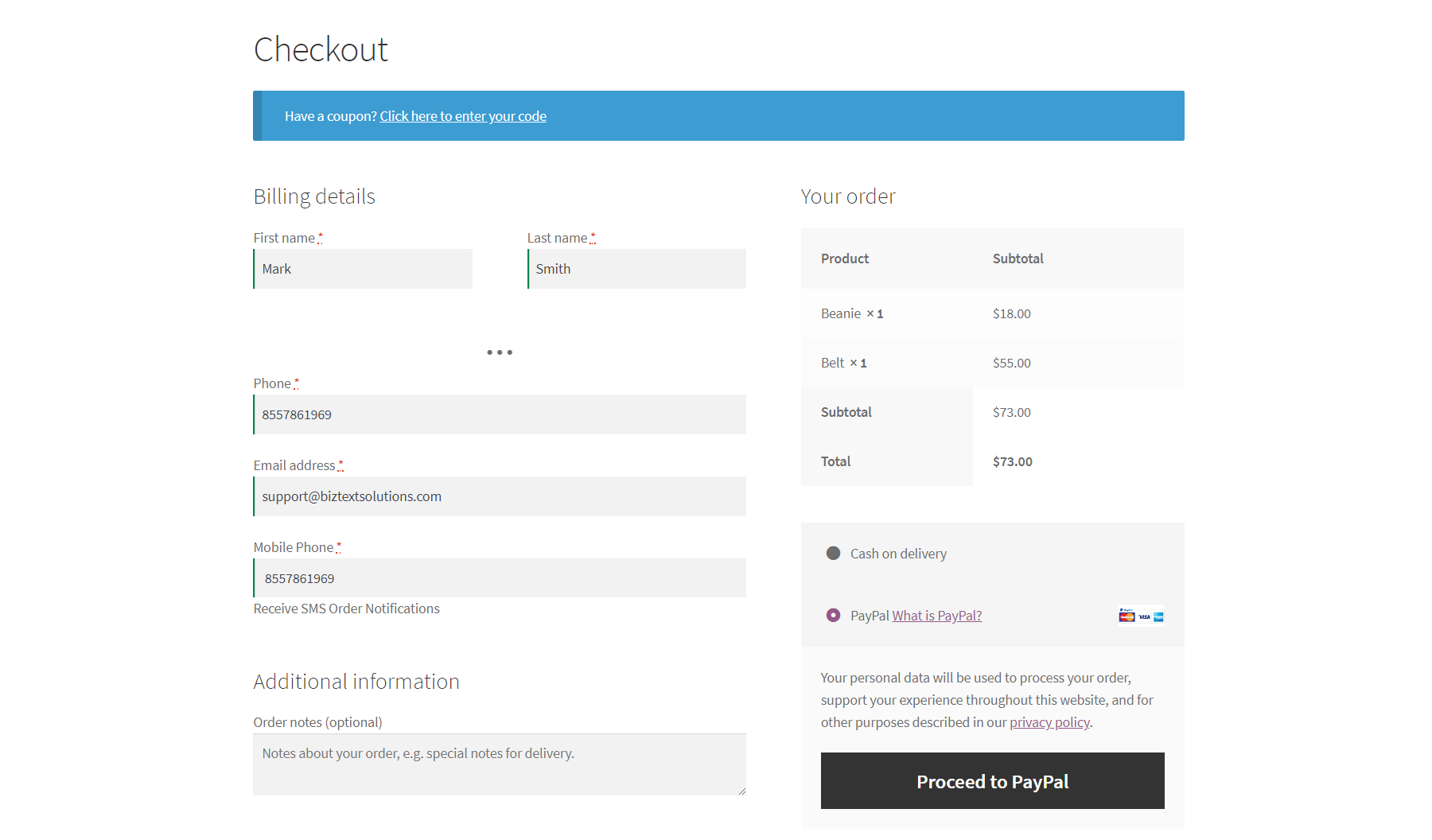
Checkout Page for store, containing field for Mobile Number screenshot-4.(png|jpg|jpeg|gif). 
Order page containing record of all orders screenshot-5.(png|jpg|jpeg|gif). 
Order details page, can send custom SMS messages to customers and contains record of interactions screenshot-6.(png|jpg|jpeg|gif).
Installation
Upload Manually
- Download and unzip the plugin
- Upload the folder into the \’/wp-content/plugins/\’ directory
- Go to the Plugins admin page and activate the plugin
FAQ
-
Why does WooCommerce state that the plugin is not HPOS compliant, and can I still use it?
-
The plugin is currently not compliant with the new WooCommerce feature. However, it can still be used with High-Performance Order Storage (HPOS) disabled. To do this, navigate to Settings > Advanced > Order Data Storage, and select WordPress Post Storage (legacy).
-
How do I get a Biz Text Number and enable SMS Notifications?
-
- Sign up for a Biz Text plan. Visit Biz Text Solutions for information
- Install and activate the SMS for WooCommerce Extension Plugin
- Go to the Text Messages SMS tab found in ‘Settings’ in the admin menu under ‘WooCommerce’
- Enter you Biz Text Id and save
-
How is the number collected to send the order SMS notification?
-
The customer will enter a mobile number at checkout. There are two ways to collect the number:
- By default, an extra field called Mobile Phone is added to Billing Details and is used to send order SMS notifications to your customers
- Using the existing phone field, which is changed to Mobile Phone ( to change default go to ‘WooCommerce Settings’, ‘Text Message SMS Tab’, ‘Initialize Section’, ‘Billing Details’, ‘Mobile Phone Field’ and uncheck ‘Add to Billing Details’
-
I want to add a mobile number to pre-existing orders so I can send text messages to them. How can I do this?
-
If under WooCommerce Settings’, ‘Text Message SMS Tab’, ‘Initialize Section’, ‘Billing Details’, ‘Mobile Phone Field’, ‘Add to Billing Details’ is not checked order SMS notifications are sent using the number entered under the previous phone field
If you are adding a Mobile Phone field you can:
- Check ‘Use the number in Phone field for Mobile Phone’ and go to ‘WooCommerce’, ‘Orders’ select the order, and update
- To enable many orders and to activate immediately go to ‘WooCommerce’, ‘Orders’ – check the orders you want to use the existing number from, click ‘bulk orders’ – select SMS ‘Enable – Using Existing Phone Number’ and ‘Apply’ (SMS is enabled for that order if a number shows in the Mobile Number (SMS) column)
-
How can I only have specific Text Messages sent out to a customer for a certain status change, such as when an order is completed or pending?
-
By default a text message is sent for all status changes to change:
*Go to ‘WooCommerce Settings’, ‘Text Message SMS Tab’,’Customer SMS Notifications’, ‘Same SMS for a Status Change’, and uncheck.
*Under ‘Different SMS for each Status Change’ uncheck the enable box next to the status you don’t wish to send. -
On my Biz Text online Texting Dashboard, I want to modify the name of the text messages sent for order notification. How can I do that?
-
- Go to ‘WooCommerce Settings’, ‘Text Message SMS Tab’, ‘Initialize Section’, ‘Admin SMS Notifications’, ‘Order Notification Nickname’, and change/enter the name you wish to show
-
How do I see a record of all text notifications sent to a specific order or customer?
-
- To see sent and replied to notifications go to your Texting Dashboard and find the number on the left side
- To see notifications sent to a specific order, go to ‘WooCommerce’, ‘Orders’ select the order, and go to ‘Order Notes’ (any notifications sent for this order from this page will be marked ‘(Sent by SMS)’
Reviews
There are no reviews for this plugin.
Contributors & Developers
“Text Message SMS Extension for WooCommerce” is open source software. The following people have contributed to this plugin.
ContributorsTranslate “Text Message SMS Extension for WooCommerce” into your language.
Interested in development?
Browse the code, check out the SVN repository, or subscribe to the development log by RSS.
Changelog
1.5
- added code to show not compatible with HPOS
1.1
- Changed text templates for text messages
- Modified admin text order notification functionality
1.0
- Initial release. This is the first version, no updates available yet.
