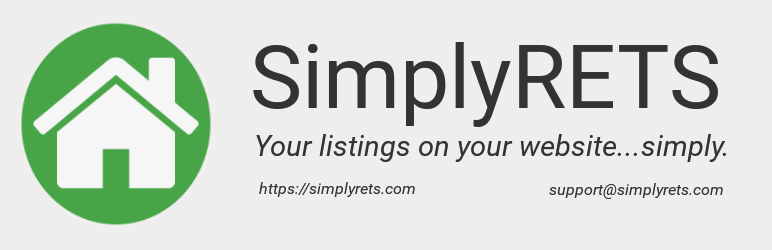Description
Getting Started
SimplyRETS allows you to display and search your Real Estate listings
directly on your WordPress site. And it can all be set up in less than 5
minutes!
The SimplyRETS Plugin has the most filtering options of any IDX Plugin
on the market, with many different ways to create unique pages of
listings on your site. No iframes, great SEO, and a modern and
customizable interface for a modern Real Estate website.
To get your listings showing through the plugin there’s only three steps:
- Create an account with SimplyRETS
- Use RETS or RESO Web API credentials from your MLS to create an app.
- Start showing live MLS listing data on your site!
View plugin examples and documentation
Quick Start
After installing and activating the plugin – you can quickly get
listings showing by putting the following short-code on any page:
[sr_listings].
But that’s just a start! There are many ways you can show and filter
the listings – check out the
full documentation.
The 5 Minute Setup
Using the Test Listings
To use the free trial listings, all you need to do is install it and
start creating pages! The test credentials are already saved in the
plugin when you install it, so you can spend more time making an
awesome real estate website.
Features & Documentation
To use the available widgets, and short-codes – start by reading over
the Documentation page.
The GitHub README also provides a good starting
point for developers looking to customize some features.
As always, you can email [email protected] for any
questions you can’t find an answer to!
How it Works
The SimplyRETS plugin generates accurate and correct HTML and does
not use iframes or ever take your visitors away from your site –
which we’ve learned is essential for materializing online leads. The
power is put back in your hands by giving you full control of which of
your listings to show, and on which pages.
The plugin also provides you extensions on many standard WordPress features:
- A robust set of shortcodes and attributes to build virtually any type of page you can imagine.
- A custom ‘SimplyRETS Listings’ page type for creating pages with listing results.
- Sidebar and footer widgets for Featured Listings, Search, etc.
- Plenty of short-codes for splicing your listings into any page or post.
- Filters for searches, custom pages, etc.
SimplyRETS provides the fastest and most up-to-date solution for
embedding your listings on your site. SimplyRETS will update as
frequently as every hour (or as frequent as your MLS provider
allows). This means that you’re ahead of the competition and can have
the fastest possible response time for dealing with interested
prospects.
This plugin is fast! You don’t have to worry about slowing down
your website by pulling lots of data on every page load. The SimplyRETS
plugin is optimized to only load on the correct pages, and to
only load the listings you choose. By doing this, you are able to keep
visitors on your site to look at more properties. If you offer the
fastest searching solution in your city, why would they go any where
else?
SimplyRETS supports both RETS and RESO Web API feeds. This allows you
to be on the leading technical edge and provides you with many
advantages of IDX (Internet Data Exchange) including response speed,
compatibility across multiple MLS areas, and up-time. So while your
competition is working on getting properties on their site, you can
install the SimplyRETS WordPress plugin and spend more time actually
selling!
Documentation
See the full plugin examples and documentation here
The SimplyRETS plugin makes it easy an intuitive to show your listings
on your site in a way that you want. There’s virtually no
restrictions to how you can customize the plugin and your site.
The plugin is based around shortcodes; there are shortcodes for
listings, search forms, sliders, and more. Each of these shortcodes
takes attributes that refine which listings are pulled. For example:
To show all listings from your MLS:
[sr_listings]
but to only show listings from a specific agent:
[sr_listings agent="AGENTID"]
..read more about the available attributes [here][#Available-Attributes].
Contents
- Shortcodes
- Show Listings
- Search Form
- Featured Listing Slider
- Interactive Map Search
- Available Filters
- Admin Settings / Permalinks
- MLS Compliance Settings
- Widgets
- Trial Listings
- SimplyRETS Pages
- Customizing CSS
- Support / More Documentation
Shortcodes
Most of the plugin is built around using shortcodes. This allows the
most flexibility for customizing your own layout and search pages.
SimplyRETS Listings Shortcode
[sr_listings]
This is the main shortcode for showing listings on any page of your
site. Put this shortcode onto any page and, voila, you’ve got
listings!
This shortcode takes many different [attributes][shortcodes
attributes], and you can combine almost any of them.
If you want to use the listings shortcode, but only show listings
above $500,000 then you would simply add the minprice attribute:
[sr_listings minprice="500000"]
So how about the same minimum price, but only for one specific agent?
Easy!
[sr_listings minprice="500000" agent="ID"]
(Note: the ID is provided by your MLS)
SimplyRETS Search Form Shortcode
[sr_search_form]
Next up is the search form shortcode. This is what ties together the
ability to search and view listings.
This shortcode also takes a few different attributes, but not quite as
many as the listings shortcode because the user will change them.
For example, you can set up a search form that will only search form
that will always search one specific office or brokerage:
[sr_search_form brokers="ID"]
(Note: the ID is provided by your MLS)
You can also set the search form to search pre-designated property types (like Residential and Condominium). To do so, use the type attribute within the sr_search_form short-code:
This will default to search Rentals only:
[sr_search_form type=”Rental”]
This will default to search Commercial and Land only:
[sr_search_form type=”Land; Commercial”]
There are several use-cases for the search form and you can put it
anywhere on your site you want! The two most common ways to use the
search form are:
- On the landing area of your homepage, to get the visitor to start a
search immediately. -
To be used in combination with the listings shortcode, like so:
[sr_search_form]
[sr_listings]
This builds a nice page with an initial set of listings, which
promotes the visitor to continue making a search.
Listings Slider Shortcode
[sr_listings_slider]
The listing slider is a great feature that allows you to build a
‘slider’ of listings. See screenshot #7
for a quick glance of how it works.
Note: Some attributes (listed below) can take multiple values. sr_listings_slider currently only supports one value per attribute. For example, [sr_listings_slider postalCodes=”123456″] is supported, but [sr_listings_slider postalCodes=”12345; 34567″] is not.
Attributes
- random
Show the listings in a random order whenever the page is loaded.
[sr_listings_slider random=”true”]
The slider shortcode takes all the same attributes as the listings
shortcode, which is all of them. So to make a slider with listings
over $500,000:
[sr_listings_slider minprice="500000"]
And the same minimum price, but only for one specific agent? Easy!
[sr_listings_slider minprice="500000" agent="ID"]
(Note: the Agent ID is provided by your MLS)
Interactive Map Search
The SimplyRETS plugin also provides a second kind of map based search that allows
the user to search by drawing polygons over and area and setting their parameters.
The short-code can be used with:
[sr_map_search]
Attributes
- search_form
Show search form in addition to the map.
[sr_map_search search_form="true"]
- list_view
Show a list view of search results below the map
[sr_map_search list_view="true"]
(Note: Maps can only be enabled when latitude and longitude are
available for the listings. Some MLS’s do not provide this, in which
case you can check out the SimplyRETS Geocoding Addon.)
Available Filters
There are ton of attributes available for refining the listings in any
way you can imagine. Each of these attributes can be used in any of
the shortcodes, and you can use (most of) them in combination with
each other like the examples above:
-
mlsid
Fetches a single listing by it’s mlsid.
[sr_listings mlsid=”12345″] -
status
Refines listings by a certain status, like Active, Pending, or Closed. (Separate multiple with a semicolon ‘;’)
[sr_listings status=”Closed”]
[sr_listings status=”Active; Pending”]
Note: By default, Active and Pending are queried
-
minprice
Refines listings to a minimum price.
[sr_listings minprice=”500000″] -
maxprice
Refines listings to a maximum price.
[sr_listings maxprice=”1000000″] -
minbeds
Set a minimum amount of bedrooms.
[sr_listings minbeds=”3″] -
maxbeds
Set a maximum amount of bedrooms.
[sr_listings maxbeds=”3″] -
minbaths
Set a minimum amount of baths.
[sr_listings minbaths=”3″] -
maxbaths
Set a maximum amount of baths.
[sr_listings maxbaths=”3″] -
q
A fuzzy keyword search that will include listings matching a given string.
[sr_listings q=”great view”] -
type
Refines listings by a certain type, like Residential, Condo, Rental.
[sr_listings type=”Rental”] -
agent
Refines listings to a specific agent by taking an agent’s MLS ID.
[sr_listings agent=”JDOE12″] -
brokers
Refines listings to a specific brokerage by taking a brokerage’s MLS ID.
[sr_listings brokers=”KWREALTY1″] -
cities
Refines listings to a given set of cities. (Separate multiple with a semi-colon).
[sr_listings cities=”Houston; Austin; Dallas”] -
neighborhoods
Refines listings to a given set of neighborhoods/subdivisions. (Separate multiple with a semi-colon).
[sr_listings neighborhoods=”Heights; Downtown; Uptown”] -
postalcodes
Refines listings to a given set of postal codes. (Separate multiple with a semi-colon).
[sr_listings postalcodes=”12345; 34567″] -
counties
Refines listings to a given set of counties. (Separate multiple with a semi-colon).
[sr_listings counties=”Harris; Travis”] -
amenities
Refines listings to a given set of amenities. (Separate multiple with a semi-colon).
[sr_listings amenities=”Granite; Balcony”] -
features
Refines listings to a given set of features. (Separate multiple with a semi-colon).
[sr_listings features=”Tennis Court; Waterfront”] -
water
Refines listings to only ones that have a value for the ‘water’ field.trueis the only valid value:
[sr_listings water=”true”]
Note: This is only available for feeds that have a value for ‘water’.
-
vendor
Refines listings by a certain vendor or MLS Board. (This is required when your account has multiple MLS’s).
[sr_listings vendor=”MFRMLS”] -
limit
The amount of listings to return. Default is 20, maximum is 50.
[sr_listings limit=”50″] -
offset
Returns a set of listings and skips the first n, where n is the offset.
[sr_listings offset=”20″] -
sort
Displays the listings in a specific order.
[sr_listings sort=”listprice”]
(The available sort options are listprice, -listprice, listdate, -listdate, baths, -baths, beds, and -beds.
Options starting the a minus (-) are high to low, no minus sign is low to high).
Note: By default, the listings are sorted by modification time, newest first
- advanced
This attribute is to turn the basic search form into an advanced search form.
[sr_search_form advanced=”true”]
SimplyRETS Widgets
The SimplyRETS plugin comes with several widgets you can use in you
sidebar and footer. The currently available widgets include:
-
Search Form Widget
The search form widget allows you to add an MLS search in the
sidebar or footer of your site. -
Featured Listing Widget
This takes one listing MLS id, and will embed the property in a
widget with a link to the details page of that property -
Random Listing Widget
This is similar to the Featured Listing Widget, but takes multiple
MLS Id’s. On each page load, it will show one of the listings
provided. -
Agents Listing Widget
The search form widget allows you to add an MLS search in the
sidebar or footer of your site.
Admin Settings and Permalinks
This sections will discuss some of the basic configuration options
available to admin’s through the plugin:
Account credentials
The account credentials section in the admin settings is where you’ll
enter your API Credentials for your SimplyRETS app. If you don’t yet
have a SimplyRETS app, the default demo credentials will be
available.
Single Listing Page Settings
These settings allow you to control various parts of the listing
details pages, including the contact form and some of the fields that
are shown.
Contact form lead capture
When this is enabled, a lead capture contact form will be shown at the
bottom of listing details pages. In the Send lead capture form
submissions to input, you can enter the email address where you’d
like to receive lead emails.
Note: The WordPress admin email is used if no email is provided
Show/Hide fields
Show and/or hide various parts of the listing details page:
-
Hide ‘Listing meta information’ fields from property details?
This option hideslistDate,modificationTimestamp,taxYear,
andtaxAmmountfrom listing details pages. -
Do not show Agent/Office phone number and email address
If checked, the listing office and agent’s contact information will
not be shown. Note that, in most cases, the name will still be
shown. -
Hide ‘Listing Remarks’ (description) field from property details?
If checked, the listing description will not be dispayed. -
Show additional room details?
If available, extra information about the listing’s rooms will be
shown when this is enabled. -
Show MLS status text if available (hide standardized status)?
If astatusTextis available for the listing, show that instead of
the standardized status. Read more aboutstatusText
here
Image gallery settings
There are two types of image galleries available for listing details
pages: fancy and classic. Here, you can choose which one you’d
like to use.
Permalinks
SimplyRETS has support for ‘pretty’ and ‘ugly’ permalinks. It will
choose the best one based on your current configuration and there
are a couple of options to fine-tune it.
-
If your WordPress site uses ‘default’ (ugly) permalinks, the
plugin is forced to use those as well. -
If your WordPress site is using ‘pretty’ permalinks, you can
choose between ‘pretty’ and ‘extra pretty’ SimplyRETS links in the
“Permalnks” section of the admin panel. Here are some basic
examples:
Pretty: https://yoursite.com/listings/{id}/{streetAddress}
Extra Pretty: https://yoursite.com/listings/{city}/{state}/{postalCode}/{streetAddress}/{id}
MLS Compliance Settings
In some cases, you may need to show additional disclaimers and
information for broker reciprocity. The SimplyRETS WordPress plugin
has some options you can use to make this easier.
Show brokerage name by listing summaries
In the SimplyRETS Settings page of your WordPress dashboard you will
find a setting called “Show brokerage name”. With this enabled, the
name of the listing brokerage will be shown next to all thumbnail
and summary sections, as well as on listing details pages.
IDX Image for listing summaries
This option allows you to add a URL for an image that will be shown
with all listing summaries. For example, a broker reciprocity image
can be added, and anywhere a listing summary is shown that image will
be shown as well.
Custom disclaimer
If you need to add a custom disclaimer to your website, the SimplyRETS
plugin offers a way for you to do so. On the Settings -> SimplyRETS page there is an option called “Custom disclaimer”. In this
Settings
box, you can paste the text or HTML for your own disclaimer. A …
Screenshots
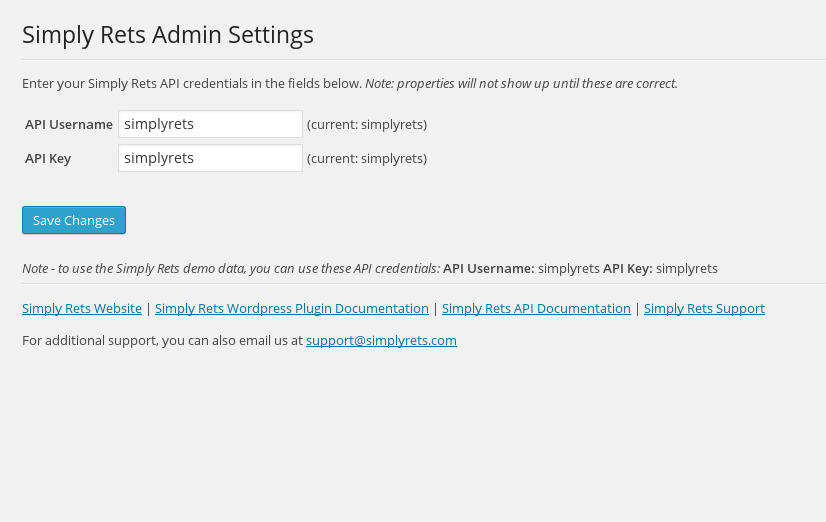
SimplyRETS settings page for entering API credentials

The SimplyRETS custom page type creation pages. Here you can show different types of listings with the available ‘page filters’ and add any short codes, like a search form.

A client side page with multiple listing results embedded.

A single listing details page complete with an image gallery, contact button, and sidebar widget.

The SimplyRETS Featured Listing sidebar widget in action. (default 2015 theme)

This screenshot shows the search form short-code and a featured listing sidebar widget.

The SimplyRETS Listings Slider
Installation
You can simply install this plugin a couple of different ways:
WordPress Plugin Directory
- If you usually install plugins via the WordPress Dashboard ‘Add
Plugins’ page, you can just search for ‘SimplyRETS’ and click
install!
Install from the .zip:
-
Download the
.zipfile -
In your WordPress dashboard, go to
Plugins -> Add New. ChooseUpload a New Pluginand upload the.zipfile.
Manual install from .zip:
-
Download the
.zipfile and extract it into your siteswp-content/pluginsdirectory -
Be sure to extract it into a directory called
wp-content/plugins/simply-rets/.
Activating
Once you have the plugin installed via one of the methods above, you
can go to the Plugins page of your WordPress site and click activate
on SimplyRETS. Once successfully activated, you can start using the
demo listings, or enter your SimplyRETS credentials to start getting
your listings!
FAQ
Below are some frequently asked questions. For something you can’t
find, try our FAQ.
-
Can I use this plugin for free?
-
Yes! The SimplyRETS WordPress plugin comes with free demo listings
that you can use on your site. Mostly, this should be used for
testing the plugin to make sure it fits your needs. To show your
listings on your site, you will need an active plan with SimplyRETS. -
Can I use my existing WordPress theme?
-
Yes! The SimplyRETS plugin generates widely compatible and responsive
HTML for your pages. It has tested on and made to work with many
different types of WordPress themes. If you find a theme that this
plugin does not work with, let us know! The plugin does not use
iframes, but generates and embeds the HTML directly on your site, which
means that your visitors get the best experience possible when
browsing your listings. -
Is it possible to use my own CSS or change the styling?
-
Absolutely! The plugin comes with very versatile CSS, but you may want
to add your own style and personal touch to it. We’ve created a very
simple set of CSS classes and ID’s for you to use to change the
styles. You can start by installing one of the many custom CSS
Wordpress plugins, or if you’re using a Child Theme, you can put it
directly in your child-custom.css/style.css. You can find the SimplyRETS
Style Documentation in the Documentation section of the website:
SimplyRETS Style Documentation. -
How do I show *my* listings through this plugin?
-
Once you’ve decided that the plugin does what you need it to do, you
can contact us at the SimplyRETS
website. We’ll get you signed up and provide
you with an API username and password. Starting to use your real
listings is as easy as plugging the API credentials into the WordPress
Admin settings page (Settings -> SimplyRETS) and hitting save! If the
credentials are valid, your listings will start to show
automatically. If they are invalid, the test data will continue to be
used. -
How often are the listings refreshed?
-
SimplyRETS will keep the most up to date listings on your site. We
will refresh on average every 2 hours. -
Do I have to be signed up with an MLS provider?
-
Yes. In order for the plugin to show your listings, you first need to
set up a RETS or RESO Web API feed with your MLS provider. -
I want to only show my listings, and not my whole office. Is that possible?
-
The SimplyRETS plugins provides ‘filters’ for all the listings on
your site. For example, if you create a new SimplyRETS page, you can
add an Agent Filter on that page which will take your Agent MLS
Id. Then when that page is loaded, only listings tied to that Agent
MLS Id will be shown. -
How long can I use the test data?
-
You can use the test data for as long as you need! The only
restriction for the test data is that you must make less than 1,000
requests a day. Other than that, keep in mind that the test data
listings are not real properties, but it does provide the same
fields that we will get from your MLS provider.
Reviews
Contributors & Developers
“SimplyRETS Real Estate IDX” is open source software. The following people have contributed to this plugin.
ContributorsTranslate “SimplyRETS Real Estate IDX” into your language.
Interested in development?
Browse the code, check out the SVN repository, or subscribe to the development log by RSS.
Changelog
2.11.2
- FEATURE: Add support for Block Theme templates
- FEATURE: Add support for lotDescription filter
- IMPROVE: Use consistent h3 in basic and advanced search form
- IMPROVE: Normalize CamelCase property types in search form dropdown
2.11.1
- ADD: Add CloseDate to closed listing thumbnails
- IMPROVE: Improve CSS selectors for listing thumbnail status banner
- IMPROVE: Use sale price on closed listing thumbnails
2.11.0
- ADD: Add status banner to results lists
- ADD: Add support for grid_view on [sr_map_search] shortcode
- IMPROVE: Improve responsive CSS for grid_view
- FIX: Fix some options not working after pagination
2.10.6
- FIX: Remove commas in address when city, state, or zip doesn’t exist
- UPDATE: Update link to demo and documentation site
2.10.5
- FIX: Prefer list agent “cell” field over “office” field
- FIX: Fix warning when listing remarks doesn’t exist
- UPDATE: Use case-insensitive header lookup for HTTP/2 support
2.10.4
- FIX: Fix misc PHP warnings on single listing page
2.10.3
- FIX: Fix error in [sr_map_search] short-code output
2.10.2
- FIX: Fix reading admin setting for map visibility
- FIX: Fix hiding next link when results < limit
2.10.1
- FIX: Remove trailing commas to support older PHP versions
2.10.0
- FEATURE: Add grid_view option for sr_listings and sr_search_form
- FEATURE: Add classes and IDs to sr-data-column markup
- FEATURE: Add support for areaMinor filter
- FEATURE: Rename plugin to SimplyRETS IDX
- FIX: Fix misc warnings
2.9.13
- FEATURE: Add “Recently modified” sort option to search form
- FEATURE: Show contact information with list agent/office name in “above the fold”
compliance markup - FIX: Fix error displaying “0 matching results” message
- FIX: Fix bug displaying list office phone number
2.9.12
- FEATURE: Add support for
stateparameter in [sr_search_form] - FEATURE: Localize {lastUpdate} timestamp in custom disclaimer
2.9.11
- FEATURE: Display compliance fields when available
- FIX: Some values get cleared when saving admin settings
2.9.10
- FEATURE: Allow multiple emails in lead capture admin setting.
2.9.9
- FIX: Improve display of pagination links on search result pages.
2.9.8
- FIX: Support using multiple salesAgent values in short-code attributes.
2.9.7
- FIX: Correctly initialize multiple [sr_listings_slider] on a single page.
2.9.6
- FIX: Load default listing image from S3 and fix PHP warnings.
2.9.5
- FEATURE: Support force image SSL option on widgets and open houses.
- FIX: Fix PHP warnings in SimplyRETSWP widgets.
2.9.4
- FEATURE: Add option to always load images over
https.
2.9.3
- FEATURE: Add support for
ownershipfilter. - FEATURE: Show ownership information on listing details page.
- FEATURE: Show special listing conditions on listing details page.
- FIX: Fix various PHP warnings
2.9.2
- FEATURE: Add support for
specialListingConditionssearch parameter. - FEATURE: Add support for
subTypeTextsearch parameter. - FEATURE: Add
subTypeTextto information on single listing pages.
2.9.1
- FIX: Update code to fix various PHP warnings and notices.
2.9.0
- FIX: Update
ivory-google-mapvendor library to fix issue loading Google Maps.