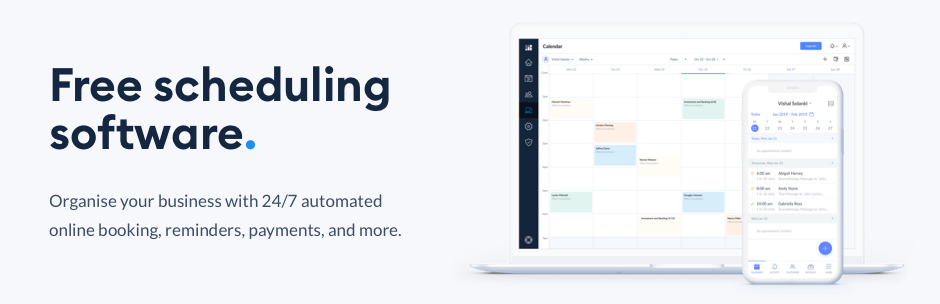Description
Setmore offers a free, online scheduling platform for you to connect with your customers. Manage all your appointments through one simple, sleek calendar system and give your business the freedom to grow.
Bring on more customers and sharpen your brand image, while taking charge of your working hours. By listing your availability online, your customers can self-book their desired services. Focus on providing an excellent customer experience and let Setmore handle the paperwork.
How it works with WordPress
Setmore helps you deliver your magic. Turn your online visitors into customers with the Setmore-Wordpress integration. Setmore provides a downloadable booking plugin that you can add to your WordPress website. Place a ‘Book Now’ on any page and encourage your online visitors to book an appointment. Don’t have a Setmore account? Sign up for free and get started in minutes
What Setmore offers
Every Setmore account comes with a free online Booking Page where your customers can schedule appointments with your business online. The Booking Page lists your staff, services, and availability, and is customizable with your company logo and contact information.
Sign up for free
Sign up for a free Setmore account at www.setmore.com, no credit card required. The Free version includes unlimited appointments, 100 email reminders per month, and the iOS and Android app. Upgrade to Setmore Premium at any time where you have access to advanced features such as SMS reminders, online payments with Stripe & Square, and more.
Please click here for more information on Pricing.
Features
A memorable and meaningful experience starts with a connection. Make it straightforward to connect with more customers by creating your free, customizable Booking Page. Display your availability, services and pricing online, and accept appointments 24/7. Your customers are kept in the loop with automated booking reminders. And, you receive instant updates across your desktop, tablet, iOS and Android devices.
Make the world your stage by adding 1-click video meetings to your appointments. With Teleport.Video, you can connect with your customers from Anywhere. Ready for your social media to work a little harder? With Setmore, your followers can book appointments directly from your posts, at a time that suits them.
FAQs
Does the Setmore plugin have any dependencies?
The Setmore plugin uses jQuery, jQuery easing, and FancyBox’s JavaScript and stylesheet. We automatically register these scripts and stylesheets with WordPress as part of the plugin.
Can I customize the way the ‘Book Now’ button looks?
Yes. While Setmore offers a default visual for your booking button, it is simply an image file that links to your Booking Page. You can easily replace your button’s image. Click here to learn how.
How can I add my company logo and contact details to my Setmore Booking Page?
Head to Apps & Integrations > Your Booking Page (Configure) > Company Details. Here, you’ll be able to customize your Booking Page with your logo and contact details.
Can I remove the Setmore logo and branding from my Booking Page?
Yes. You can remove Setmore brand elements from your Booking Page by upgrading to a Setmore Premium account. Once you upgrade, navigate to Apps & Integrations > Your Booking Page (Configure) > Booking Policies. Scroll down and turn off the switch for Setmore’s branding.
Contributors & Developers
Setmore Appointments was built by experts in the business productivity software industry.
Screenshots

Once the Setmore Wordpress Plugin is installed and configured, you’ll see the “Book Appointment” button on your blog page. 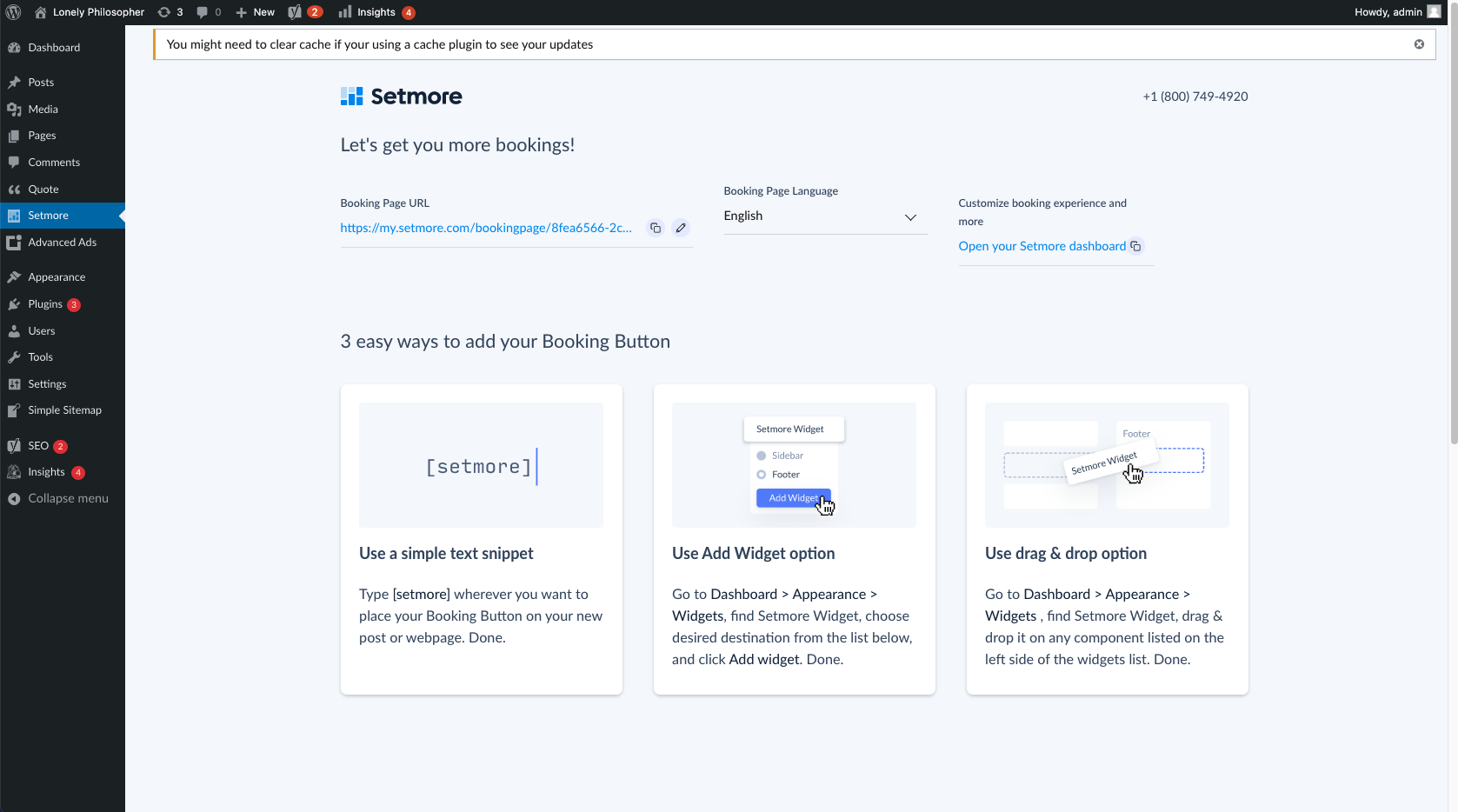
Clicking the “Book Appointment” button displays the booking page that helps customers initiate the booking process. 
Once the Setmore Wordpress plugin is added and installed, the plugin appears under “Plugins.” Click “Activate” to get started. 
Click the “Setmore Icon” in the left sidebar. Either log in or sign up if you do not have a Setmore account. Once done, make sure to hit “Save Changes.” 
Navigate to Appearance > Widgets and find the Setmore Appointments Widget. 
Drag this widget to Main Sidebar on the right, or into whichever sidebar you’d like it included within. Once done, the “Book Appointment” button will start to appear on your Wordpress powered website. 
Installation
Follow the instructions below to download, install, and activate the Setmore plugin for WordPress. If you hit any snags, email [email protected] or message support from inside the Setmore app.
Before you begin, make sure you already have a Setmore account. Don’t use Setmore? Sign up here
Download and install the plugin
- Click the download button on this page, then unzip the file on your computer.
- Upload the “setmore-appointments” folder to the /wp-content/plugins directory. Do not change the folder name, otherwise the plugin may not work correctly.
- In the WordPress dashboard, navigate to the Plugins menu and activate the Setmore plugin.
Link the plugin to your Booking Page
- In the WordPress dashboard, navigate to the Setmore Icon in the left sidebar.
- Login with your Setmore credentials or “Sign Up” for a new account.
- Once you are logged in, your booking page URL and Language drop-down will be shown. Select your preferred language from the drop-down menu.
- Make sure to click “Save Changes.”
Adding the Setmore widget to your website
- In the WordPress dashboard, navigate to Appearance > Widgets.
- Click on the Setmore widget and select an area to install the widget, or drag and drop the Setmore widget into an available area of your template.
- The “Book Appointment” button will appear in the chosen area of your website.
Reviews
Contributors & Developers
“Setmore” is open source software. The following people have contributed to this plugin.
ContributorsTranslate “Setmore” into your language.
Interested in development?
Browse the code, check out the SVN repository, or subscribe to the development log by RSS.
Changelog
11.3 UI updation related to short code
11.0 1.UI updates
2.Supporting Onboard flow inside WordPress
10.4 1.setmore url and content update
10.1 1.Content and logo updates
4.1 1. Design changes for the settings panel.
2. Updated screenshots and readme.txt.
4.1 1. Added Auth Flow
4.0
1. Updated plugin with Oauth 2.0 authentication
3.0
1. Show Category Like Accordion
2. Load appointment slots in Local time
3. Few design fixes
2.0
1. Updated booking page version
2. Removed the fancy box plugin due to conflicts
1.1
1. Added expandable lists for service categories.
2. The Booking Page will automatically convert available times to match the customer’s time zone.
3. Some minor design fixes.
1.0 This is the first iteration of the plugin.