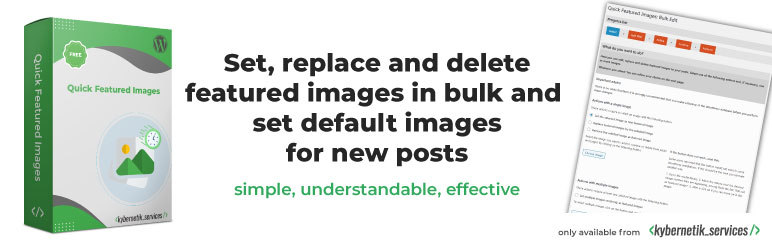Description
Your time-saving Swiss army knife for managing tons of featured images within minutes: Set, replace and delete them in bulk, in posts lists and set default images for future posts.
The plugin is available in English, German (Deutsch) and Catalan (Català), for the most part in Spanish (Espa?ol), Brazilian Portuguese (Português do Brasil), French (Francais), Arabic (???????) Japanese (日本語) and Greek (Ελληνικ?). It does not collect any personal data, so it is ready for EU General Data Protection Regulation (GDPR) compliance.
Manage featured images quickly
The plugin ‘Quick Featured Images’ helps you bulk managing featured images, setting automatic default featured images to save your time.
- It sets, replaces and removes featured images for hundreds of posts and pages in one go. You can run it over all contents or let it work only to desired contents by using flexible filters.
- It sets, replaces and removes featured images in a sortable image column in lists of posts, pages and custom post types if they support thumbnails. So you can change the images per post quickly without leaving the posts list page.
- It enables you to define presets for automatic default featured images for future posts as many as you need. You can set accurate rules based on post properties.
- It removes database entries of featured images without existing image files with a simple single click
If you want to include audios, videos and custom post types and get more options, than take a look the Pro version Quick Featured Images Pro.
Demo
You want to test Quick Featured Images before installing on your site? Try it out on your individual and free dummy site and click here.
Support
Support can take place in the public support forums, where the community can help each other out.
Please note, we do not provide individual email support for our free version. This is reserved for customers of our Pro version.
What users said
- “Great for my needs” in Reviews at www.remarpro.com by gaiusjaugustus on Januars 12, 2024
- “simple to use” in Reviews at www.remarpro.com by rabbitace on September 8, 2023
- “SO helpful!” in Reviews at www.remarpro.com by brandcandyamy on June 6, 2023
- “OMG, so good!” in Reviews at www.remarpro.com by marverix on February 27, 2021
- “This was awesome and saves so much time” in Reviews at www.remarpro.com by frank on December 31, 2020
- “One of My Must Have Plugins” in Reviews at www.remarpro.com by WillOfTheWeb on June 25, 2020
- “I'm confused about it. It's very very very useful!” in Reviews at www.remarpro.com by yueli on December 19, 2019
- “Doing the job perfect” in Reviews at www.remarpro.com by stigbarrett on February 14, 2019
- “Must be part of wordpress core” in Reviews at www.remarpro.com by Marc73 on November 2, 2018
- “Simply the best for bulk featured image” in Reviews at www.remarpro.com by Syamsul Alam on January 21, 2018
- “Made adding 10,000 featured images a breeze.” in Reviews at www.remarpro.com by synchronista on July 28, 2017
- Number 7 in 8 Plugins to Help Supercharge Your WordPress Media Library by John Hughes on April 6, 2017
- “The plugin is fast, and it works great on big WordPress websites.” in How to make WP display featured image on excerpts? by Pramod on July 16, 2016
- “The plugin offers great features for handling the post thumbnails including bulk editing, overview, replace and much more.” in 6+ Best Plugins To Fix Featured Image Issues in WordPress by Editorial Staff on December 3, 2015
- Mentioned under “Essential Plugins” on slide #24 in The Plugins That Will Make Your Business Sink or Swim by Heather Wilde on September 15, 2015
See more comments under Reviews.
Access
- You will find the plugin under the own menu item ‘Featured Images’
- You can select an image in the media library with the action link ‘Bulk set as featured image’. Click on it and you can go on with the plugin.
- You can set in ‘Settings’ which minimum user role is allowed to see the plugin in his/her administration area. You can switch between ‘Administrator’ and ‘Editor’. The default value is ‘Editor’.
Bulk Edit: Actions
With Quick Featured Images you can apply time-saving tasks with many featured images: add, exchange and delete them in bulk.
- Adding featured images: You can select an image to set it as the new featured image to hundreds of posts in one go. You can select multiple images to set them randomly as featured images.
- Exchanging featured images: You can replace or update several existing featured images with a selected image in one go.
- Deleting featured images: You can remove a selected featured image or all existing featured images in one go.
- Removing database entries of featured images without existing image files: You can remove them and clean your database with a simple single click.
If you want to set the first content image as featured? Or want to bulk set external featured images, e.g. for a CDN? Then take a look the Pro version Quick Featured Images Pro.
Bulk Edit: Options
Based on your selected action you can toggle on and off some options:
- overwrite existing featured images or keeping them unchanged. The latter setting is the default.
- consider only posts without a featured image. This will hide posts with featured images in the results list and will speed up the process.
If you want to use the option to remove the first image in the content then take a look the Pro version Quick Featured Images Pro.
The Pro version offers you several approaches for setting the first image as featured additionally:
- the first post image if available in the media library
- the first post image from the current site domain, copy and add it to the media library if not available there
- the first external post image, download it and add it to the media library
- the first attached image of a post
- the first image of a WordPress standard gallery
- the first embedded content thumbnail (like YouTube etc.)
- the first image of a NextGen Gallery.
The Pro version offers you two more options if you selected multiple images to set them as featured images in random order:
- Use each selected image only once. If there are more posts than selected images the remaining posts will not be changed.
- Remove excess featured images after all selected images are used.
If you want to use these options then take a look the Pro version Quick Featured Images Pro.
Bulk Edit: Filters
If there would be no filters Quick Featured Images would affect all posts and pages without exception! In most cases this is not desired.
The implemented filters allow you to narrow down the action to only the posts and pages you want to modify. The built-in filters are:
- Filter by post type: Search by post types. By default all posts, pages and custom post types will be affected
- Filter by category: Search posts by category
- Filter by tag: Search posts by tag
The Pro version offers you additionally:
- Filter by format: Search by post format
- Filter by author: Search by author
- Filter by custom taxonomy: Search by terms of registered taxonomies of a plugin or a theme
- Filter by featured image size: Search for small featured images below a given size
- Filter by multimedia type: Search for audio and video files
- Filter by search: Search by search term: Search in post title and post content or in post title only
- Filter by status: Search by several statuses (published, draft, private etc.). By default all statuses will be affected
- Filter by time: Search by time specifications
- Filter by parent page: Search child pages by parent page
If you want to use these filters then take a look the Pro version Quick Featured Images Pro.
Bulk Edit: Presets (Pro only)
In the Pro version you can store all settings of a process as a preset. That is time-saving for recurring tasks managing featured images of your site.
Automatic Default Featured Images: Rules
You can set rules for default featured images of posts easily. Every time you insert a new post or save an existing post Quick Featured Images will look for a rule to add and to change the preset featured image to the saved post.
You can define the rules based on
- first content image
- custom taxonomy supporting featured images
- post tag
- post category
- post author
- post types: ‘Post’, ‘Page’ and custom post types supporting featured images
The Pro version offers you additionally:
- multiple random images to assign one of them to a new post
- external featured images, e.g. from a CDN, to assign them automatically
- user defined order of applying the types of rules
- first content image if available on an external server
- post format match
- search string in post title match
- random featured images at each page load
The rules are easy to set: choose an image, a taxonomy, a value and save the settings. That’s it. You do not need to code.
You can add, change and delete every rule whenever you want. So you get an precise set of rules for automatic default featured images in your website.
After an image is removed from the library all preset rules assigned with that image will be removed automatically.
The rules take effect when a post is saved in the backend – e.g. on the post edit page – or in the frontend – e.g. via a “Create Post” form by Gravity Forms.
Automatic Default Featured Images: Options
You can switch between
- overwriting existing featured images or
- keeping them unchanged.
The latter setting is the default. The option is used every time a post is saved.
Easy managing in a sortable image column in posts lists
Quick Featured Images adds a new column ‘Featured Image’ in posts lists. The additional column is sortable by the image ID. It shows the currently assigned featured image of each post and action links to set, replace, edit and remove the featured image at each post.
With that column you can get a quick overview about all used images and a change featured images at every single post quickly. You can also see posts with no featured image at a glance.
Quick Featured Images also adds a new column in the media library. It lists the titles of all posts for which the corresponding image is set as featured images. The post titles are links to the respective post edit page.
Under ‘Featured Images’ > ‘Settings’ you can switch on and off the additional columns for every single post type, even custom post types if they support thumbnails.
Languages
Quick Featured Images is available in multiple languages maintained by the amazing WordPress community (e.g. Arabic, Dutch, Dutch (Belgium), English (US), French (France), German, Greek, Portuguese (Brazil), Spanish (Spain) and more).
Your language is missing? Please be part of the community and help to translate Quick Featured Images on GlotPress. Thank you!
Your idea to improve the plugin is welcome
If you have any new idea for this plugin post your questions and ideas in the support forum at www.remarpro.com. I will try to take a look and answer as soon as possible.
Support
Support for this plugin will be provided in the form of Product Support. This means that we intend to fix any confirmed bugs, listen to ideas for this plugin and improve the user experience when enhancements are identified and can reasonably be accommodated.
Pro users get premium support whilst free support is offered in the WordPress forums in our spare time. If you are having trouble with this plugin in your particular installation of WordPress, we will not be able to help you troubleshoot the problem.
No warranty and liability!
Notice: This plugin has no Undo function! This plugin is provided under the terms of the GPL, including the following:
BECAUSE THE ProGRAM IS LICENSED FREE OF CHARGE, THERE IS NO WARRANTY FOR THE ProGRAM, TO THE EXTENT PERMITTED BY APPLICABLE LAW. EXCEPT WHEN OTHERWISE STATED IN WRITING THE COPYRIGHT HOLDERS AND/OR OTHER PARTIES ProVIDE THE ProGRAM “AS IS” WITHOUT WARRANTY OF ANY KIND, EITHER EXPRESSED OR IMPLIED, INCLUDING, BUT NOT LIMITED TO, THE IMPLIED WARRANTIES OF MERCHANTABILITY AND FITNESS FOR A PARTICULAR PURPOSE. THE ENTIRE RISK AS TO THE QUALITY AND PERFORMANCE OF THE ProGRAM IS WITH YOU. SHOULD THE ProGRAM ProVE DEFECTIVE, YOU ASSUME THE COST OF ALL NECESSARY SERVICING, REPAIR OR CORRECTION.
Screenshots
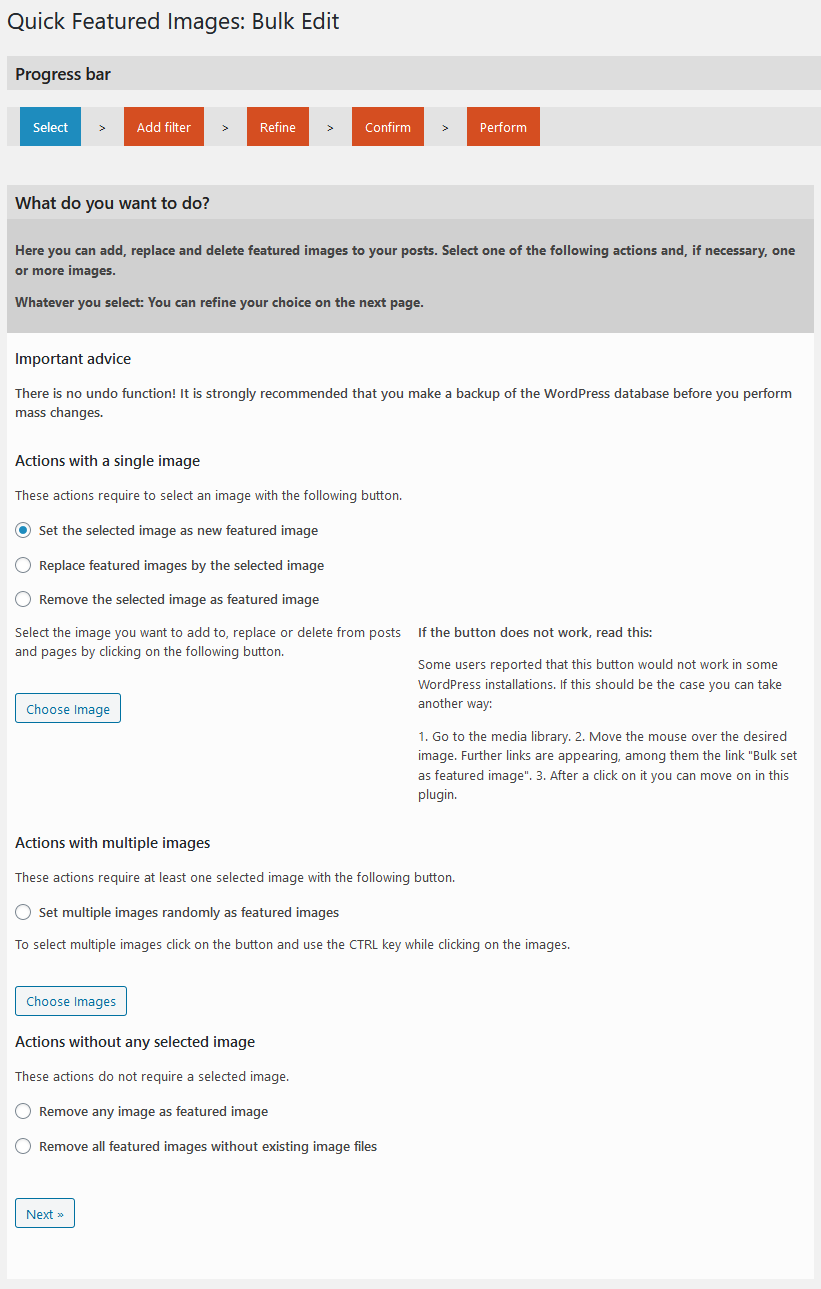
The first screen of Quick Featured Images: select an image and an action. 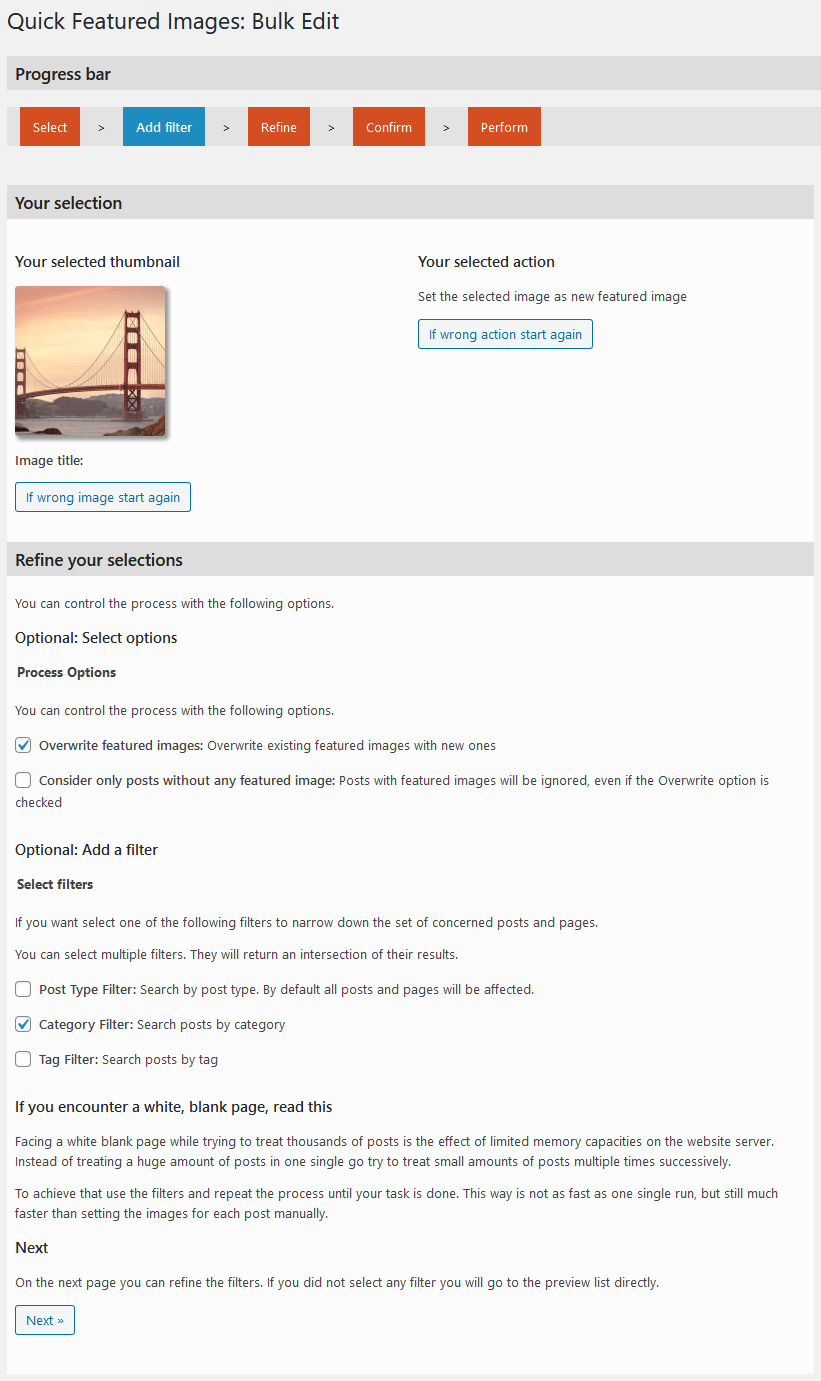
The second screen: select a filter to narrow down to posts and pages you want to modify with the image. Alternatively, you can drop filtering and jump to Screen 4 directly. 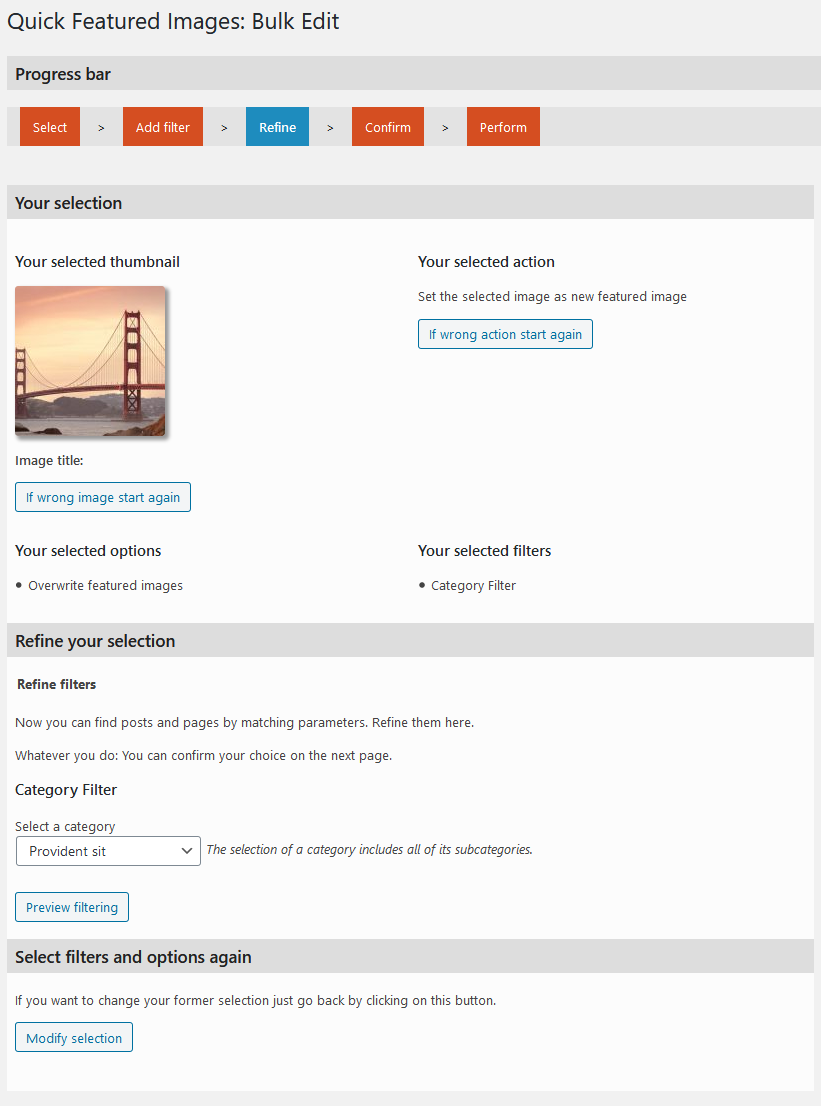
The third screen: refine the filters. 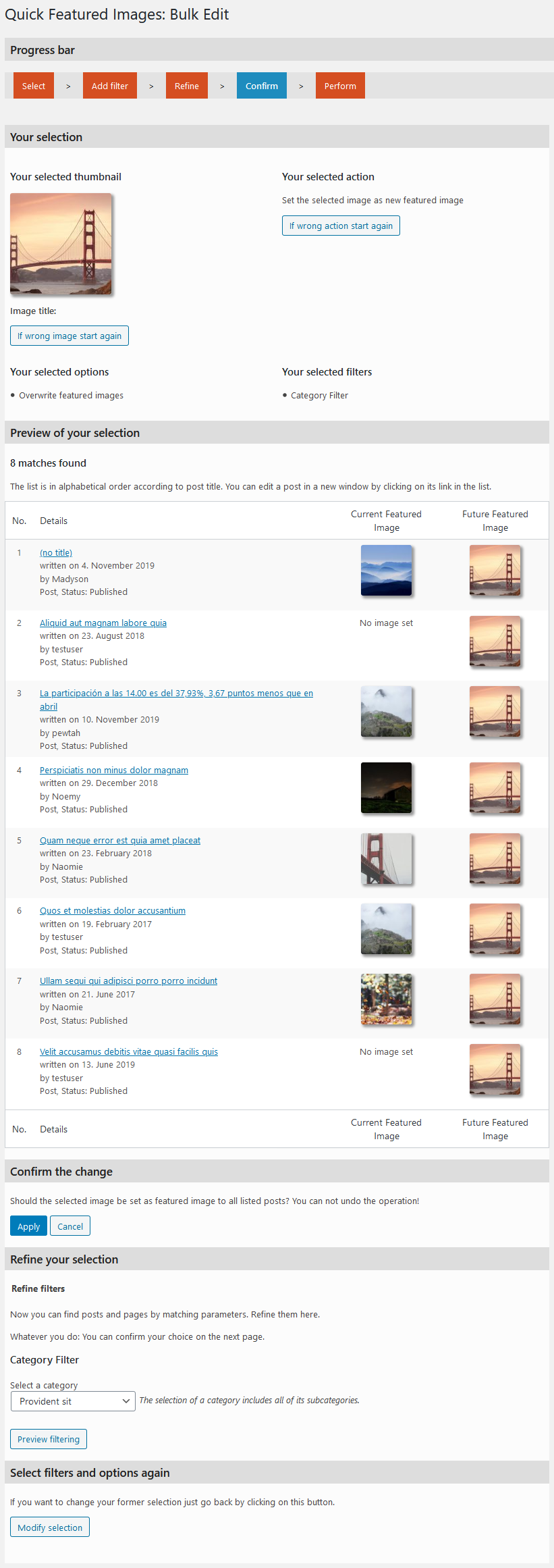
The fourth screen: take a preview. If the filtering does not correspond to your expectations you can refine the filters again under the list on this page. 
The fifth screen: take an overview of the success of the action. 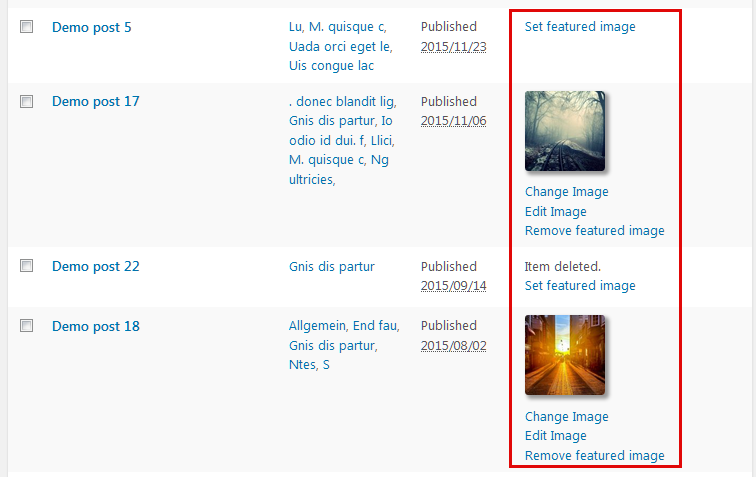
The sixth screen: take a look on the extra column (marked red) for assigned featured images. 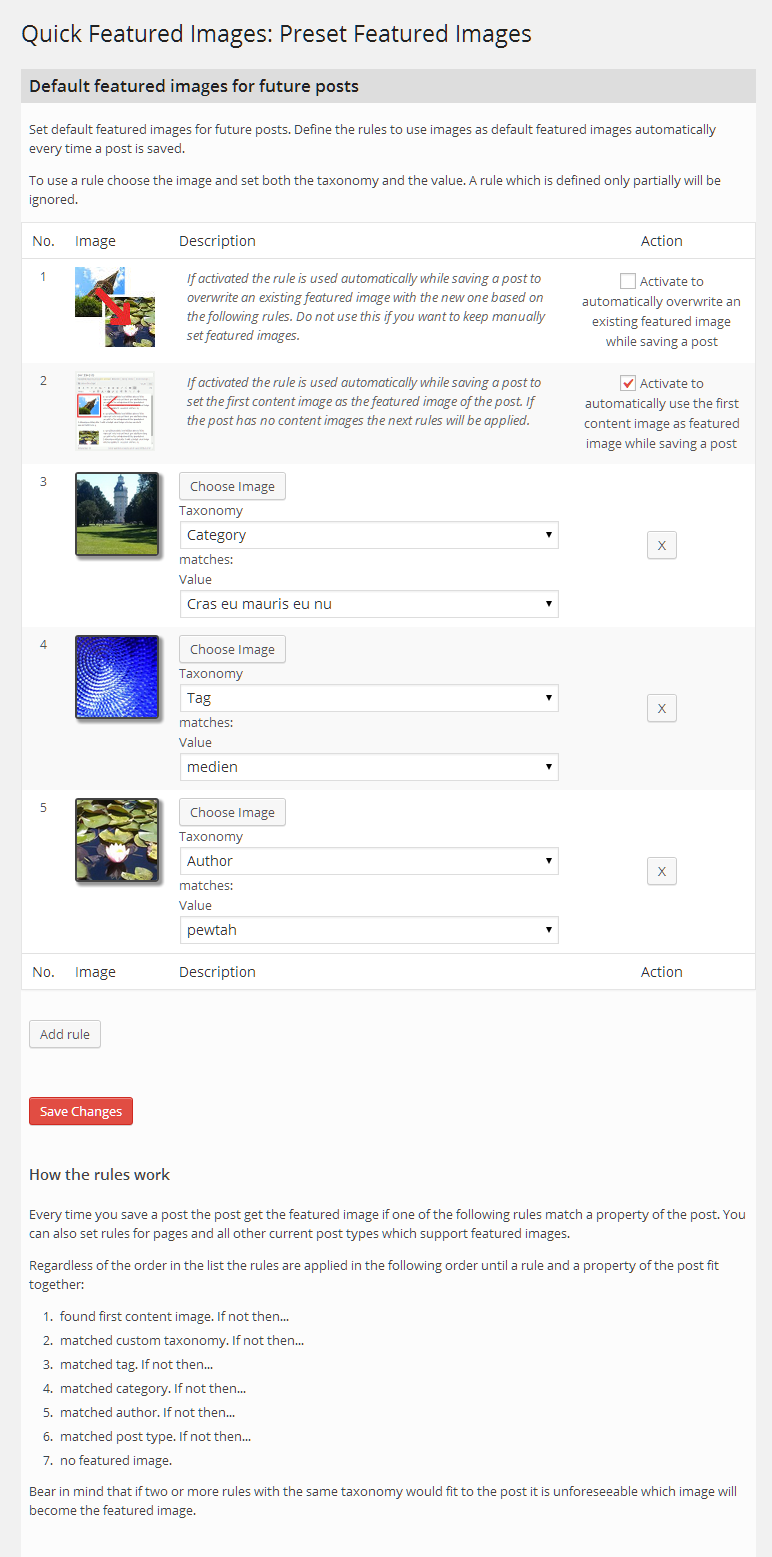
The seventh and last screen: take an overview of your rules for future default featured images.
Installation
Using The WordPress Dashboard
- Navigate to the ‘Add New’ in the plugins dashboard
- Search for ‘Quick Featured Images’
- Click ‘Install Now’
- Activate the plugin on the Plugin dashboard
- Go to ‘Featured Images’
Uploading in WordPress Dashboard
- Navigate to the ‘Add New’ in the plugins dashboard
- Navigate to the ‘Upload’ area
- Select
quick-featured-images.zipfrom your computer - Click ‘Install Now’
- Activate the plugin in the Plugin dashboard
- Go to ‘Featured Images’
Using FTP
- Download
quick-featured-images.zip - Extract the
quick-featured-imagesdirectory to your computer - Upload the
quick-featured-imagesdirectory to the/wp-content/plugins/directory - Activate the plugin in the Plugin dashboard
- Go to ‘Featured Images’
FAQ
-
How can I set a default featured image for existing posts?
-
For that use the plugin twice:
- In ‘Bulk Edit’ remove all undesired featured images if there are some. If desired, remove the images using the option ‘Overwrite existing featured images’.
- Then choose the desired image and set it to the posts without the option ‘Overwrite existing featured images’. This will set the image to all posts without a featured image.
-
How can I set a default featured image for future posts?
-
Or: I want image X as default featured image if the post has category Y. How to set this?
Look at some examples:
- To set a default featured image for every new post of the category ‘Lorem ipsum’:
- Choose image
- Choose the taxonomy ‘Category’ and
- Choose the value ‘Lorem ipsum’.
- Save the settings.
- To set a default featured image for every new post:
- Choose image
- Choose the taxonomy ‘Post Type’ and
- Choose the value ‘Post’
- Save the settings.
- To set a default featured image for every new custom taxonomy of a theme or a plugin, e.g., events of the category ‘Concert’:
- Choose image
- Choose the taxonomy ‘Event Category’ and
- Choose the value ‘Concert’.
- Save the settings.
- To set a default featured image for every new post of the category ‘Lorem ipsum’:
-
Who can see Quick Featured Images in the WordPress backend?
-
All users who have the right to edit other posts have access to Quick Featured Images. As long as the user roles are untouched after a fresh standard WordPress installation both Administrators and Editors can use this plugin.
For these users, the menu item ‘Featured Images’ with its subpages appears in the WordPress backend. All other users will not see this menu item or will get an error message if they would request a Quick Featured Images page via a direct link.
-
Does the plugin work in a WordPress Multisite installation?
-
Yes. It works either activated for all sites (network wide) or activated in each single site. It changes only the posts of the site where you use it.
-
Does Quick Featured Images works WooCommerce
-
The free version of Quick Featured Images does not support setting featured images for WooCommerce products. But, you can achieve this with the Pro version, which is available for a small fee.
-
Will I lose all the featured images if I delete the plugin?
-
No. The featured images you have already set will remain set if you deactivate or delete the plugin.
-
Why does the plugin say “No matches found” after confirmation?
-
This could be the case if the images were not uploaded via WordPress’ own media uploader. If you have uploaded images via FTP or other ways, the plugin cannot find images.
It does not matter where the images are stored on your server. They can be in any folder. But they have to be uploaded via WordPress’ own media uploader to be found by this plugin. If this is the case, the plugin will work fine.
-
Where is the *.pot file for translating the plugin in any language?
-
The translations are handled on www.remarpro.com. Please be part of the community and help to translate Quick Featured Images on GlotPress. Thank you!
Reviews
Contributors & Developers
“Quick Featured Images” is open source software. The following people have contributed to this plugin.
Contributors“Quick Featured Images” has been translated into 9 locales. Thank you to the translators for their contributions.
Translate “Quick Featured Images” into your language.
Interested in development?
Browse the code, check out the SVN repository, or subscribe to the development log by RSS.
Changelog
13.7.1
- fixed vulnerability to unauthorized modification of data (reported by Wordfence)
13.7.0
- Improved performance when displaying post-thumbnails (thanks to @odoremieux)
13.6.0
- improved styles and starting using minifying
- added free vs. pro-section
13.5.7
- improved and added text and help
13.5.6
- added autoload class
- small improvements and fixes
- moved language files to GlotPress. So, please contribute as a translator to make Quick Featured Images available in more and more languages.
- added information about the Pro version
13.5.5
- new branding
13.5.4
- Fixed assignments errors in the image column on the post overview page
13.5.3
- Corrected some texts
13.5.2
- Fixed text domain name in the footer section
- Updated screenshots for the plugin page
13.5.1
- Added catalan translation, thanks to Ibidem Group
- Changed order of action links
13.5.0
- Fixed missed binding to dynamically created selection options in ‘Default Images’
- Fixed missed higher upgrade of the version number
13.4.2
- Revised an error message in ‘Bulk Edit’
- Fixed deprecated jQuery function live() in ‘Default Images’
13.4.1
- Fixed error in image columns on post overview pages
13.4.0
- Added new column in the media library to list at each image for which posts it is set as featured image
- Refactored user query for ‘Default Images’
13.3.6
- Tested successfully with WordPress 5.3
13.3.5
- Improved performance for the image column on post overview pages
- Updated translations
- Pro: Added support of plugin ‘Featured Image From URL’ in ‘Bulk Edit’, ‘Default Images’ and image column
- Pro: Added support of plugin ‘Featured Image By URL’ in ‘Bulk Edit’, ‘Default Images’ and image column
13.3.4
- Tested successfully with WordPress 5.2.1
13.3.3
- Added checkered background for transparent thumbnails
13.3.2
- Refactored ‘Default Images’ for more robustness
- Updated translations
- Pro: Added support of Facebook images, added Export/Import of rules on page ‘Default Images’
13.3.1
- Added greek translation. Thank you, Kostas Arvanitidis!
- Changed label ‘Set, replace, remove’ to WP string ‘Bulk Edit’ to be translated in much more languages
- Changed label ‘Preset Featured Images’ to WP string ‘Default Images’ to be translated in much more languages
- Changed previous mentioned labels in readme file
- Updated translations due to WordPress 4.9
- Pro: Added in ‘Set, replace, remove’: Presets for recurring tasks managing featured images
13.3
- Added japanese translation. Thank you, Kazuyuki Kumai!
- Added ‘Requires PHP’ info in readme.txt
- Fixed in ‘Set, replace, remove’: locale name as variable in error message section
- Fixed in ‘Set, replace, remove’: typo in page description
- Removed redudand explanations
13.2.2
- Fixed incorrect detection of post type name for the result list
13.2.1
- Improved in ‘Default Images”: Image paths starting with ‘/’ will be considered
13.2
- Added in ‘Default Images”: Post type filters for first image option
- Revised translations
13.1
- Added french translation. Thank you, Ivan M. Frakov!
- Revised sanitations for texts and URLs on the pages
- Revised translations
- Set activation message as dismissible
13.0.1
Fixed in ‘Set, replace, remove’: unnecessary HTML escaping
13.0
- Added in ‘Set, replace, remove’: action for removing database entries of featured images without existing image files
- Added in image column: check for existence of image file and, if not available, Delete link
- Revised: added sanitations to (nearly) all displayed texts
- Updated translations
12.3.7
- Added background color for transparent thumbnails or vector graphics on admin pages
- Changed in ‘Set, replace, remove’: Tiny rearrangement of explanations
- in Pro version: Added options for thumbnails of external services embedded with an URL
12.3.6
- Fixed missing sanitations of ID in “Columns” class to close possible cross-site-scripting security hole
12.3.5
- Fixed outdated (pre WP 4.8) texts for WP 4.8
12.3.4
- Fixed minor errors for SVG support
12.3.3
- Revised translations
12.3.2
- Fixed missing loading of Javascript media API on Default Images page
12.3.1
- Fixed missing loading of Javascript media API on post edit pages
- Fixed a typo, revised translations
12.3
- Changed in part “Replace” of section ‘Set, replace, remove’: Media library dialog box instead of image list to select the replacement images
- Improved: Faster check for found attachment against being an image
- Updated translations
12.2
- Added in ‘Set, replace, remove’: server configuration to avoid PHP timeout and memory limitation in most cases
- Fixed deprecated jquery live()
- Adjusted texts for WP 4.7
12.1.1
- Fixed warning about undefined variable in ‘Default Images”
- Revised german translation
12.1
- Fixed fatal error at plugin activation
- Fixed missing default settings
12.0
- In Pro version: Added in ‘Default Images”: option for displaying random featured images at each page load
- Changed menu item name ‘Image Columns’ to ‘Settings’
- Added in Settings: option to set a minimum user role to be allowed to see the plugin
- Added in image column: action links to add, change and remove featured images at each post
- Revised uninstall function for WordPress 4.6 due to the introduction of WP_Site_Query class
- Revised style of thumbnails in image column, ‘Default Images” and bulk edit pages
- Updated *.pot file and german translation
11.8.1
- Improved: media dialogs show only images instead of all files
- Improved in ‘Default Images”: only authors instead of all users are listed
- Fixed in ‘Default Images”: empty user data
11.8
- Added brazilian portuguese translation
11.7.3
- Fixed: outdated translations for post statusses
11.7.2
- Fixed: broken recognition of first post image works in multilines
11.7.1
- Revised plugin activation message function
11.7
- Improved: ‘Default Images” are working in the frontend, too, e.g. at creating a post with Gravity Forms
- Improved: Headline structure since WP 4.4 for better accessibility
- Refactored: Page ‘Preset Images’
- Updated *.pot file and translations
11.6.1
- Pro version: Added in ‘Preset Images’: Selection of multiple images to set one of them randomly as default featured image
- Improved usability: Advice for selection of multiple images in the media dialog box
- Improved usability in ‘Set, replace, remove’: On the start page show selected images after closing the media dialog box
- Updated *.pot file and translations
11.6
- Added in ‘Preset Images’: After an image is removed from the library all preset rules assigned with that image will be removed automatically
- Pro Version: Added in ‘Preset Images’: User defined order of applying the types of rules
- Pro Version: Added in ‘Preset Images’: Option ‘First content image’ also takes image of an external server
- Fixed in ‘Preset Images’: Wrong background color for third table row
- Fixed in ‘Preset Images’: Missing translations for changed texts
- Refactoring in ‘Preset Images’
- Updated *.pot file and translations
11.5
- Added arabic translation. Thank you, Shadi AlZard!
- Added in ‘Set, replace, remove’: Back button on result page. So you can start a further run faster
- Pro version; Added in ‘Preset Featured Images’: post format as taxonomy
- Fixed table row colors due to changes in WP 4.3
- Redesigned in ‘Preset Images’: Moved checkboxes to middle column
- Revised styles for page descriptions
- Changed text domain for translate.www.remarpro.com
- Updated *.pot file and translations
11.4.1
- Revised styles for image column in small displays, since WP 4.3
- Pro version: Added search in post title in ‘Default Images”: set default featured image for posts with a specific search string in the title
11.4
Added spanish translation for the main texts of the plugin
11.3
- Added in image column: Link to the edit page of the displayed image
- Updated screenshot
11.2
- Fixed in ‘Set, replace, remove’: invalid thumbnail IDs will be ignored
- Fixed in ‘Set, replace, remove’: Added missing ‘break’ in switch()
- Fixed in ‘Set, replace, remove’: Post Type Filter founded always posts and pages
- Fixed broken bulk assign link at each image in the media library
- Pro version: Added option in ‘Set, replace, remove’: Take the first post image from current site domain
- Updated *.pot file and german translation
11.1
- Fixed bug which yielded the error message “No matches found” at the Confirmation step
- Fixed wrong links in the Confirmation list if cache was used
11.0
- Improved performance of confirmation step by using cached results of preview step
- Improved security by changing $_REQUEST to $_POST and $_GET
- Pro version: Added option in ‘Set, replace, remove’ for selection of multiple images: Use each selected only once
- Pro version: Added option in ‘Set, replace, remove’ for selection of multiple images: Remove excess featured images after all selected images are used
- Pro version: Added option in ‘Set, replace, remove’: Remove first image in content
- Pro version: Added option in ‘Set, replace, remove’: Take first image of NextGen galleries
- Pro version: Added option in ‘Set, replace, remove’: Take first external image
- Pro version: Added option in ‘Set, replace, remove’: Take first attached image
- Updated *.pot file and german translation
10.0
- Introducing Pro version Quick Featured Images Pro
- Deleted in ‘Set, replace, remove’: some filters and options in favor of the Pro version
- Corrected CSS height for images in image column to keep the aspect ratio
- Updated *.pot file and german translation