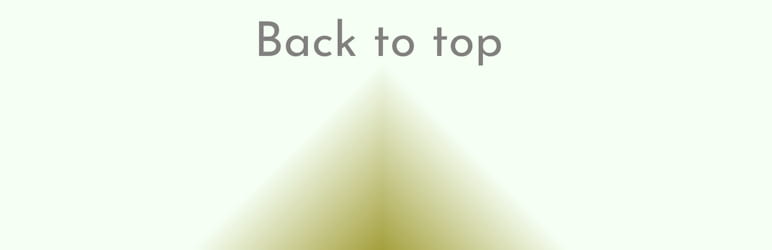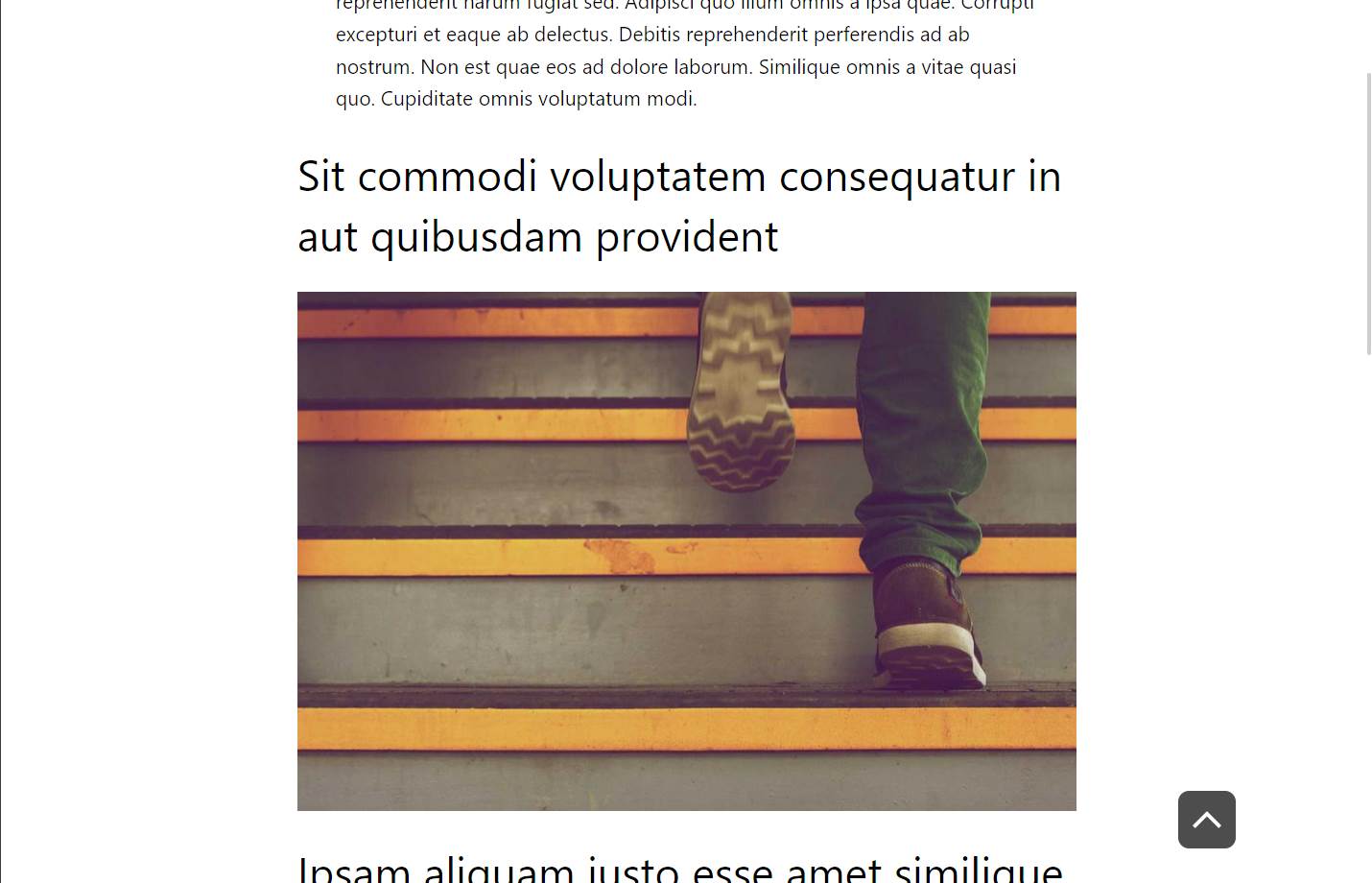Description
Very customizable and lightweight back to top ?? solution.
Fully compatible with Full Site Editing themes and with classic themes if block editor is enabled.
How this differs from other similar plugins?
This is a block, inside which you can insert any other block. This makes it utmost customizable. By default, a button block with inline image is inserted, but you can remove it and insert any other block you wish or customize default button or insert your own image. As button is a normal WordPress block, you can customize it like you would normally do, pick background color or foreground color from sidebar, choose border radius for edges, or anything else which is customizable in block editor.
Features (block editor sidebar)
- In the block sidebar, it is possible to choose if the block will appear both on desktop and mobile variant of page and breakpoint between the two.
- Choose page scroll mode when clicked on button: smooth or instant.
- Opacity of the block.
- Duration of slow appearance (“fade in”).
- Position of the block from bottom right corner of the browser window, in css unit by choice.
- Go to bottom functionality.
DEMO
Test in wordpress playground
Choose “Live preview” button in top left area of screen.
To get this working, a little effort is needed. These are the steps:
- Enter the admin area
- Open site editor (Edit site in admin toolbar)
- On the left sidebar, in AREAS, find Footer
- Insert “Back to top” block in the footer group block (outer group block, as there are two), as the last element of group. If you insert it outside, it may appear very wide. If you inserted it in the wrong place, correct it by moving the block to position.
- Set block alignment to right if you want it at the right side. Be carefull to set “Back to top”‘s block alignment, not alignment of the inner button.
- You can also activate “go to bottom” functionality in the block settings sidebar to try this.
- Save and navigate to front page. It should work.
Or, alternatively, try demo of my popup block, where everything is already set up and also back to top button is showcased: MakeITeasy popup
Go to bottom
Introduced go to bottom functionality – can be turned on in block sidebar (off by default). When user scrolls down button flips down ? and leads to bottom of page, when scrolled up it flips up ? and leads to top of page.
Usage
General
Plugin provides a block called “Back to top”, which serves the commonly known purpose to take user to top of the page. By default, button appears only when user scrolls some amount down.
Block themes
The best way to use plugin is using full site editing theme. There you can add it to footer (alternatively to header) and block will be displayed on each page with this footer. If you add it to page, it will be displayed for this page only.
Classic themes
As mentioned above, adding this block to page will show it only on this page. To show it on many/all pages, you have to add it to footer (or header). You can do so by creating block on one of the pages and copy its code (copy option from block menu). Then, add echo do_blocks($content); line in your footer (header) php template, where you replace $content with copied block content string. Content must be between single quotes, as it is string, according to rules of PHP. Or even better, use nowdoc syntax.
Example for theme GeneratePress:
First create child theme, so your code is not overwritten by theme updates. Then in footer.php, after line 13 of original footer.php of theme insert following code:
echo do_blocks(
<<<'block'
<!-- wp:makeiteasy/back-to-top -->
<div id="makeiteasy-back-to-top" data-smooth-scroll="false" data-enable-on-desktop="true" data-break-point-mobile-desktop="768" data-go-to-bottom="true" style="--makeiteasy-back-to-top-opacity:0.7;--makeiteasy-back-to-top-visibility-transition-duration:0.3s;--makeiteasy-back-to-top-right:30px;--makeiteasy-back-to-top-bottom:30px" class="wp-block-makeiteasy-back-to-top"><!-- wp:button {"style":{"spacing":{"padding":{"top":"12px","right":"12px","bottom":"12px","left":"12px"}},"border":{"radius":"9px"}}} -->
<div class="wp-block-button"><a class="wp-block-button__link wp-element-button" style="border-radius:9px;padding-top:12px;padding-right:12px;padding-bottom:12px;padding-left:12px"><img src="data:image/svg+xml;base64,PHN2ZyB3aWR0aD0iMjQiIGhlaWdodD0iMjQiIHZlcnNpb249IjEuMSIgdmlld0JveD0iMCA5NiA0ODAgMjgzIiB4bWxucz0iaHR0cDovL3d3dy53My5vcmcvMjAwMC9zdmciPjxwYXRoIGQ9Im00MyAzNzktNDMtNDMgMjQwLTI0MCAyNDAgMjQwLTQzIDQzLTE5Ny0xOTd6IiBmaWxsPSIjZmZmIi8+PC9zdmc+Cg==" alt="Back to top arrow" width="24" height="24"></a></div>
<!-- /wp:button --></div>
<!-- /wp:makeiteasy/back-to-top -->
block
);
Important note:
If you install block through block editor, and after creating block, you copy block code to footer and delete original block in page, plugin will be automatically uninstalled. This is handled by WordPress.
Therefore, if you are using classic theme and you will use block code only in PHP, either install plugin in a classic way through plugins page or keep one copy of block active somewhere (e.g dummy draft page), to prevent automatic uninstall.
Developers
Github repository
Blocks
This plugin provides 1 block.
- Back to top Back to top button
Installation
You can install the plugin in usual way, however, the easiest way to get it is in block editor, by entering search phrase ‘back to top’ or similar while inserting new block with ‘+’ sign in top bar.
“Usual” way:
- Install the plugin through the WordPress plugins screen directly or upload the plugin files to the
/wp-content/plugins/makeiteasy-back-to-topdirectory. - Activate the plugin through the ‘Plugins’ screen in WordPress
FAQ
-
How customizable is it?
-
You can use everything block editor provides.
-
Yes, one way to do it is to use “Inline image” feature of the button block. If you want to put SVG image, you should one of plugins for SVG sanitization,
as SVG’s are not by default allowed in WordPress because of security issues (JavaScript code may be embedded in SVG). -
Can I insert any custom block or pattern and keep back to top functionality?
-
Yes, but you should take care to preserve accessibility. Button is the best element, since button is accessible HTML element and it is clear that it gives some action.
-
Can I insert my own block inside
-
Yes, but see above notes.
Reviews
Contributors & Developers
“MakeITeasy Back To Top” is open source software. The following people have contributed to this plugin.
ContributorsTranslate “MakeITeasy Back To Top” into your language.
Interested in development?
Browse the code, check out the SVN repository, or subscribe to the development log by RSS.
Changelog
1.2.1
Added automatic change to “go to top” (flip of the block) from “go to bottom” mode if bottom of page is reached.
1.2.0
Block updated to v3 API
1.1.1
Update incorrect description how to insert block in footer in classic theme. Added example for GeneratePress theme.
Fixed block to appear on right side in editor while classic theme is active.
Fixed Go to bottom function not working in some instances.
1.1.0
Introduced option “Go to bottom”
1.0.1
- Fix for incorrect alt attribute on inline image inside button on default template – thanks @thisbit (Elvis Krstulovi?) for testing and spotting.
1.0.0
- Initial release