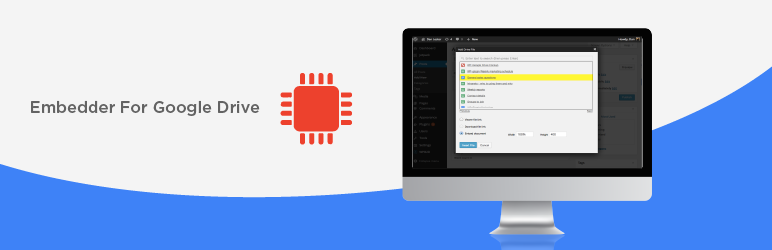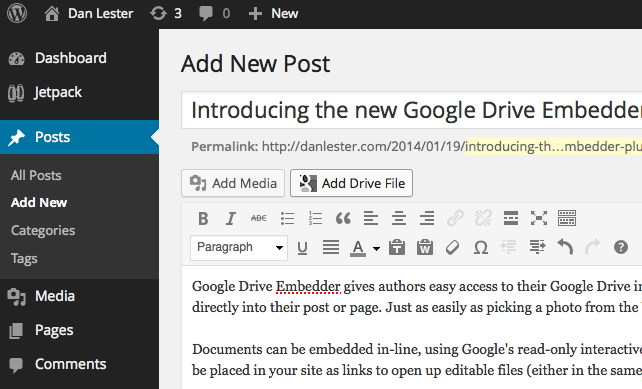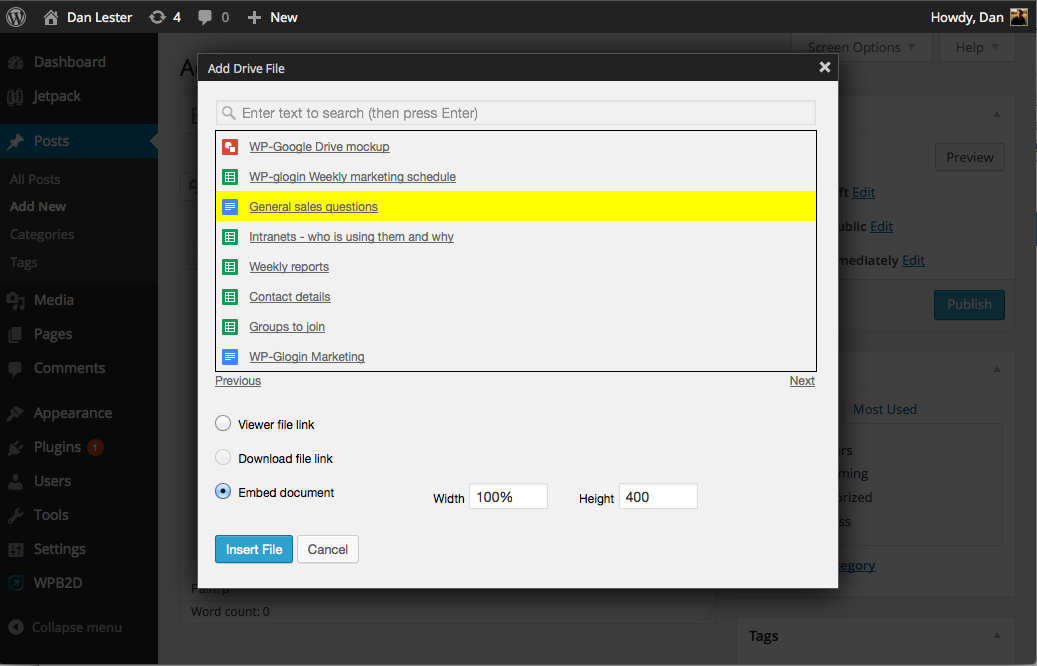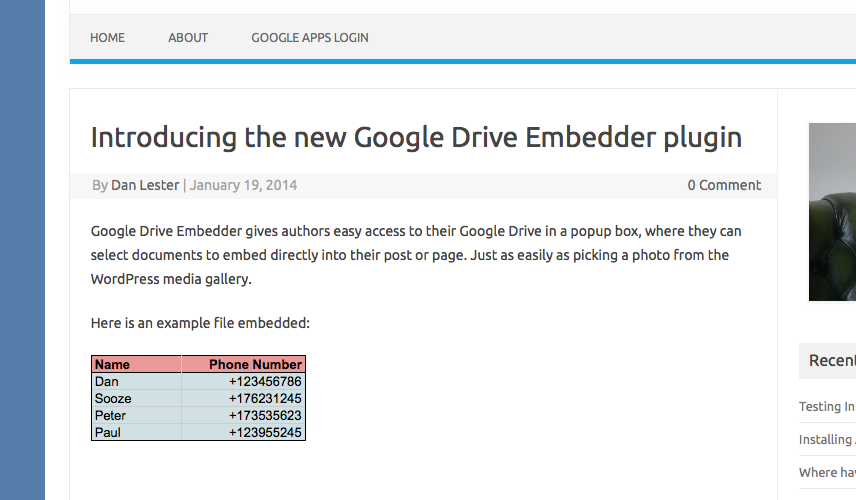Description
Embedder For Google Drive gives authors easy access to their Google Drive in a popup box, where they can select documents to embed directly into their post or page. Just as easily as picking a photo from the WordPress media gallery.
Documents can be embedded in-line, using Google’s read-only interactive viewer for your audience to read them. Documents can also be placed in your site as links to open up editable files (either in the same or a new browser tab), or downloaded straight to the computer.
You will need to set document sharing settings to ensure your website viewers have access to view your documents (e.g. at least ‘anyone with the link can view’ to be visible to all visitors).
This plugin requires that you also install the free (or premium/enterprise) version of the popular Google Apps Login plugin
Displays many file types such as PDF, Word DOC, ZIP, Videos, Images etc plus native Google docs (Spreadsheet, Drawing, Forms, etc). Step through a list of your Drive files or search to find the one you’re looking for.
Choose from:
- Viewer file link – full page Google viewer and editor
- Download file link – directly download file to your computer (disabled for native Google doc formats)
- Embed document – display most file types inline in your posts or pages (non-Google file types need sharing settings at least ‘anyone with the link can view’)
Useful for public websites or private intranets (all visitors should be able to view files as long as sharing settings are ‘anyone with the link can view’ or higher in Google Drive).
Works on all WordPress installations including multisite networks.
Please note that to embed folders you will require the Premium or Enterprise version of this plugin.
Paid versions and Support
You can also purchase the premium or enterprise versions of Embedder For Google Drive, including support.
The Premium version contains some important extra features:
- Browse My Drive, Recent Files, Starred, and Shared With Me tabs to locate Drive files the way you’re used to.
- Embed Folders: simply keep your Google Drive folder up-to-date with your files, and your staff or website visitors will always be able to view a list of the latest documents.
- Google Calendars: pick from your Google Calendars and provide download links to ICAL or XML, or embed them directly in your site.
- Support and updates for one year.
Premium – See details and purchase
The Enterprise version integrates Google Drive much more closely with your WordPress intranet, essentially allowing each
page or post on your intranet to host its own file attachments, completely backed by Drive.
This means you no longer need to manage Drive and your Intranet as two completely separate document sharing systems!
It also introduces advanced interactive embedded folders, where users can preview files and drill-down into subfolders all without
leaving your site.
It also contains all the features of the basic and premium versions, plus support for Team Drives (Shared Drives).
Requirements
Google Drive document embedding and one-click login will work for the following domains and user accounts:
- Google Workplace Business
- Google Workplace for Nonprofits
- Google Workplace for Government
- Google Classroom (Google Workplace for Education)
- Personal gmail.com and googlemail.com emails
Google Apps Login plugin setup requires you to have admin access to any Google Workplace domain (formerly Google Apps), or a regular Gmail account, to register and
obtain two simple codes from Google.
Google Apps Login
The Google Apps Login plugin (which you must also install)
allows existing WordPress user accounts to login to the website
using Google to securely authenticate their account. This means that if they are already logged into Gmail for example,
they can simply click their way through the WordPress login screen – no username or password is explicitly required!
Full support and premium features are also available for purchase:
Eliminate the need for Google Workplace (formally Google Apps / G Suite) domain admins to separately manage WordPress user accounts, and get peace
of mind that only authorized employees have access to the organizations’s websites and intranet.
Screenshots
Installation
For the Google Drive plugin to work, you will need also need to install and configure the Google Apps Login plugin
(either before or after).
Google Drive plugin:
- Go to your WordPress admin control panel’s plugin page
- Search for ‘Embedder For Google Drive’
- Click Install
- Click Activate on the plugin
- If you do not have the correct version of Google Apps Login installed, you will see a warning notice to that effect, in
which case you should follow the instructions below
Google Apps Login plugin:
- Go to your WordPress admin control panel’s plugin page
- Search for ‘Google Apps Login’
- Click Install
- Click Activate on the plugin
- Go to ‘Google Apps Login’ under Settings in your WordPress admin area
- Follow the instructions on that page to obtain two codes from Google, and also submit two URLs back to Google
- In the Google Cloud Console, you must also enable the switch for Google Drive API access
If you cannot install from the WordPress plugins directory for any reason, and need to install from ZIP file:
- For Google Drive plugin: Upload
googledriveembedderdirectory and contents to the/wp-content/plugins/directory,
or upload the ZIP file directly in the Plugins section of your WordPress admin - For Google Apps Login plugin: Upload
googleappslogindirectory and contents to the/wp-content/plugins/directory,
or upload the ZIP file directly in the Plugins section of your WordPress admin - Follow the instructions to configure the Google Apps Login plugin post-installation
FAQ
-
How can I obtain support for this product?
-
Full support is available if you purchase the premium or enterprise license from the author via:
https://wp-glogin.com/drive/The paid plugins also support more file types (such as embedded Videos and Drive Folders) and allows you to
browse your Google Calendars to embed in your posts/pages.Please feel free to email [email protected] with any questions (specifying Drive in the subject),
as we may be able to help, but you may be required to purchase a support license if the problem
is specific to your installation or requirements.We may occasionally be able to respond to support queries posted on the ‘Support’ forum here on the www.remarpro.com
plugin page, but we recommend sending us an email instead if possible. -
How can I embed Drive Folders in my website?
-
You will need to purchase either the premium or enterprise version of Embedder For Google Drive from
our website.The Premium version will allow you to embed folders in a basic ‘iframe’ format.
For advanced ‘interactive’ folders, where users can preview files and drill-down into subfolders all without leaving your site,
please take a look at the
Enterprise version.The Enterprise version of Embedder For Google Drive integrates Drive much more closely with your WordPress intranet,
essentially allowing each page or post on your intranet to host its own file attachments, completely backed by Drive.This means you no longer need to manage Drive and your Intranet as two completely separate document sharing systems!
-
Why is the option for Viewer / Download / Embed disabled for some files?
-
Download isn’t normally enabled for native Google file types.
Embed should be enabled for many non-native file types (e.g. PDF, Word DOC). If not, you may need to increase sharing
settings within Google Drive to ‘anyone with the link may view’, or higher.If that still doesn’t work, your file type may not be supported. Please get in touch (send your file or share with
us if possible), and we will see if it can be supported – email [email protected].To embed Google Drive Folders or image file types, you will require the premium or enterprise version of the plugin. You will be
notified if that is the case for your selected file. -
How does the plugin respect Google Drive sharing settings?
-
Embedder For Google Drive will show different behavior depending on your document’s type and its sharing settings within Google Drive.
Generally, we recommend setting files’ Sharing settings to at least ‘anyone with the link can view’, in order for them to be
visible to all visitors.This setting is essential for third-party file types such as Word and PDF (otherwise all visitors will see unintelligible content).
You can use lower sharing settings for Google documents (e.g. share only within the organization, or with specific users), but in
that case you will need your users to be logged in to a Google account that is authorized to view the content (otherwise, they
will be told they do not have permission).When using ‘anyone with the link can view’, you must understand that any visitors to your WordPress site will be able to obtain
that document’s link and potentially open the document outside of your WordPress site. -
I embed a (non-Google) document, but I just see some HTML in the published post
-
Specifically, you see something starting:
<!DOCTYPE html>
<html…
<head…Most likely, you need to increase sharing settings for the file. In your Google Drive, find the file and click
‘Share’. Click ‘Change’, and then on ‘Anyone with the link can view’. Click ‘Done’.You also need to make sure you have not chosen to ‘Prevent viewers from downloading’. To check this, find the file in
your Google Drive list, and see if ‘Allow viewers to download’ is available from the right-click menu. If so, click it
to turn it off!If you reload your published page or post in WordPress, it should now display properly, or at least give a message
saying that the document type is unsupported. Please get in touch if not! -
In the Add Google File dialog box, I just get the Google Error “Forbidden”. Even though I promise I followed the instructions, including enabling Drive API!
-
Google Apps’ user and permissions systems are complex, and there are many ways you could forbid your users from using the Drive API.
You could have disabled API access completely, so take a look in your GA admin panel and look for anything obvious.
One reason a lot have people have seen ‘forbidden’ in the past is because they have the following setting unchecked:
go to Google Apps -> Drive, and then General Settings -> Allow users to install Google Drive apps.After changing settings, you should logout of WordPress and Google, then refresh and try all over again.
-
How is this different to the plugin Google Doc Embedder?
-
Google Doc Embedder only allows you to embed other files such as PDF, Word etc in your site. It has nothing much to do
with Google, other than the fact it uses an online Google service to render documents.
By contrast, our plugin (Embedder For Google Drive) allows you to browse your Google Drive files and easily
embed those directly into your site – both native Google formats and other file types PDF, Word, ZIP etc. -
Why do I also need to install the Google Apps Login plugin?
-
This Google Drive plugin extends the Google Apps Login plugin, making use of that plugin’s settings rather than
insisting that you register a new whole new application with Google for each plugin separately. For those of your users
who choose to Login via Google to connect to your WordPress site, they only need to authenticate once to be able to browse
their Google Drive through the Google Drive plugin, rather than having to click a second time to allow Drive access.Because of this, the Google Drive plugin itself requires no configuration at all – it is delegated to Google Apps Login.
For Multisite Network, this means that admins can set up Google Apps Login network-wide, but safely defer the choice of activating
any further plugins (which extend Google Apps Login) to individual site administrators. -
I have installed Google Apps Login plugin but the Google Drive plugin still says I need to install it
-
Are you sure you have upgraded to the latest version – must be 2.0 or higher?
Have you also configured the plugin? Under Settings -> Google Apps Login, you will need to follow the instructions
to obtain a Client ID and Client Secret from Google Cloud Console, and enter them into that settings page. -
You can purchase a license here:
https://wp-glogin.com/drive/ -
What are the system requirements?
-
- PHP 5.2.x or higher with Curl and JSON extensions
- WordPress 4.0 or above
And you will need a Google account to set up the Google Apps Login plugin.
Reviews
Contributors & Developers
“Embedder For Google Drive” is open source software. The following people have contributed to this plugin.
Contributors“Embedder For Google Drive” has been translated into 1 locale. Thank you to the translators for their contributions.
Translate “Embedder For Google Drive” into your language.
Interested in development?
Browse the code, check out the SVN repository, or subscribe to the development log by RSS.
Changelog
=5.2.6=
Updated: Move to Google Identity Services
=5.2.5=
Fix: PHP Error with Shortcode
=5.2.4=
Change: Update Plugin Name
Fix: Sanitize setting inputs
=5.2.3=
Added compatibility for WordPress 5.6
=5.2.2=
Updated Team Drive to Shared Drive in compliance of Google Drive updates.
Added compatibility for WordPress 5.4.1
=5.2.1=
Added American with Disabilities Act compliance compatibility for google drive folder and files icons
Added compatibility for WordPress 5.3.2
=5.2=
Added compatibility for WordPress 5.3.1
5.1
Added compatibility for WordPress 5.2.1
5.0
Added compatibility for WordPress 5.0
4.2
Compatibility for Gutenberg Editor
4.1
No longer asks user for Drive permissions when they ‘Login with Google’. Instead, it asks for Drive
permissions only when they come to interact with the Drive functionality (clicking ‘Add Google File’ for example).
4.0
Free version now supports videos, images, and forms.
Changed to Google Drive API v3.
3.9.7
Some file titles were not being escaped correctly ([ and ] characters) so could cause WordPress to parse the shortcode incorrectly.
3.9.2
Fix to match a change made by Google in the way the API works.
3.9.1
Some users were seeing warning messages about a missing variable – now fixed.
3.9
Updated readme to reflect new Google Workplace naming.
Some internal code refactoring bringing up to date with Premium/Enterprise versions.
3.8.5
Improved error handling when admin inadvertently activates multiple versions of the plugin.
3.8.2
No longer shows trashed files in Add Google File dialog box.
3.8.1
iframe embeds (e.g. videos) now have allowfullscreen as a default attribute so the viewer can click into full screen mode.
Add allowfullscreen=”no” to your shortcode to turn this off.
The jump in version number is to match Enterprise/Premium versions of the plugin.
3.7
Ready for WordPress 4.4.
Internal changes for code readability and to prepare for ‘My Drive’ version.
3.6
Due to changes in Google’s Drive API some embeds (e.g. PDFs) were not always showing up. This version fixes it.
3.3
Workaround for a Google change to iFrame permissions – PDF and other standalone docs now embed better.
3.2
Embed as Drive is now the only option for non-native file types (e.g. PDF, Word, Excel). Avoids the old-style Google Document Viewer completely.
3.1.1
Introduced ‘Embed As Drive’ option (now default) for non-native file types (e.g. PDF, Word, Excel).
This uses Drive natively rather than sending the file via the external Google Document Viewer.
It also means non-native file types can be embedded based on permissions of the logged-in Google user – does not required Anyone with the link can view.
3.1
Tidied up file structure, and brought documentation in line with the new Enterprise version of Embedder For Google Drive.
2.3
Provides information about Google forms availability
2.2
Instructions for video embed
2.1
Clearer error messages
2.0
Provides information about premium upgrade to embed certain new filetypes
1.4
Layout changes ready for WordPress 3.9 release
1.3
Extra support for non-Google file types such as PDF, Word DOC – can now be embedded inline or direct-download links.
1.2
Added Search box functionality
1.1
Multisite installations now have the choice of Network Activate (so Add Drive File available on all sites), or
individual sub-site activation.
1.0
Google Drive document embedder