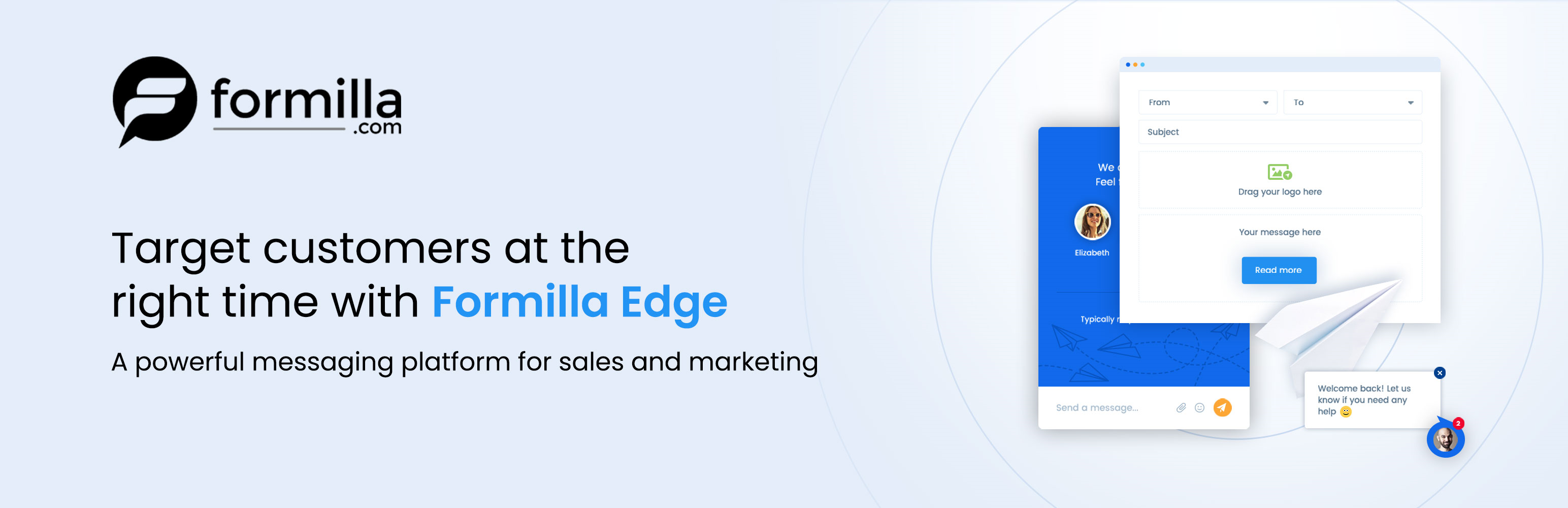Description
Formilla Edge is a powerful email, live chat, and in-app messaging platform to help you target customers with the right message at the right time using automation.
This plugin installs the Formilla script to your WordPress website, including the live chat widget component. You’ll be required to sign up for a Formilla account and your free 15-day Premium trial begins. We offer a free account where you can live chat with website visitors (unlimited chats). Sending emails and displaying in-app Smart Messages are otherwise available with our Growth plan only.
Upgrade to our Growth plan and enjoy the following features:
-
Send Unlimited Emails to your Contacts: Keep customers coming back to your website with Formilla Edge email messaging. Use the “Personal” template so it looks like you’re contacting your customer directly, and not via a mass email marketing campaign. Use the “Professional” template when sending a company announcement, blog update, or similar, which includes your company logo, social links, and company address. Sending emails is a paid feature and comes with our Growth package tier.
-
Send Emails from your Email Domain: Send emails to customers using your business domain (example: [email protected]) without any mention of Formilla.
-
Live Chat with Website Visitors: Live chat and convert website visitors into customers using our web dashboard, Windows desktop app, or with your mobile device using our iPhone or Android apps (this comes with our free package).
-
Display unlimited In-App Messages: Display in-app messages to your Formilla contacts using multiple different display types on your website (popups, corner widgets, website bars). Announce a limited time offer or sale, offer a coupon code, direct users to your latest blog, communicate breaking news or a maintenance outage, or market virtually anything to your visitors.
-
A.I. Chat Bots: Formilla Chat bots allow customers to dramatically reduce support time by setting up a Helper Bot that automatically responds to common visitor questions at any time — day or night — using the power of Artificial Intelligence (paid feature add-on).
-
Pro-active Chat: Enable pro-active chat to trigger live chat automatically with a visitor after a defined number of seconds.
-
Automatic Audience Messages: Setup an email message or in-app message once, and we’ll automatically send it as soon as contacts perform a specific action on your website, or meet a given condition.
-
Targeted Messaging: Track customers’ behavior in Formilla with custom attributes & events, and use the data to send well-timed in-app or email messages to your customers (e.g. when users sign-up, based on purchase activity, # of website visits, etc.).
-
Lightbox Popup (Modal): Use lightbox popups in the center of your website to really get your website customers’ attention! They’re also mobile-ready, so they look great on smartphones or tablets.
-
Top or Bottom Website Bars: Top or bottom website bars are a great alternative to lightbox modals and allow you to display a message across the top or bottom of your website.
-
Sliding Corner Popup: The sliding corner popup is more subtle as it quietly slides in to display in the bottom-left or bottom-right corner of your website.
-
Timing and Scroll-based Triggers: Display an in-app message after a defined number of seconds (e.g. after 15 seconds), or to automatically popup if the visitor scrolls on your website. Also control how often to display the in-app message to a visitor by selecting Always, One Time, Daily, Monthly, etc.
-
Real-time Visitor Monitoring: View the most active visitors on your site and see how they interact with your in-app messages or widgets in real-time. You’ll also see each visitors’ page URL, where the traffic came from (referring website), the user’s country/location, whether they’re new or returning, and more.
-
Contacts Management: Store your contacts in Formilla, and segment them automatically into separate groups to target them effectively. You can also tag high-value prospects for follow-up, as VIP customers, or really anything else. Use our super fast search and filtering options to find your contacts quickly.
-
Email Collection Widgets: Continually grow your email list with our email collection popups.
-
Facebook and Twitter Social Media Widgets: Increase your Facebook Likes and Twitter Followers using our social media widgets.
-
Robust APIs: Push your data to Formilla to track advanced customer behavior with our Javascript and REST APIs. Track last order date, member signup date, total amount spent, or anything else.
Screenshots

Email and In-App messaging platform for sales and marketing. Also add Formilla Live Chat for lead generation and support. 
Store your contacts in Formilla, and segment them automatically into separate groups to target them effectively. 
This is the Contacts screen where you can use super fast search and filtering options to find your contacts quickly. 
Formilla Edge is useful in many business scenarios. Send company announcements, promotional offers, weekly newsletters, on-boarding tips, and anything else. 
The “Professional” email template in Formilla. Include your company logo, easily format the email body to add imagery, buttons, your social links, and company info. 
Formilla Edge offers several different In-App display types, so you can communicate a message to website visitors in your preferred format. 
An example of a lightbox popup modal offering a special sale. Customize the text, color, CTA button target, and more with HTML/CSS access. 
Automatically target customers to send well-timed in-app or email messages to your customers (e.g. when users sign-up, based on purchase activity, # of site visits, etc.). 
Push your data to Formilla to track advanced customer behavior with our Javascript and REST APIs.
Installation
- Install and Activate this plugin from the Plugins area of your WordPress admin backend. Alternatively, download and unzip formilla-edge.zip to your wordpress
/wp-content/plugins/directory - Activate the plugin through the ‘Plugins’ menu in WordPress
- Choose the Get Started link from the plugins page or navigate to the ‘Formilla Edge’ menu item that appears on your WordPress Admin upon activating the plugin to complete registration by signing up. Paste the Plugin ID you receive and Save.
- That’s it!
FAQ
-
How do I install Formilla Edge on my website?
-
Formilla Edge works with any website platform. The fastest way to install is to use this plugin; simply activate the plugin and choose Formilla Edge from the WordPress admin menu. You’ll see a link to Sign Up for a Formilla account and use the Plugin ID you receive to activate the plugin. You can alternatively copy and paste your unique Formilla code snippet to your webpage(s) instead. To get the code snippet, login to your Formilla.com account > click Settings in the left menu > then choose Installation from the sub-menu. On the following page, you’ll see simple instructions to copy/paste the code into each of your pages. Note: you only need to install this once to power your Formilla account.
-
Does Formilla Edge work with WooCommerce websites?
-
Yes, this plugin easily installs with WooCommerce sites. Install and activate the plugin from within your WordPress/WooCommerce admin panel.
-
I’m an existing Formilla Live Chat customer; do I need to install anything to begin using Formilla Edge?
-
No, we made it simple for existing live chat customers as Formilla Edge is now available to all Formilla customers! If you are currently using our live chat script or plugin, no need to add any additional plugin or code. Simply login to your Formilla account and navigate to Smart Messages in the left menu, then click the Create Smart Message button to configure your first in-app message, for example.
-
How do I create an in-app or email message to announce a sale, market a new product or service, etc.?
-
To create a new in-app or email message, or to find your existing Smart Messages, mouse over “Automation” in the left menu of the Formilla dashboard, then select Smart Messages from the sub-menu that appears. Here you can view the status of your existing messages and their performance, or simply create a new message by clicking the Create Smart Message button and choosing your desired type of message from the flydown menu. Note: to send email messages, you’ll need to ensure your email address is verified with Formilla from the Settings –> Users page, and also setup your business email with Formilla. Once you create your first Email Smart Message, you’ll notice a link at the top to configure your Custom Email Domain; simply follow the instructions on the next page to configure your DNS records properly.
-
My in-app message only displayed once when testing, although it will not appear again. What can I do to continue testing?
-
The default setting for in-app messages is to display Once after 5 seconds. With this configuration, the message will not display again. In this case, you can test with a different browser, or modify the settings from the Advanced Options to display the widget more frequently. For instance, we recommend setting the message to display Always and to set the “Display if user has already interacted with it?” option to Yes when testing. This way, you’ll continuously see the message. To find the settings mentioned, mouse over “Automation” from the left menu, then click Smart Messages from the submenu that appears. Next, click the edit/pencil icon next to your in-app message to enter the settings area, choose the 2nd tab called Message, and scroll down to the Edit Advanced Options accordion. Be sure to click the header of the accordion to expand it and find the settings.
-
What is the Formilla Lead Widgets app?
-
The Formilla Lead Widgets app gives you the ability to collect email subscribers and boost your social following. You can enable it by simply logging in to your Formilla account, then mouse over Settings from the dashboard menu on the left and select My Apps from the sub-menu that appears. Next, click Add App for Formilla Lead Widgets if it isn’t added yet. Now that you’ve enabled Formilla Lead Widgets, mouse over Settings in the left menu, and choose Widgets from the submenu that appears. Next, click the Add Edge Widget button to configure your first Edge lead widget.
Reviews
Contributors & Developers
“Formilla Edge Targeted Messaging Platform for Sales and Marketing” is open source software. The following people have contributed to this plugin.
ContributorsTranslate “Formilla Edge Targeted Messaging Platform for Sales and Marketing” into your language.
Interested in development?
Browse the code, check out the SVN repository, or subscribe to the development log by RSS.
Changelog
1.2
Minor release to remove one deprecated function call.
1.1
Minor release to improve security.
1.0
- Initial release