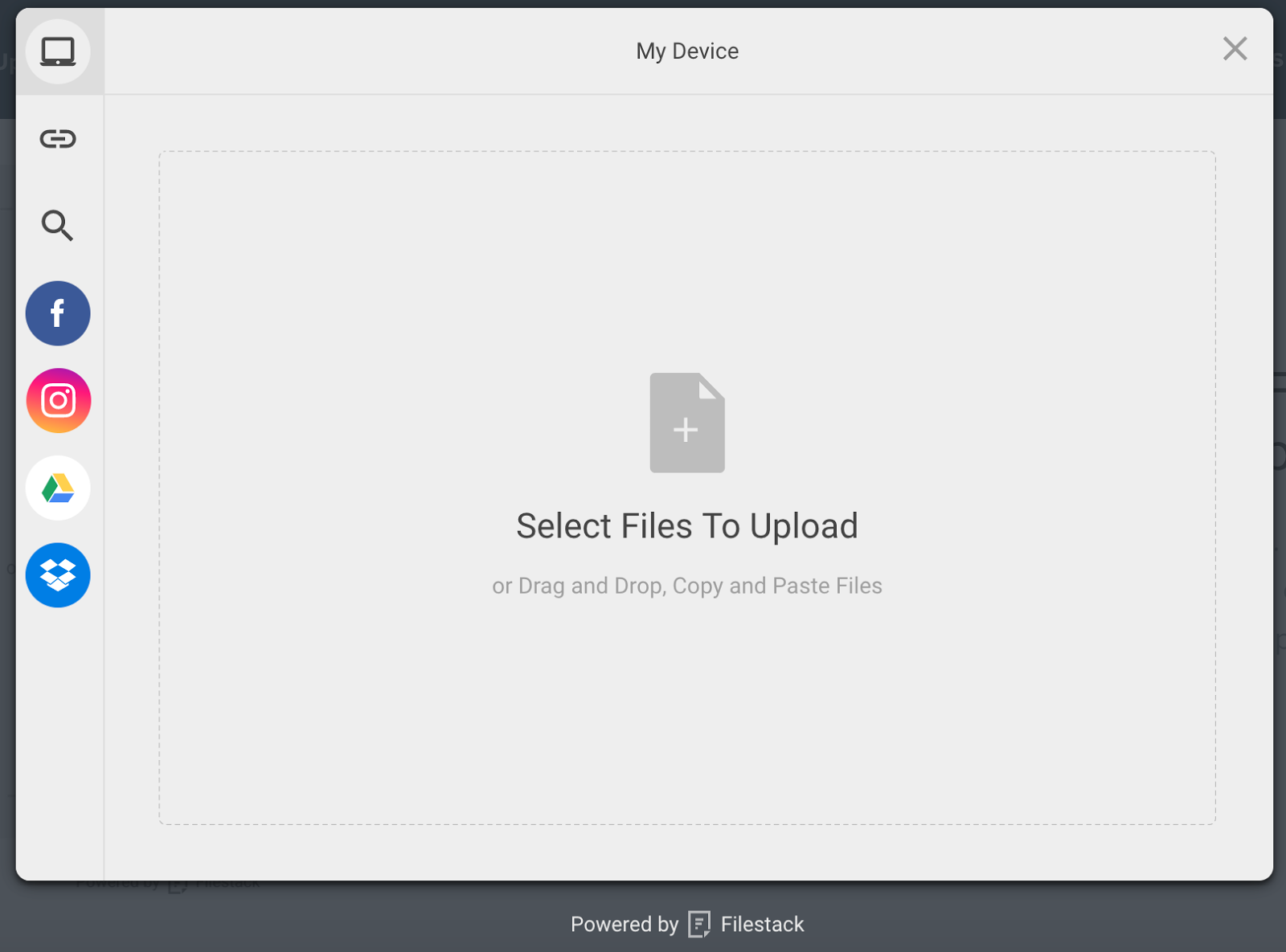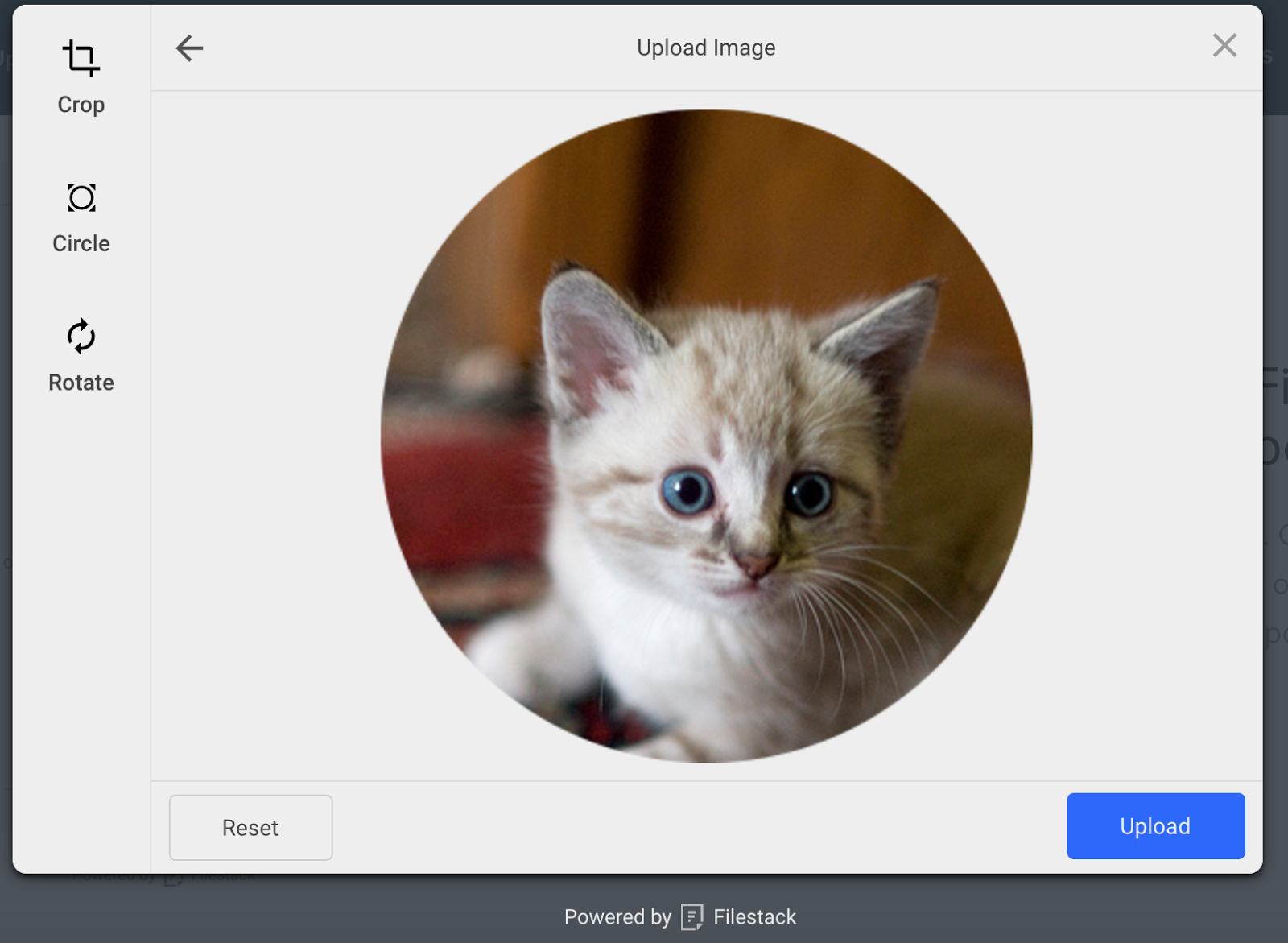Description
Filestack WordPress Upload is a plugin that enables you and your users to conveniently upload files directly from local and cloud drives, including popular platforms like Facebook, Instagram, Google Drive, and Dropbox.
To utilize the plugin, simply insert the [Filestack shortcode] into your post or page, specifying the desired location for the uploaded file to appear.
Once uploaded, you can promptly display the files and media assets on your post or page. The integration of Filestack CDN ensures optimized page load time, guaranteeing superior performance.
The plugin offers the ability to crop or edit images and files within the file uploader. Alternatively, you can leverage file transformations to programmatically optimize images and media assets by cropping, resizing, compressing, tagging, filtering, adding borders, and more.
Convenient storage options are available through Filestack’s cloud storage or your own preferred cloud storage location, such as Amazon S3, Microsoft Azure, Dropbox, Rackspace, or Google Cloud Storage.
Filestack WordPress Upload Features:
- Upload Integrations: Seamlessly integrate with Facebook, Instagram, Google Drive, and Dropbox for efficient file uploading.
- Multi-File Upload: Simultaneously upload multiple files for enhanced productivity.
- Large File Upload: Support for uploading large files up to 5TB in size.
- In-App Image Transformations: Perform image transformations within the file uploader, including cropping, circle cropping, and image rotation.
- Asynchronous Uploads: Benefit from asynchronous uploads for improved efficiency.
- Integrated CDN: Integrated Filestack CDN ensures fast delivery of files and media assets.
- Cloud Storage Integrations: Integrate seamlessly with Amazon S3, Microsoft Azure, Dropbox, Rackspace, and Google Cloud Storage for storing assets conveniently.
Links
https://www.filestack.com
https://www.filestack.com/docs/javascript-api/pick-v3
Free API Key
Languages
- English: ‘en’
- Chinese: ‘zh’
- Danish: ‘da’
- Dutch: ‘nl’
- French: ‘fr’
- German: ‘de’
- Hebrew: ‘he’
- Italian: ‘it’
- Japanese: ‘ja’
- Polish: ‘pl’
- Portuguese: ‘pt’
- Russian: ‘ru’
- Spanish: ‘es’
Questions
You can contact Support at [email protected] and send general questions to [email protected]. We love hearing from you!
Screenshots
Installation
- Upload the plugin folder to the
/wp-content/plugins/directory - Activate the plugin through the ‘Plugins’ menu in WordPress
- Add your Filestack API Key
- Add the shortcode [filestack] in any blog post or page to display the upload button
- Or click the Filestack button in the Media section to Upload Files
- Select Insert Into Post to insert CDN resource
FAQ
-
Do I need a Filestack account?
-
Yes, you will need a Filestack account. However, Filestack offers a free plan that allows up to 500 file uploads per month. If your file uploading needs exceed this limit, Filestack offers a Start Plan priced at $59 per month, which includes 10,000 uploads per month. Additionally, they offer higher-tier plans to accommodate larger file-uploading requirements. You can sign up for Filestack and explore their pricing options at https://www.filestack.com/pricing.
-
Does it work with the wordpress media uploader?
-
Yes, Filestack is compatible with the WordPress media uploader.
-
Is it easily added to pages or posts for signed-in & non signed-in users to upload files?
-
Absolutely. Filestack provides a seamless experience for both you and your users to easily upload and manage files.
-
What is the shortcode for displaying the uploader in a blog post or page?
-
To display the uploader, you can use the shortcode [filestack]. Check the plugin documentation to learn more about the shortcode parameters and options.
-
Yes, you can customize the appearance of the upload button and upload modal. Detailed instructions can be found on the settings page of the plugin.
-
Do the uploaded files have CDN endpoints?
-
Yes, uploaded files have CDN endpoints. When you receive the response metadata, it will include the CDN URL that you can utilize in your callback handlers.
-
Do I need to configure Filestack Storage or CDN?
-
No, Filestack Storage and CDN will work automatically without any additional configuration required. However, if you prefer to customize the storage location or use your own CDN, you have the option to modify the default configuration. Further details can be found in the Filestack documentation at https://www.filestack.com/docs/cloud-storage/s3.
-
Where are the uploaded files stored?
-
By default, uploaded files are stored in Filestack’s S3 bucket. However, you can configure
your Filestack account to store in your own S3 bucket or upgrade to store in one of the
following cloud storage services:- Rackspace
- Google Cloud
- Microsoft Azure
- Dropbox
Reviews
There are no reviews for this plugin.
Contributors & Developers
“Filestack Official” is open source software. The following people have contributed to this plugin.
ContributorsTranslate “Filestack Official” into your language.
Interested in development?
Browse the code, check out the SVN repository, or subscribe to the development log by RSS.
Changelog
2.0.0
File Picker Improvements:
- Additional image transformation options such as Crop, Circle, Rotate have been implemented.
- Added support for key-value pair tags.
- Introduced ‘Minimum Files’ setting and ‘Display Mode’ setting.
- A new ‘Container’ field has been added for defining container names for the uploader.
Additional Upload Control Settings:
- Added settings such as Retry limit, Concurrency, Timeout, Disable Integrity Check, Intelligent Ingestion, Intelligent Chunk Size, Part Size, Progress Interval, Retry Factor, Retry Max Time, Allow Manual Retry, Disable Transformer, Support Email for enhanced control over the file upload process.
New Callbacks:
- Added filestackOnCancel(file), filestackOnUploadDone(file), and acceptFn(file, options) callbacks.
Shortcode Improvements:
- Introduced additional parameters to the [filestack] shortcode such as lang, image_transform, api_key, policy, signature, media_owner, upload_source, file_types.
File Convert Widget Enhancements:
- Added configuration options for the File Convert Widget such as Title, File Type, Allowed File Types, Instructions, Success Message, Failure Message, Display Mode, Quality, pageformat, pageorientation, background, Compress, page.
Video to Audio Convert Widget:
- Added a new Video to Audio Convert Widget with configuration options including Title, File Type, Allowed File Types, Instructions, Success Message, Failure Message, Display Mode, Audio Bitrate.
Bug Fixes and Minor Improvements:
- Various minor bug fixes and performance improvements.
1.0.3
- Bugfix: undefined callbacks on Media Assets page
1.0.2
- Updated Plugin Title
1.0.1
- Added assets screenshots banners and icons
1.0.0
- Initial WordPress.com version