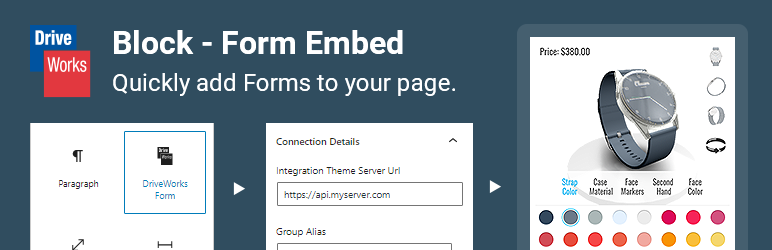Description
Add a WordPress block (Gutenberg editor) to easily embed DriveWorks Projects and DriveApps.
It uses pre-written DriveWorks Client SDK functions to automatically create a client, login, start a Specification / DriveApp and render the Form.
Note: these blocks require an external DriveWorks Live Integration Server to be configured and running, which allows connections from your WordPress domain.
To embed DriveWorks content, simply provide the following in the settings of each block:
- Server Url – The URL of your Integration Theme server. Used to load the client library, and create a client connection.
- Group Alias – The alias of the Group to connect to.
- Type – The type of content to render (Project or DriveApp).
- Project Name OR DriveApp Alias – The name of the Project / alias of the DriveApp to render (depending on type selected).
Optionally you can also set:
- Ping Interval – The interval (in seconds) at which the server is automatically sent a request. Useful to keep a session alive without manual interaction. Disable this feature by setting the interval to
0seconds, or a blank value (the default). - Height – The height of the container that Form is rendered into. Useful if the Form does not have a natural height.
- Form Complete Message – The message shown when a Form is completed. This overrides the default message.
- Form Cancelled Message – The message shown when a Form is cancelled. This overrides the default message.
- On Complete – The page to redirect to upon Specification completion, declare
restartto start a new Specification. - On Cancel – The page to redirect to upon Specification cancellation, declare
restartto start a new Specification.
How it works?
This block outputs the markup required to connect to your DriveWorks Live instance and render Forms.
A pre-written script using standard methods from the DriveWorks Live Client SDK, running on your own server, performs a login and renders the configured Form.
The script will not send any credentials during login, so a default user must be specified in DriveWorksConfigUser.xml.
If a default user is not set server-side, the connection will not be authorized.
It is important to ensure that your DriveWorks Integration Theme server is running correctly.
You can check this by accessing the configured server url directly in a browser.
Clear warnings will be shown if any errors are made in the config or during connection.
For alternative examples on how to render a DriveWorks Form, see our public Client SDK Examples and our Official GitHub.
Screenshots
Blocks
This plugin provides 1 block.
- DriveWorks Form Embed a DriveWorks Form (Project or DriveApp)
FAQ
-
Is this plugin free?
-
Yes – this plugin is free. However, it requires an existing DriveWorks Live Integration Theme server to be setup and running – which it will then connect to.
For more information and configuration guidance, see the official Integration Theme documentation -
Can I use multiple blocks on one page?
-
Yes – however they will all share the same client library script.
Only 1 version of the library can be loaded on the same page.
The first server url found in the page content will be used to load the client library script.Multiple Integration Theme servers can be connected to and embedded at the same time, but please note that only the first instance of the library will be loaded.
You should ensure all Forms can run successfully on this shared version of DriveWorks.Blocks with the same Server URL will re-use the same client for reduced overhead.
-
Why won’t my block load?
-
There are various reasons a block may not load correctly.
Helpful error messages are shown for common issues – when logged into WordPress as an admin user.
The browser developer console (F12) will reveal more details regarding any errors encountered.To troubleshoot, ensure that:
- The configuration settings for the block are correct.
- Your Integration Theme server is configured correctly in DriveWorksConfigUser.xml
- Your Integration Theme server is running, and allows connections from this site.
- The Group Alias has a default username and password set in DriveWorksConfigUser.xml
For more setup instructions, see:
Reviews
There are no reviews for this plugin.
Contributors & Developers
“DriveWorks Block – Form Embed” is open source software. The following people have contributed to this plugin.
ContributorsTranslate “DriveWorks Block – Form Embed” into your language.
Interested in development?
Browse the code, check out the SVN repository, or subscribe to the development log by RSS.
Changelog
1.1.0
- Added: On Specification complete action
- Added: On Specification cancelled action
- Fixed: Empty complete/cancel message, after clearing custom message, not displaying default message.
- Updated: Internal tools to latest versions.
1.0.0
- Initial release – with embedded Project & DriveApp support.