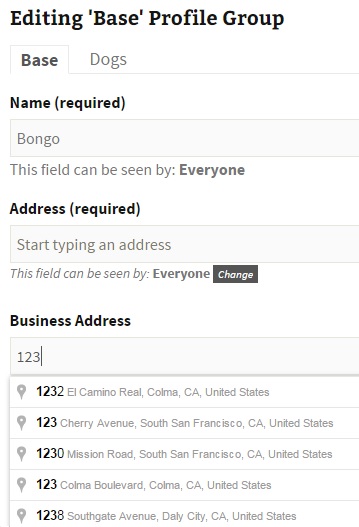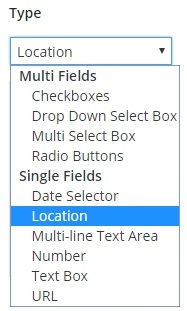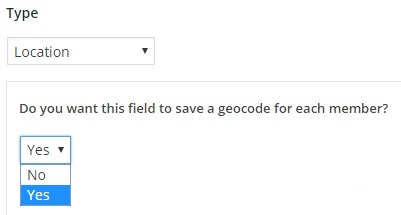Description
This plugin works with both BuddyPress and the BuddyBoss Platform. It creates an xProfile Location field type that will use the Google Places API to populate and validate address fields on member profiles.
The result will be uniform and searchable addresses with a single input field.
In BuddyPress, you can create multiple Location fields via wp-admin > Users > Profile Fields > Add New Field
In BuddyBoss Platform, you can create multiple Location fields via wp-admin > BuddyBoss > Profiles > Profile Fields > Add New Field
The xprofile field for each member will be populated as a searchable string.
A latitude / longitude ‘geocode’ will be saved as a separate field, if that option was selected when the field was created.
You can then use the geocode in your preferred Member Map solution.
Or you may be interested in this Member Map solution: BP Maps for Members
For Group Maps, please see: BP Maps for Groups
For more information about this plugin, please visit BP xProfile Location
Screenshots
Installation
-
If you have not entered a Google Maps API Key for one of your other PhiloPress plugins – see the FAQ
-
Upload the zip on the Plugins > Add screen in wp-admin
-
Activate the plugin through the ‘Plugins’ menu in WordPress
-
If you are using BuddyPress:
- Go to wp-admin > Settings > BuddyPress > Options. Under ‘Profile Settings’, find ‘Google Maps API key’, enter your key and Save
- Go to wp-admin > Users > Profile Fields > Add New Field and Create a profile field of Type = Location
-
Or if you use BuddyBoss Platform:
- Go to wp-admin > BuddyBoss > Integrations > BuddyPress Plugins. Under ‘Profile Settings’, find ‘Google Maps API key’, enter your key and Save
- Go to wp-admin > > BuddyBoss > Profiles > Profile Fields > Add New Field and Create a profile field of Type = Location.
FAQ
-
Do I need a Google Maps API Key?
-
Yes. If you need help, read this tutorial: Google Maps API Key
-
I have a Google Maps API Key. Where do I put it?
-
If you use BuddyPress: Go to wp-admin > Settings > BuddyPress > Options. Under ‘Profile Settings’, find ‘Google Maps API key’, enter your key and Save.
Or if you use BuddyBoss Platform: Go to wp-admin > BuddyBoss > Integrations > PhiloPress. Find ‘Google Maps API key’, enter your key and Save.
-
Why are geocodes sometimes not created?
-
If you selected the “Save Geocode” option when creating the profile field and a geocode is not being saved when a member edits that field, then most likely they are not clicking on one of the address options that Google returns as they type. They have to click on one of the addresses or Goggle will not return the geocode. There is no practical method of forcing them to make that selection. We suggest that the “Description” text of the profile field contain an instruction like: “Please make a selection from the dropdown or you will not appear on the Members Map”.
-
Other questions
-
-
Multisite support – Maybe. Not tested in all configs
-
Works with BP Profile Search
-
Works with Profile Search”>BuddyBoss Platform > Profile Search
-
Maps are not included.
For BuddyPress or BuddyBoss Platform, please see: BP Maps for Members.
For group maps, please see: BP Maps for Groups
-
Reviews
Contributors & Developers
“BP xProfile Location” is open source software. The following people have contributed to this plugin.
ContributorsTranslate “BP xProfile Location” into your language.
Interested in development?
Browse the code, check out the SVN repository, or subscribe to the development log by RSS.
Changelog
4.9
- fixed bug related BuddyPress registration
4.8
- fixed bug related to changes made in 4.7
4.7
- improved support for BP Profile Search
4.6
- fixes a fatal error when using BP 12 and BP Profile Search
4.5
- removes js comments to prevent errors when white space is trimmed.
4.4
- removes the check for an active xprofiles component. This is an important update, especially for BuddyBoss users.
4.3
- fixes a bug re the use of ‘legend’ instead of ‘label’ for the field name formatting
4.2
- fixes a bug re use of Profile Search in BuddyBoss when the “Search Mode” for a Location field is not set to ‘distance’
4.1
- Adds support for distance search when used with the BP Profile Search plugin or BuddyBoss Platform > Profile Search
4.0
- Improved performance of calls to the Google Maps APIs – important!
3.1
- Tested with 5.4
- Improve support for the BuddyBoss Platform – an alternative to BuddyPress
- Improve cleanup on deletion of a field of type Location
3.0
- Tested with 5.2.2
- Add support for the BuddyBoss Platform – an alternative to BuddyPress
2.0
- Tested with 5.1.1
- Add support for distance searches via the BP Profile Search plugin IF you have the premium BP Maps for Members plugin from PhiloPress
1.8
- Tested with 5.0.2
- Improve multisite support
1.7
- Add settings field for the ‘Google Maps API key to BuddyPress settings
1.6
- Add ‘Description’ field output in class-pp-field-type-location.php
1.5
- Prevent saving of field data and geocode if the value is an empty serialized array, a:0:{}
1.4
- Changed the method for supporting the BP Profile Search plugin.
1.3
- Added check for enabled BuddyPress Extended Profiles component
- Tested with WP 4.7 and BP 2.7.2
1.2
- Added requirement for Google Maps API Key.
1.1
- Fix autolink issue
1.0
- Initial release.