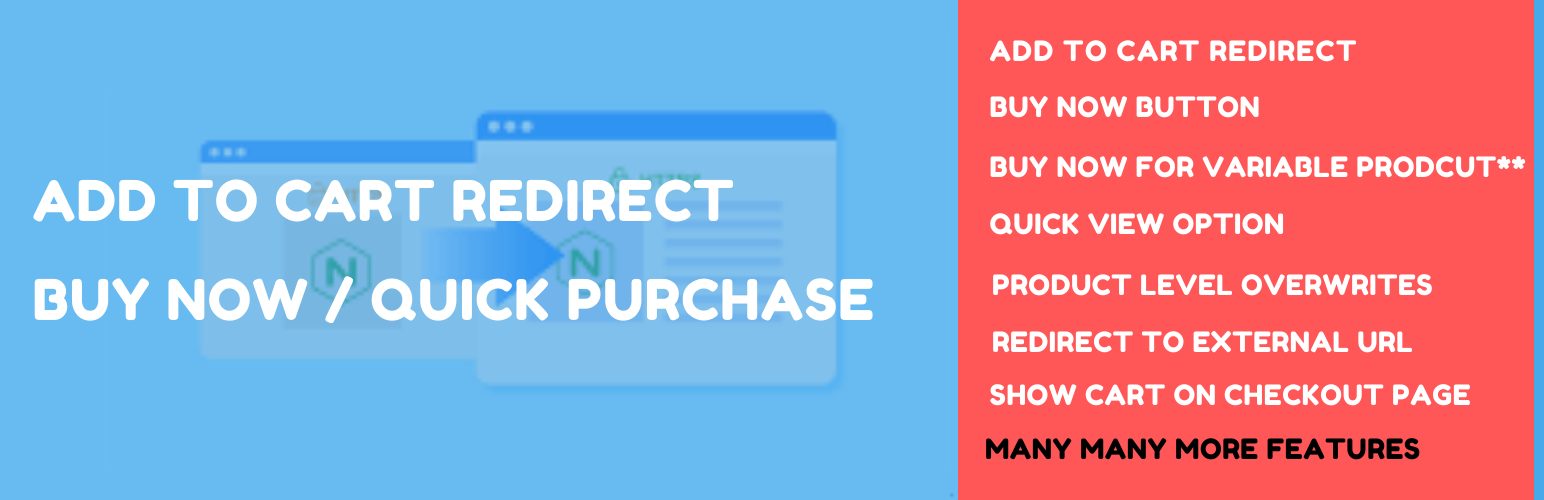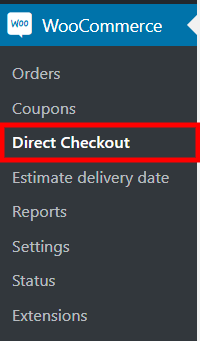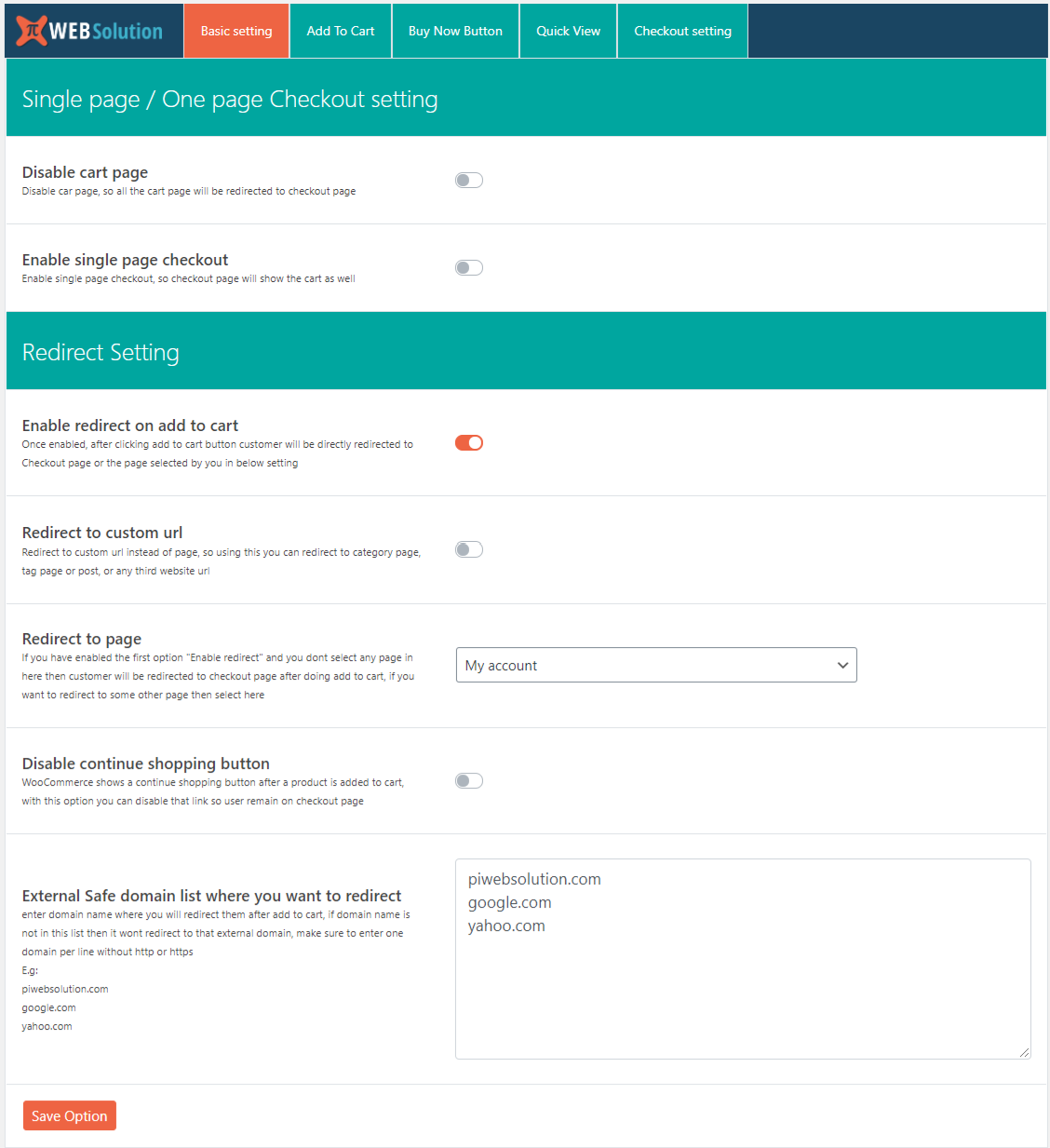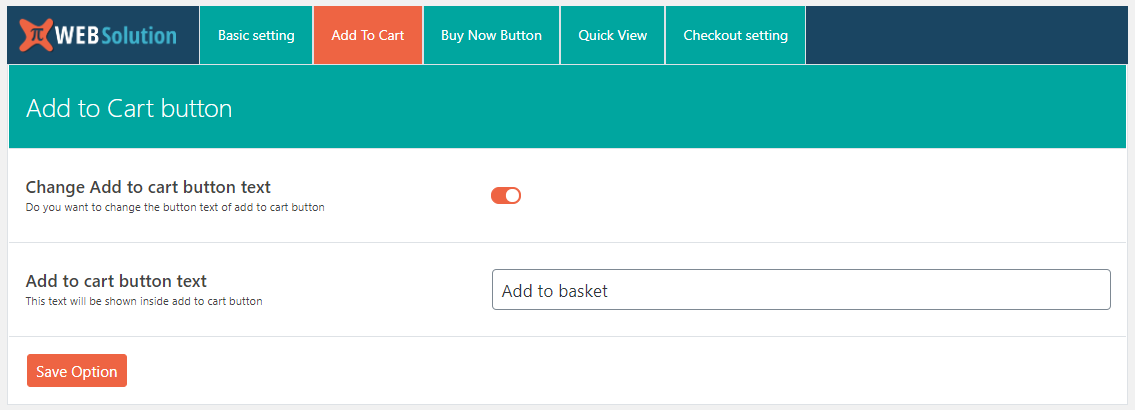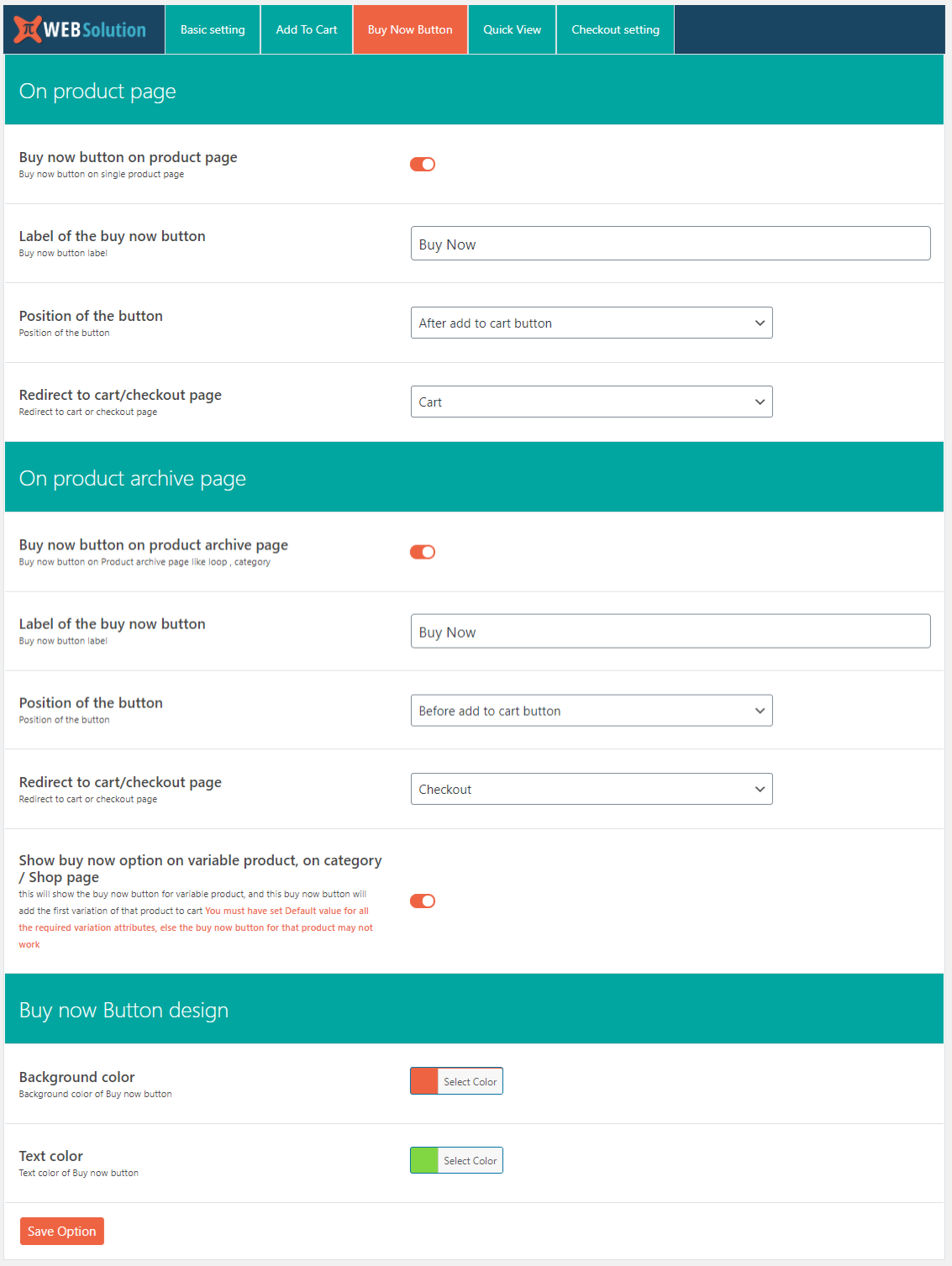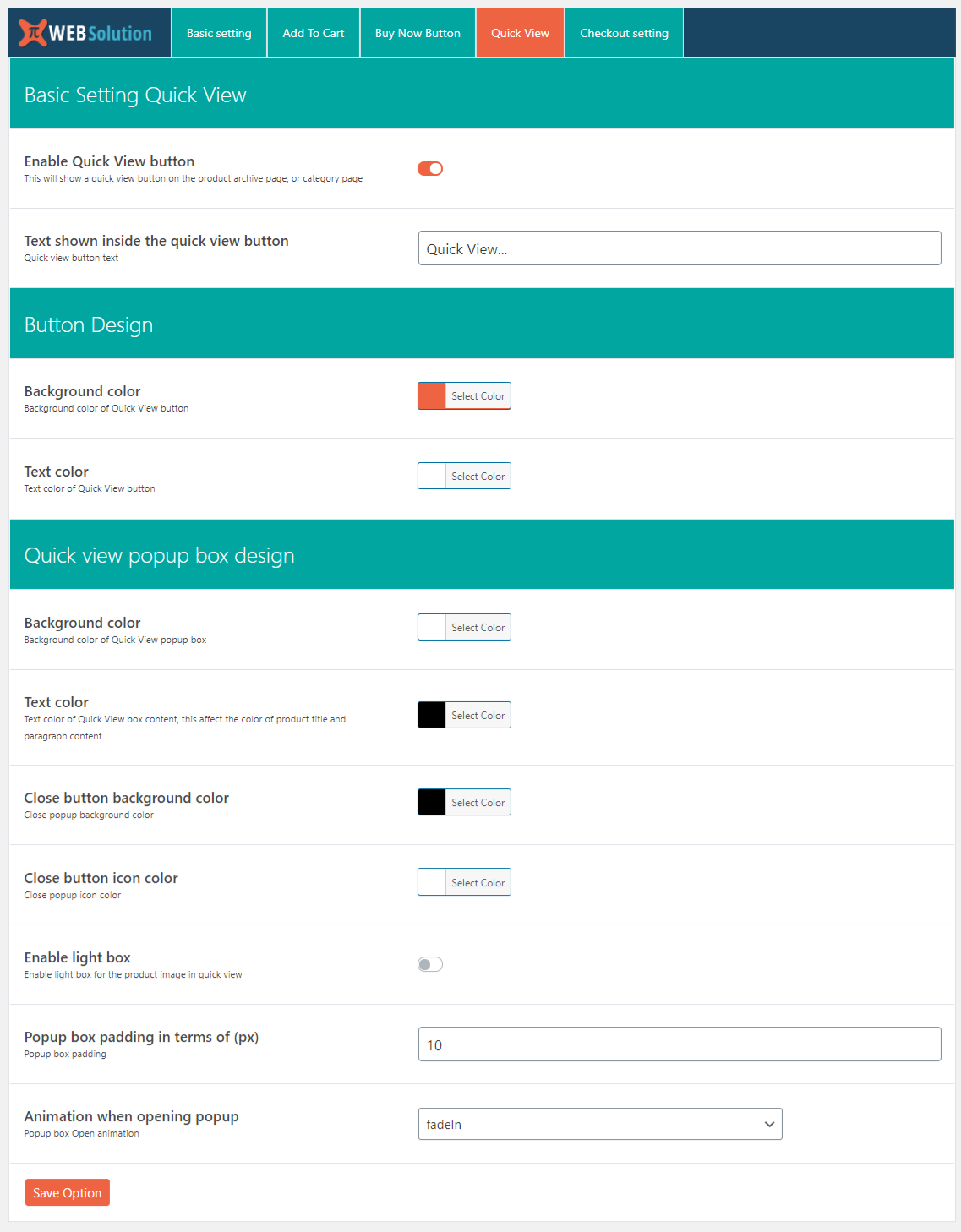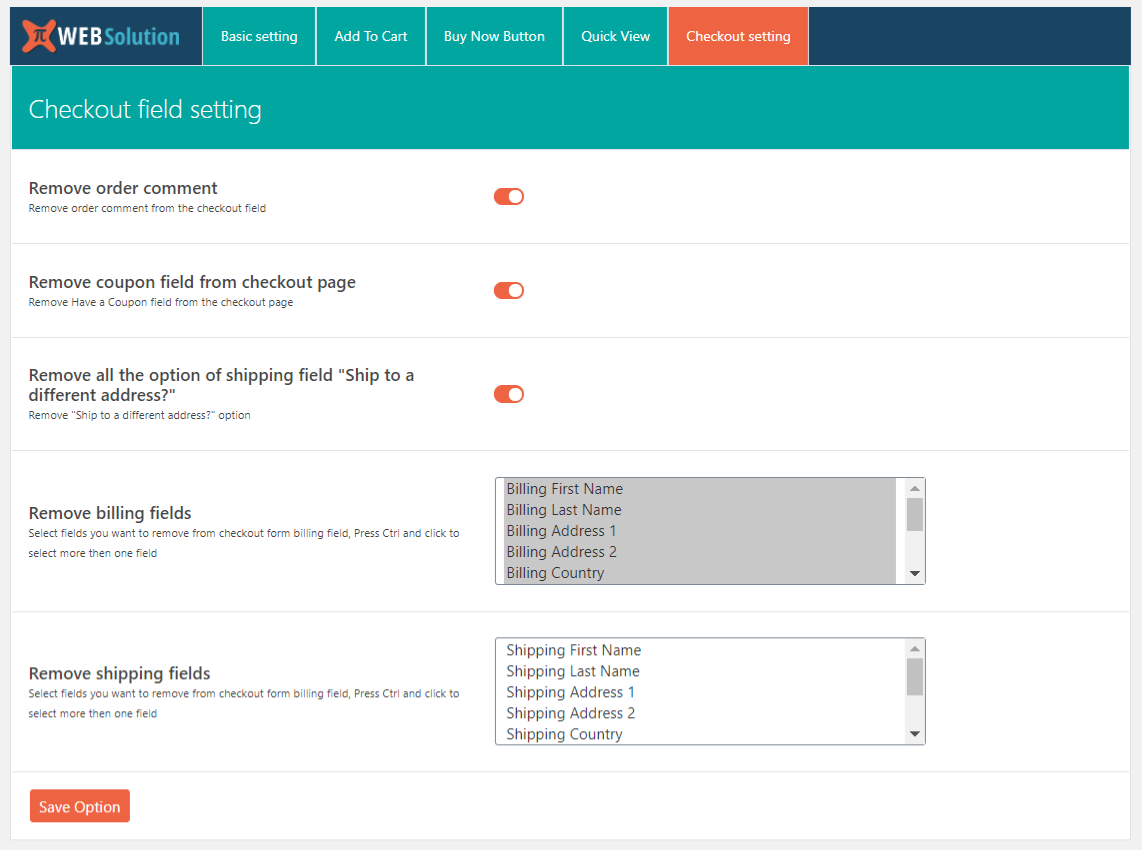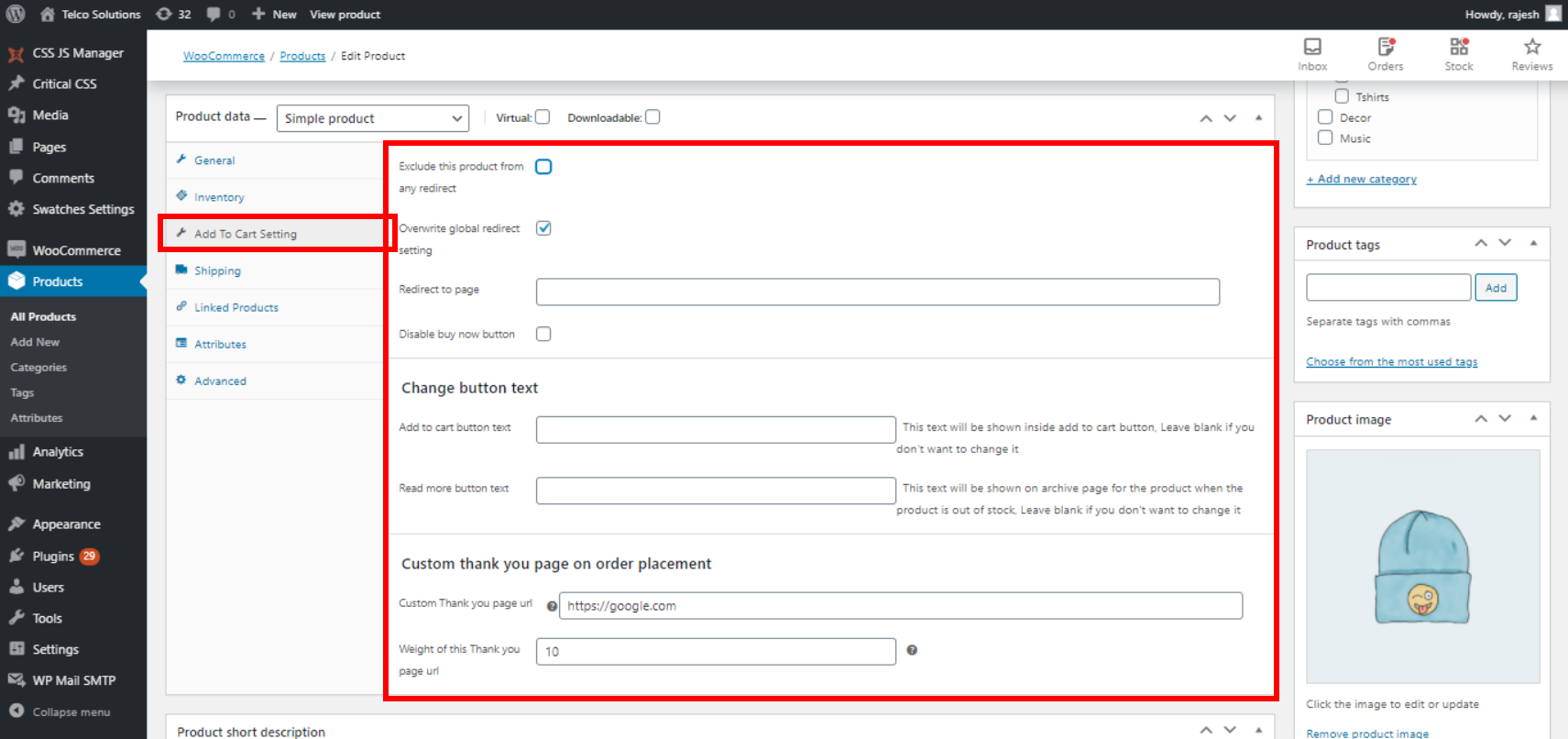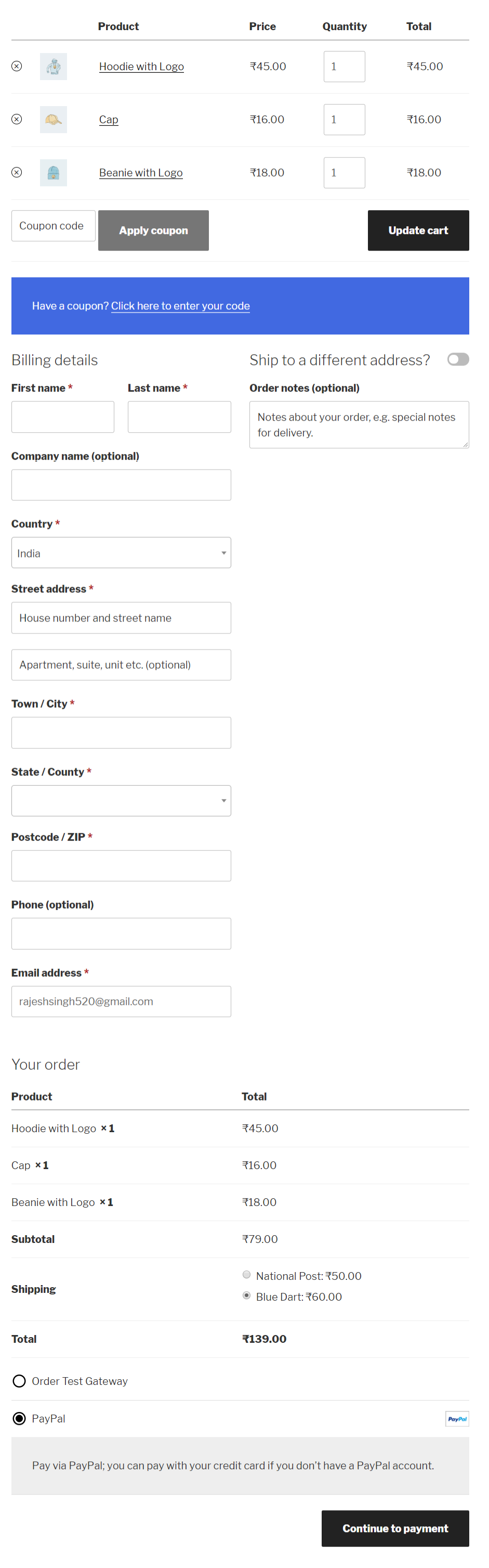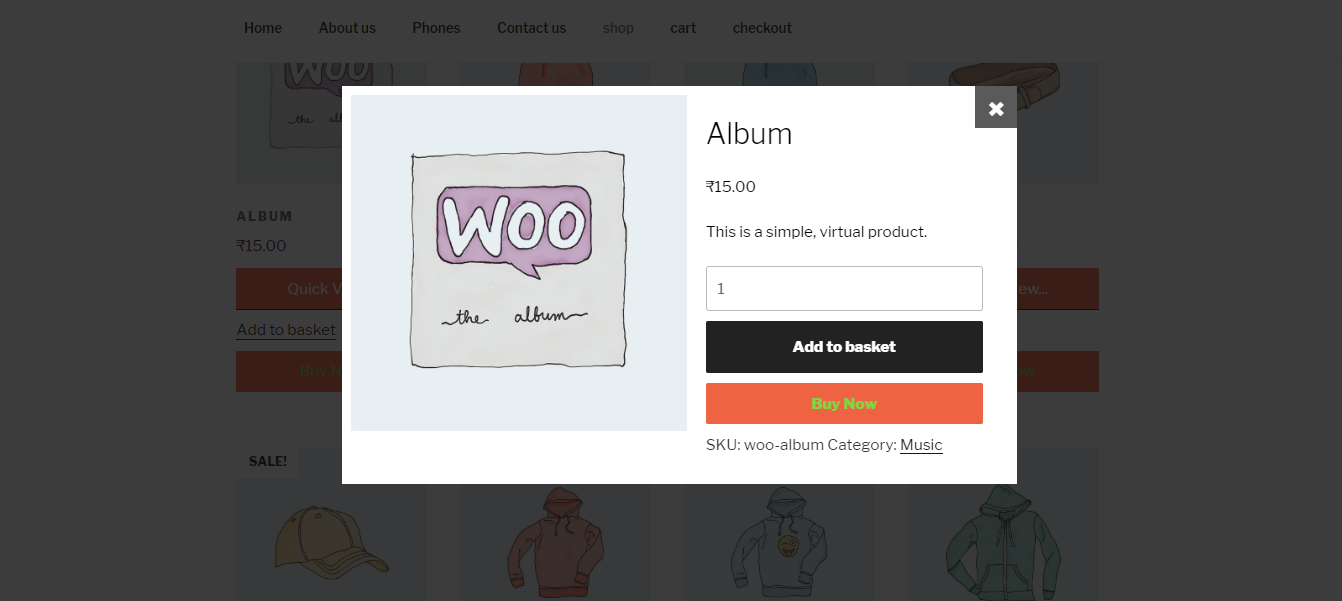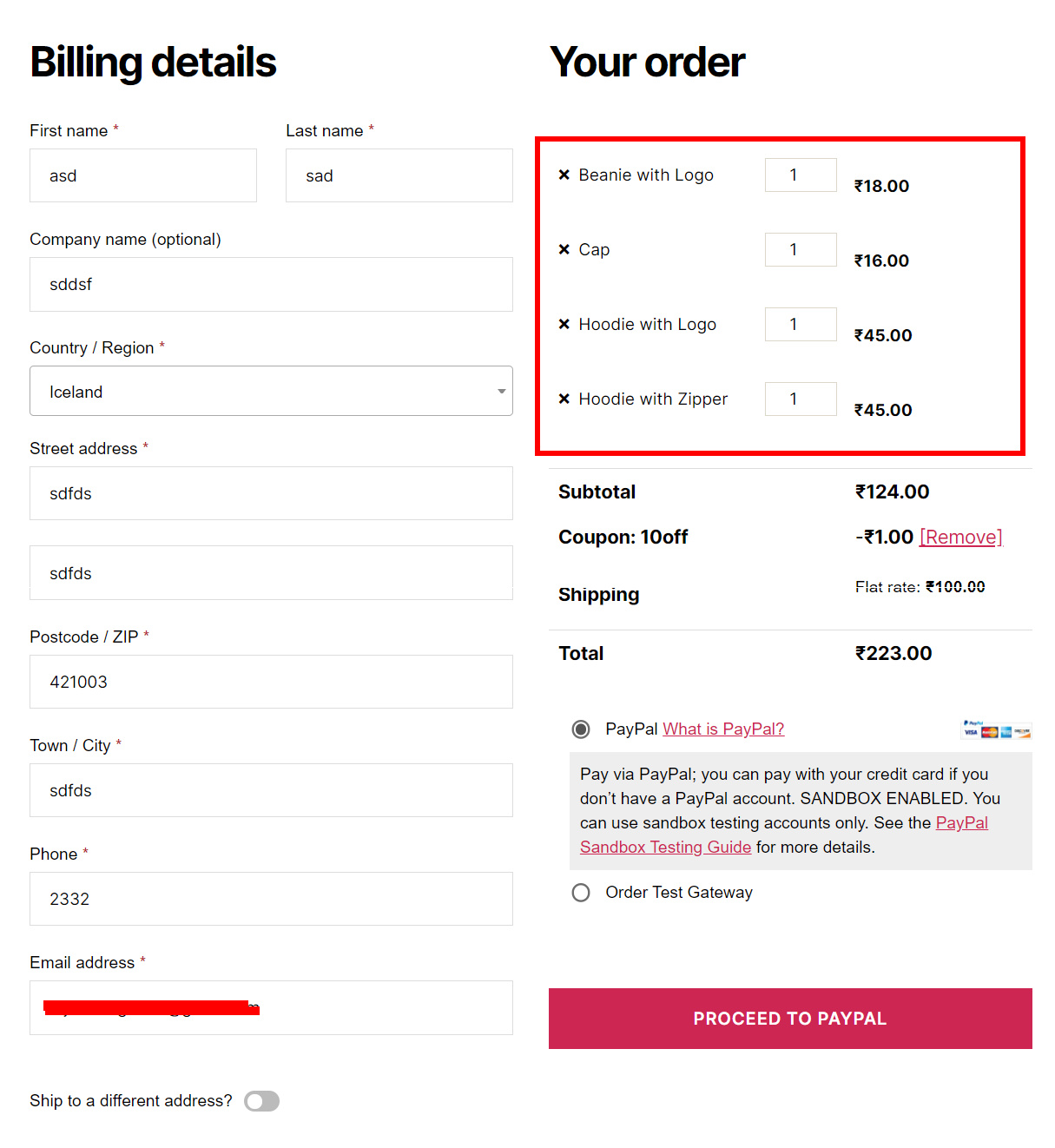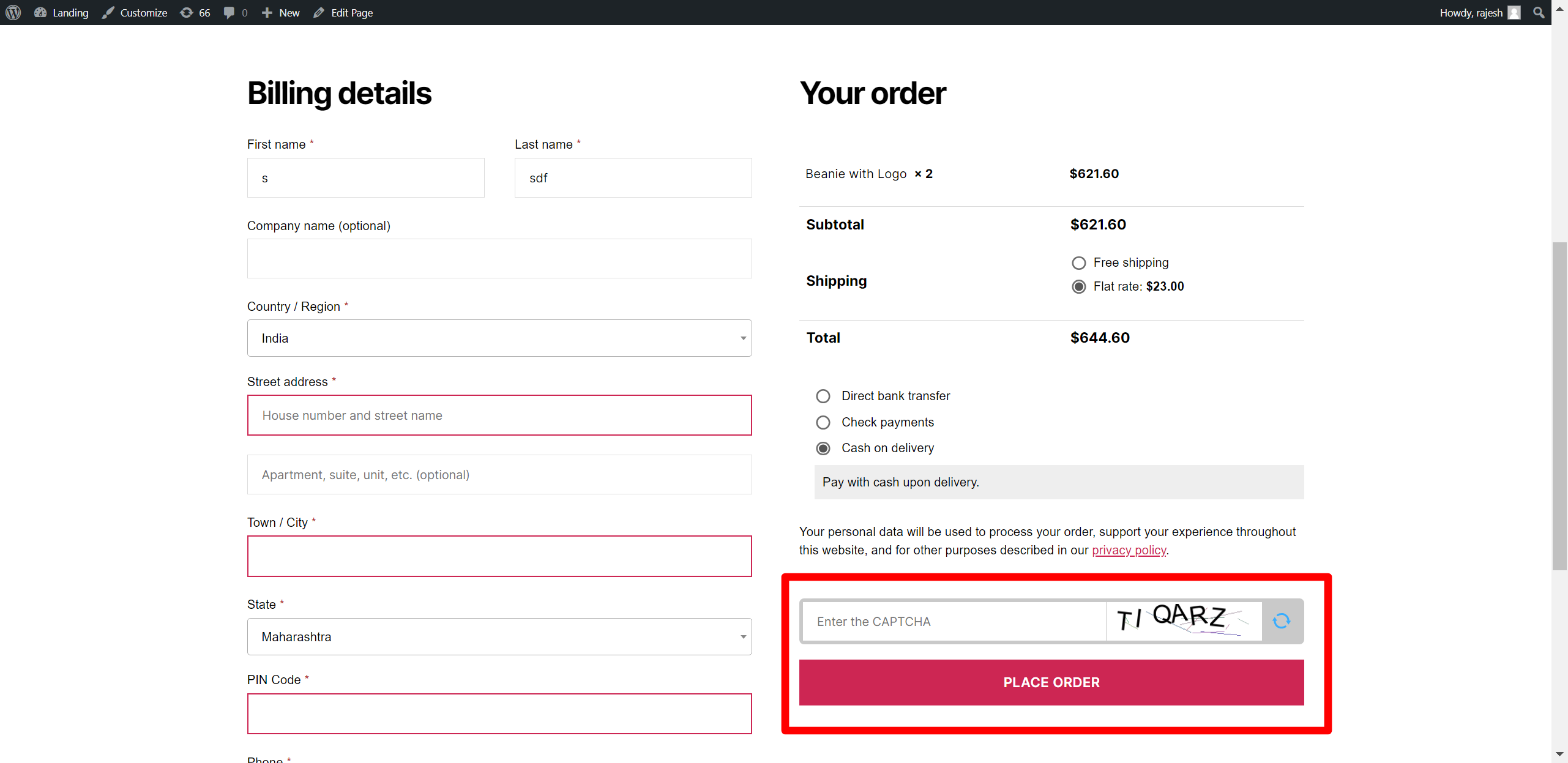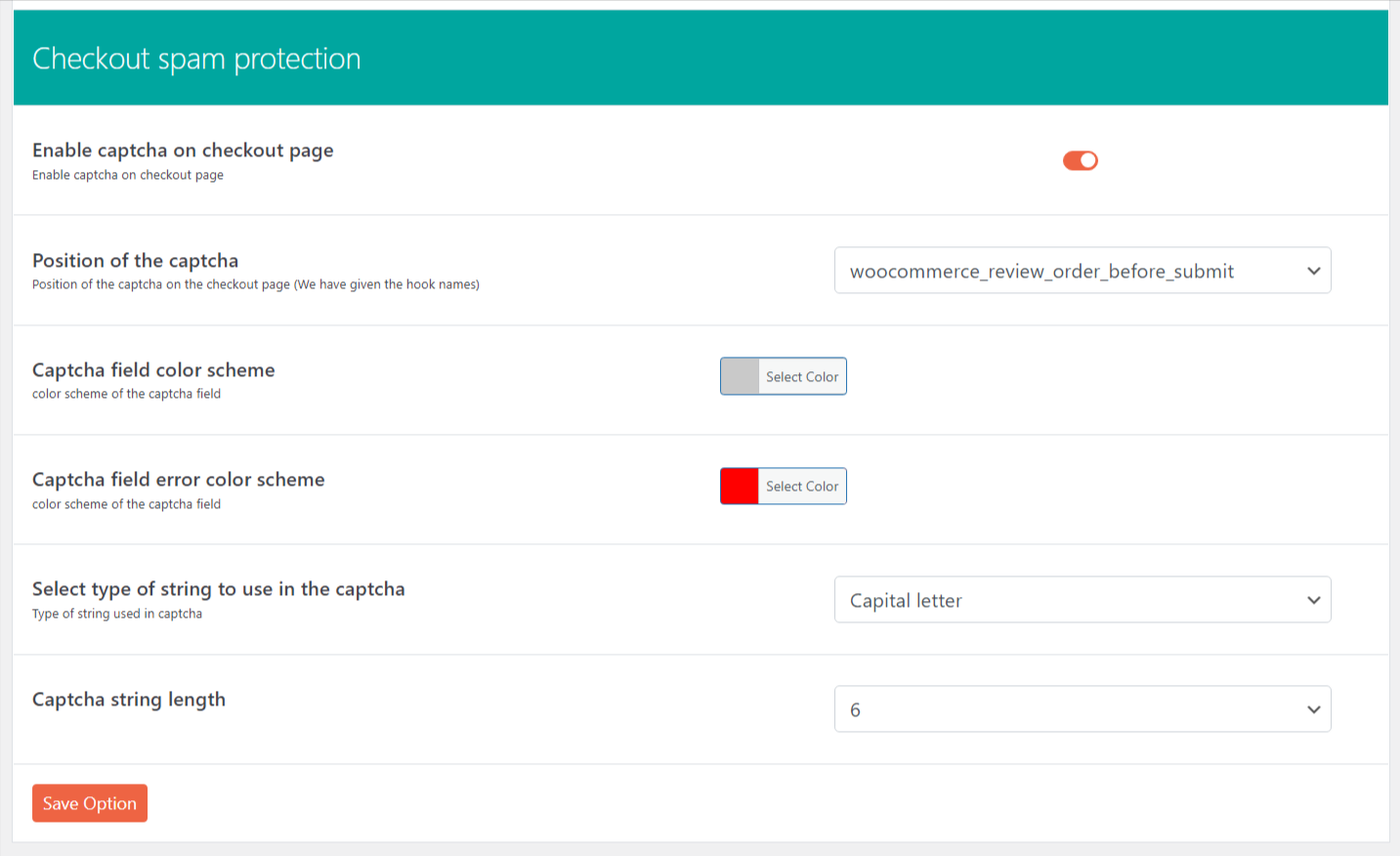Description
WooCommerce direct checkout is a helpful tool to simplify the checkout process.
- Redirect to checkout page after adding to cart
- Redirect even works with Ajax add to cart option
- You can change redirect page, and make it other than the checkout page
- You can redirect to even custom URL of your site, so you can redirect them to category page after adding to cart so they can see some more similar product
- Remove continue shopping link that is shown when you add the product to cart
- Disable cart page
- Show cart on checkout page, so the user can modify its cart on the checkout page itself
- No need for ShortCode to make this work
- Change add to the cart button text
- Change read more button text that is shown on the archive page for the product that is out of stock
- Change Select options button text that is shown on the archive page for the variable product
- Quick purchase button can be enabled on product page or product archive pages like shop or category
- Quick buy support variable product, grouped product as well
- Quick view option for the product so the customer can see the product from the archive page, in the form of a popup
- Change quantity on checkout page
- Remove product directly from the checkout page
- One Page Checkout to simplifies the checkout process.
- change quantity on checkout for WooCommerce: This will allow the customers to change quantity using WooCommerce standard quantity field & delete the product on the WooCommerce checkout page.
- Force user to login or register before they can go to checkout page, so user will have to login or register to place an order (Force Authentication Before Checkout for WooCommerce)
- You can show a custom message then user is asked to login before checkout
- Sold individually option for the product, so that user can buy only one quantity of that product or variation
- Ensure that UTM parameters are retained in the “Add to Cart” link to track the order’s source. If UTM parameters are present in the URL, they will also be preserved on the checkout page.
Fast checkout
WooCommerce Direct Checkout aims to simplify the checkout process, leading to an immediate increase in sales. This plugin for WooCommerce allows you to redirect users to the checkout instead of cart page.
Direct Checkout allows you to remove other unnecessary things in the checkout process like the order comments, shipping address (pro), coupon form.
One Page Checkout – Reduce cart abandonment with our One Page Checkout option. One Page Checkout make easier for customers to buy from custom checkout pages by displaying both product selection and checkout forms on a single page.
The whole idea working behind WooCommerce single page checkout is to reduce the lengthy checkout process.
Buy Now button for Variable product on Category / Shop / Archive page, so the buyer can directly add the variable product to cart even without seeing its variation. **What it does is it adds the First variation of the variable product in the cart.**
PRO Features
- Product-specific overwrite of global redirect setting
- Change the redirect page for a specific product
- Change redirect page for a specific product even on archive product
- No other plugin provide product-specific redirect page in Ajax add to cart
- Disable redirect for a specific product
- Set redirect on a specific product only
- Set custom redirect URL on per product basis, so when they add that particular product in the cart they get redirected to that specific link that you have set for that product, this will increase your sales.
- Premium support: We respond to all support topics within 24 hours
- You can modify the label of Buy now button for product page and archive page
- Change position of buy now button
- Remove other product from cart when product is added to cart by Buy now button
- Change Quick purchase button redirect to cart or checkout page
- Disable quick purchase button for a particular product from product overwrite
- Change background color of the Quick view module
- Change text color of the quick view module
- You can redirect to external URL, which is from outside your website.
- Set any page as order success page
- Set a custom thank you page redirect url after successful order placement
- You can set custom thank you page redirect url for each product, so when user purchases those product they get redirected to their respective thank you page
Make Buy now button work like Amazon.com but now button (PRO)
- User have X, Y, Z product in the cart, now he sees the product A and he decides to checkout with A by clicking on Buy now button. So he is taken to the checkout page where he can checkout with only Product A. At the same time product X, Y, Z is still in the cart, so he can checkout with them later.
FAQ
-
Where is the setting of the plugin?
-
On the left side of the dashboard
WooCommerce > Direct checkout -
How to activate redirect
-
Just install the plugin and activate it, and it will start redirecting to the checkout page
-
I want to change the redirect page
-
Go to plugin Basic setting see the option Redirect to page there you can select from pages
-
I want to disable redirect
-
Go to Basic Setting click on Enable redirect on add to cart This is used to enable and disable the redirect
-
I want to set redirect on on product only
-
PRO version has this Features
In the pro version, you can disable global redirect and set a redirect for you one product.
This way user will be redirected only when they Add to cart that specific product, and they won’t be redirected when they add to cart other products -
I want to disable redirect on few specific products
-
PRO version allows you to do this
-
I want to change the redirect page for specific product
-
Pro Version allows you to change the redirect page for a specific product
-
Will it works on Archive page
-
Yes our plugin works on all the add to cart button
-
Yes our plugin works on ajax add to cart button as well
-
I want to bypass cart page in WooCommerce
-
You can do so now with our option “Disable cart page” this will redirect all the cart page traffic to the checkout page
-
I want to show cart page and checkout page as one-page checkout instead of 2 different pages in WooCommerce
-
You can do that using our option “Enable single page checkout” after enabling this cart and checkout will be shown on the same page
(Single page checkout will now work, if you implement your checkout page using WooCommerce content block, you should implement your checkout page using [woocommerce_checkout] short code) -
I want to redirect to category page after add to cart
-
You can do that in the FREE version you can have one category page as default redirect,
But in PRO version you can set product lever redirect, so if someone buys a Pen you can redirect them to Books category or even a single Book (product)
This way you can create a complete funnel of redirects -
Increase sell-by redirecting the customer to the different product then they buy one
-
Say someone buys T-shirt then as soon as they add to cart this t-shirt, they get redirected to Paints product page, say if they even add some pain in the cart they will be redirected to some other product, this way they will go on buying
-
Yes you can change it from the plugin setting
-
When user click this button they will be directly taken to the checkout page
-
In the pro version, you can change the label of buy now button, and have different labels for product page and product archive pages
-
Yes you can disable it for product archive page and keep it running for the product page or vice versa
-
Yes you can do that in the pro version, it allows you to disable buy now button on a particular product
-
At present, it is not working in the variable product but it will start supporting variable product shortly
-
You can have a Quick view option for the product in archive page
-
Using the Quick view button customer can see the product detail from the archive page without leaving the archive page
-
Quick view will work for the variable product
-
Ues Quick view will work for the variable product, infect it is most useful for the variable product, as a customer can see the variable product directly form the archive page and even add them to cart from the archive page, as the Quick view module allow them to select the product variation
-
Remove Order comment and coupon field from checkout page
-
You can remove order comment and coupon filed from the checkout page
-
Remove “Ship to a different address?”
-
In the Pro version, you can remove “Ship to a different address?” option
-
Remove billing field from the checkout form
-
In Pro version, You can remove, Billing the first name, Billing last name, Billing City, Billing country, Billing state, Billing address line 1, Billing address line 2, Billing postal code from the checkout form
This feature will only work if your checkout page is made using WooCommerce short code [woocommerce_checkout], It will not work if your checkout page is made of WooCommerce checkout Block. -
Remove shipping field from the checkout form
-
In Pro version You can remove, Shipping First?name, Shipping last name, Shipping city, Shipping country, Shipping state, Shipping address line 1, Shipping address line 2, Shipping postal code from the checkout form
This feature will only work if your checkout page is made using WooCommerce short code [woocommerce_checkout], It will not work if your checkout page is made of WooCommerce checkout Block. -
I want to redirect to external URL after add to cart
-
Yes you can do that in the pro version
-
Pro version does that, when the buyer will click this buy now, it will add the First variation of the product in his cart.
-
You have to make sure that you have set the default values of all the required variables for that product. If some required variable is not set for the first variation and you have not set a default for that variable then, in that case, buy now for that product will fail with a warning that “required field can be blank”
-
I want the product name given on the Checkout page to be linked to product pages of the respective products
-
Yes you can do that using the Pro version it gives you the option to link product name on the checkout page to their respective product pages
-
Customize the size of the Quick View box
-
You can customize the width of the Quick view box in the pro version
-
Redirect customer to custom thankyou page on order success
-
Pro version gives you option to redirect customer to custom page on successful order placement
-
Set different thank you page url for different product
-
Pro version allow you to set different thank you page url for different products,
-
How the custom thankyou page redirect will work if there are 2 product in the order with different thank you page url
-
you have the option to specify the Weight of the link in the product page, so when there are 2 product with different thank you page then their weight is considered and the product with highest weight is used for the redirect
-
How to modify the cart details on WooCommerce checkout page
-
Yes you can do that, plugin gives you the option to show the quantity field next to each product on the checkout page, and option to remove product from the checkout page itself
-
How to Change Quantity In Checkout WooCommerce? / I want to give option to modify product quantity on the checkout page of WooCommerce
-
Yes you can do that, plugin gives you the option to show the quantity field next to each product on the checkout page, from there customer can modify the quantity on the checkout page itself
-
I want to give option to remove product from the checkout page
-
Yes product gives you the option to remove product directly from the checkout page without going to cart page
-
Option to change quantity in checkout page and remove product is disabled
-
This option will not enable if you have enabled the single page checkout option “Enable single page checkout” in Basic setting tab
-
How to force WooCommerce customers to login or register before they buy
-
For this Go to Checkout settings tab there you can enable the option of “Force login before checkout”
-
Registration option is missing on the Login page
-
To enable registration option Go to WooCommerce > Settings > Accounts & Privacy and enable the option of Allow customers to create an account on the “My account” page
-
Is it HPOS compatible
-
Yes the Free version and PRO version both are HPOS compatible
-
Yes in the pro version you can make the buy now button behave like Amazon.com buy now button. So that when user click on buy now button they are redirected to the checkout page, and the product is added to the cart, so they can checkout with that product only, and other product in the cart will be left in the cart for future checkout.
Reviews
Contributors & Developers
“Direct checkout, Add to cart redirect, Quick purchase button, Buy now button, Quick View button for WooCommerce” is open source software. The following people have contributed to this plugin.
ContributorsInterested in development?
Browse the code, check out the SVN repository, or subscribe to the development log by RSS.
Changelog
2.1.73.40
- Select variation popup warning on buy now button click
2.1.73.39
- Checkout spam protection with captcha added
2.1.73.37
- PHP 8.2 deprecation warning fix
2.1.73.36
- Tested for WP 6.7.0
2.1.73.34
- content change
2.1.73.32
- Tested for WC 9.3.0
2.1.73.31
- Tested for WC 9.2.3
2.1.73.30
- Tested for WC 9.1.4
2.1.73.29
- Tested for WP 6.6.1 and WC 9.1.0
2.1.73.27
- Tested for WP 6.6.0
- code improvement
2.1.73.26
- Tested for WC 9.0.3
2.1.73.24
- Tested for WC 9.0.0
2.1.73.11
- New implementation for the single page checkout, with option to fall back to old way of implementation
2.1.73.6
- Tested for WP 6.4.2
- Compatible with PHP 8.2
2.1.73.4
- Tested for WC 8.3.0
2.1.73.3
- Tested for WP 6.4.0
2.1.73.1
- Small change in checkout quantity changer, now it will have cart item as id rather then random id