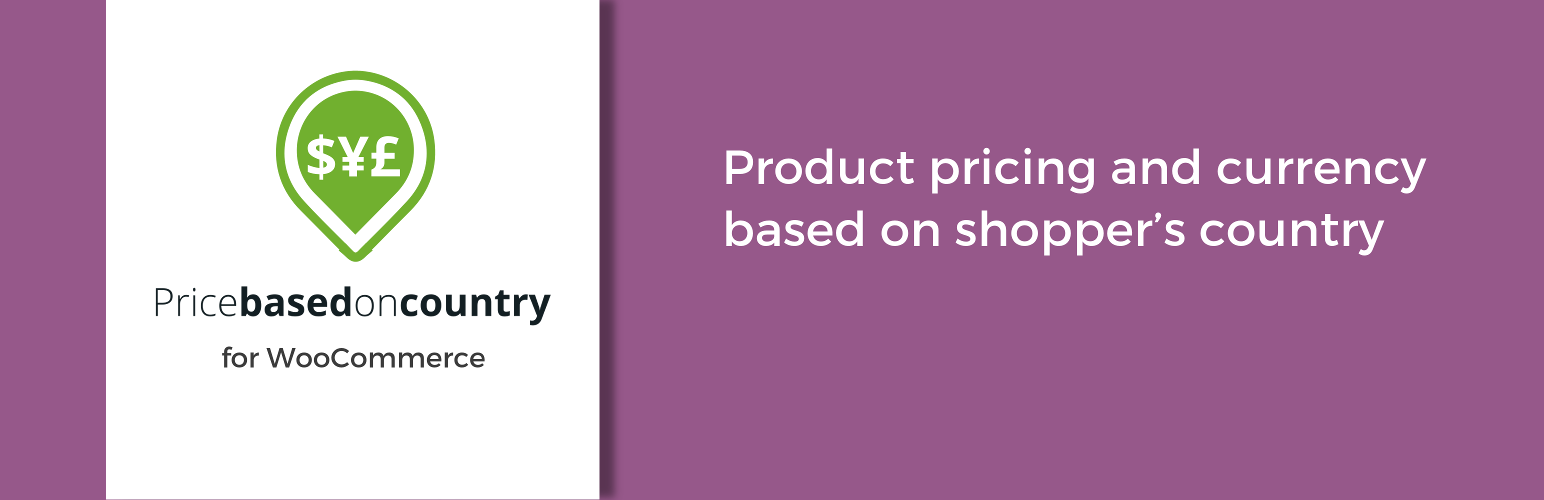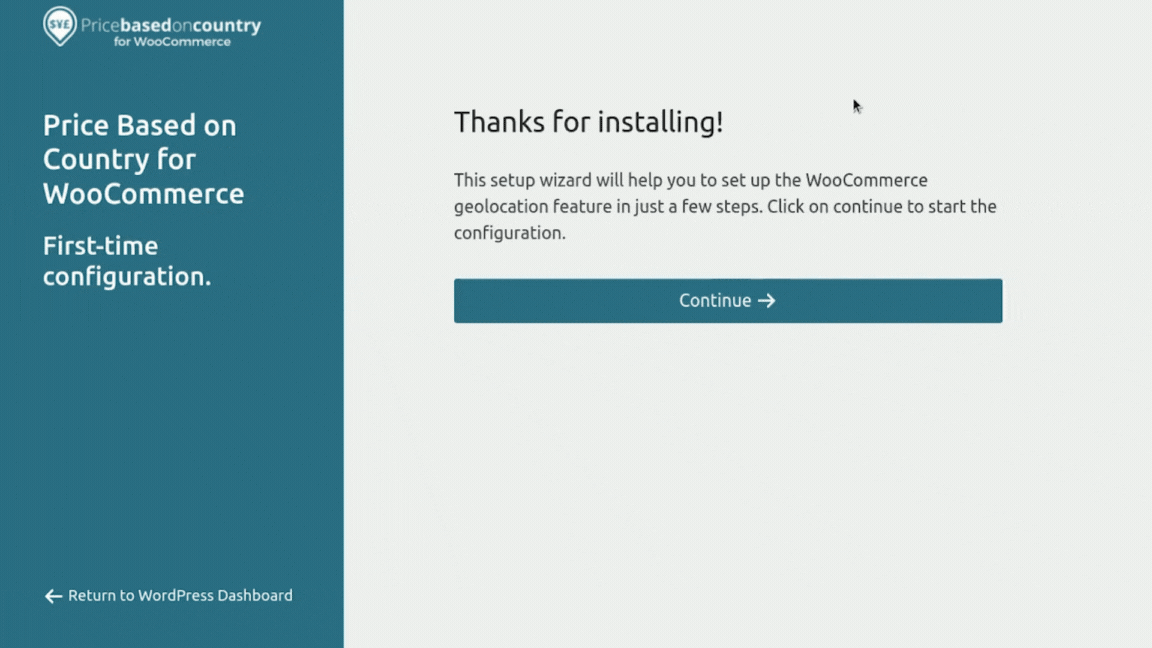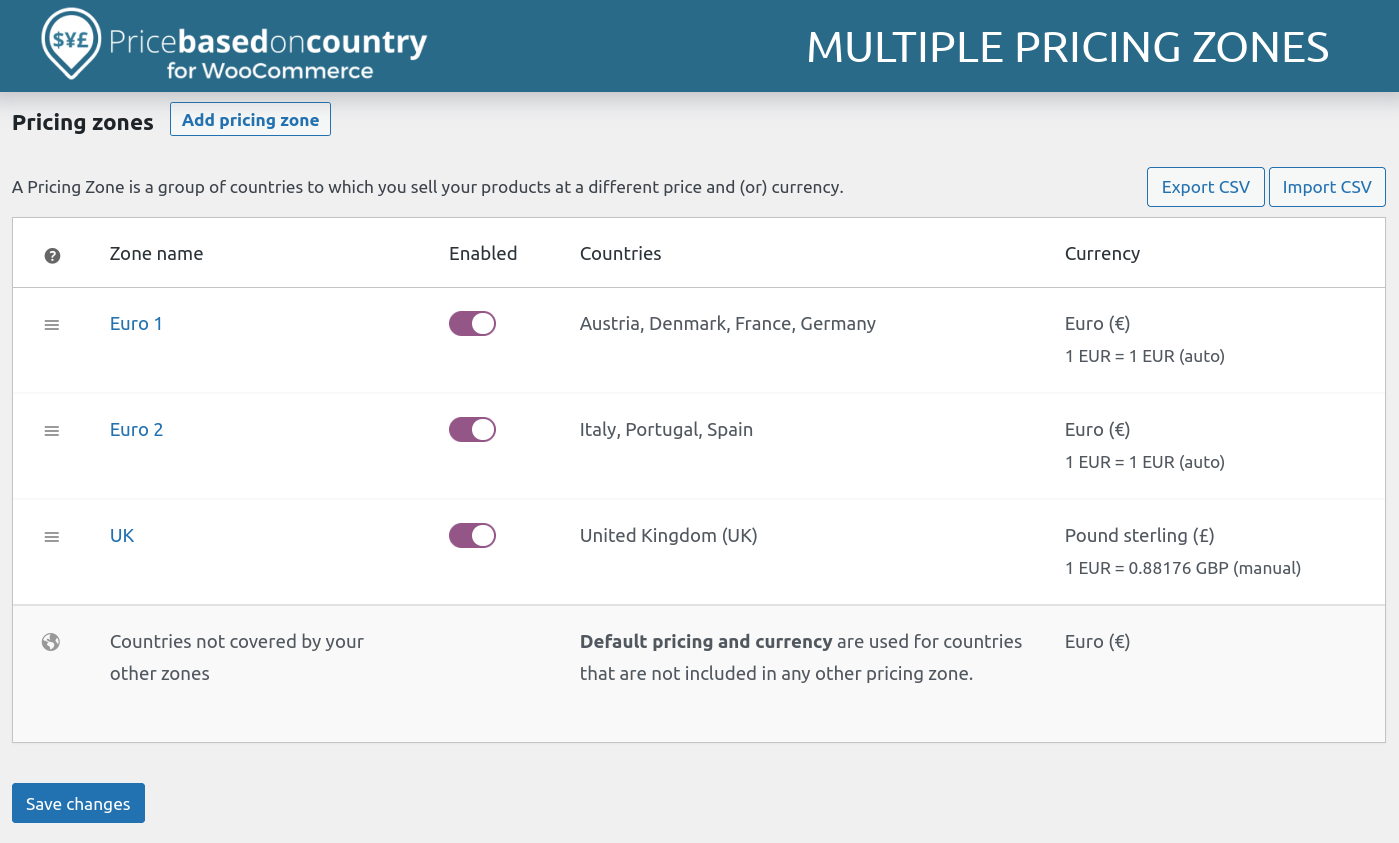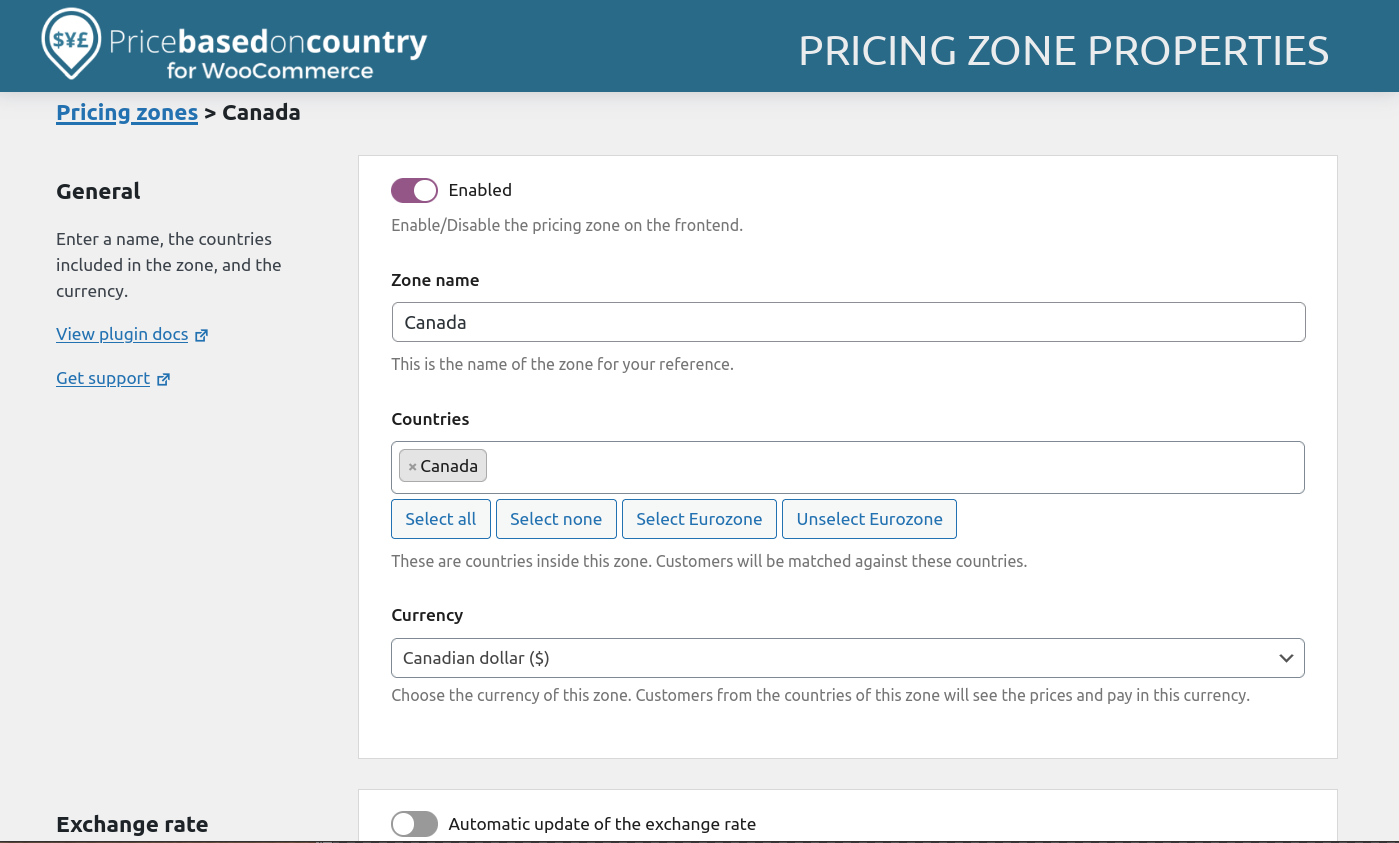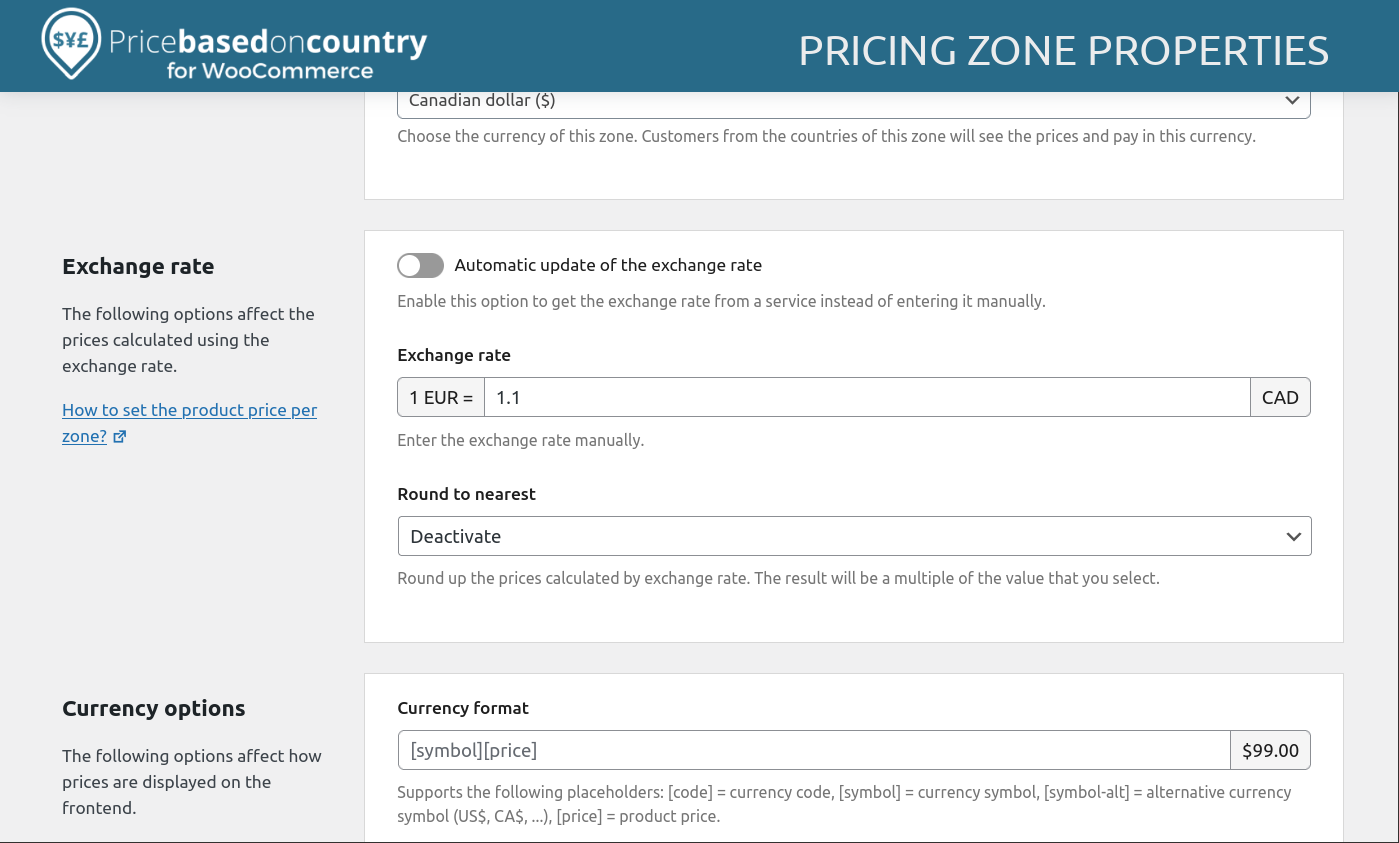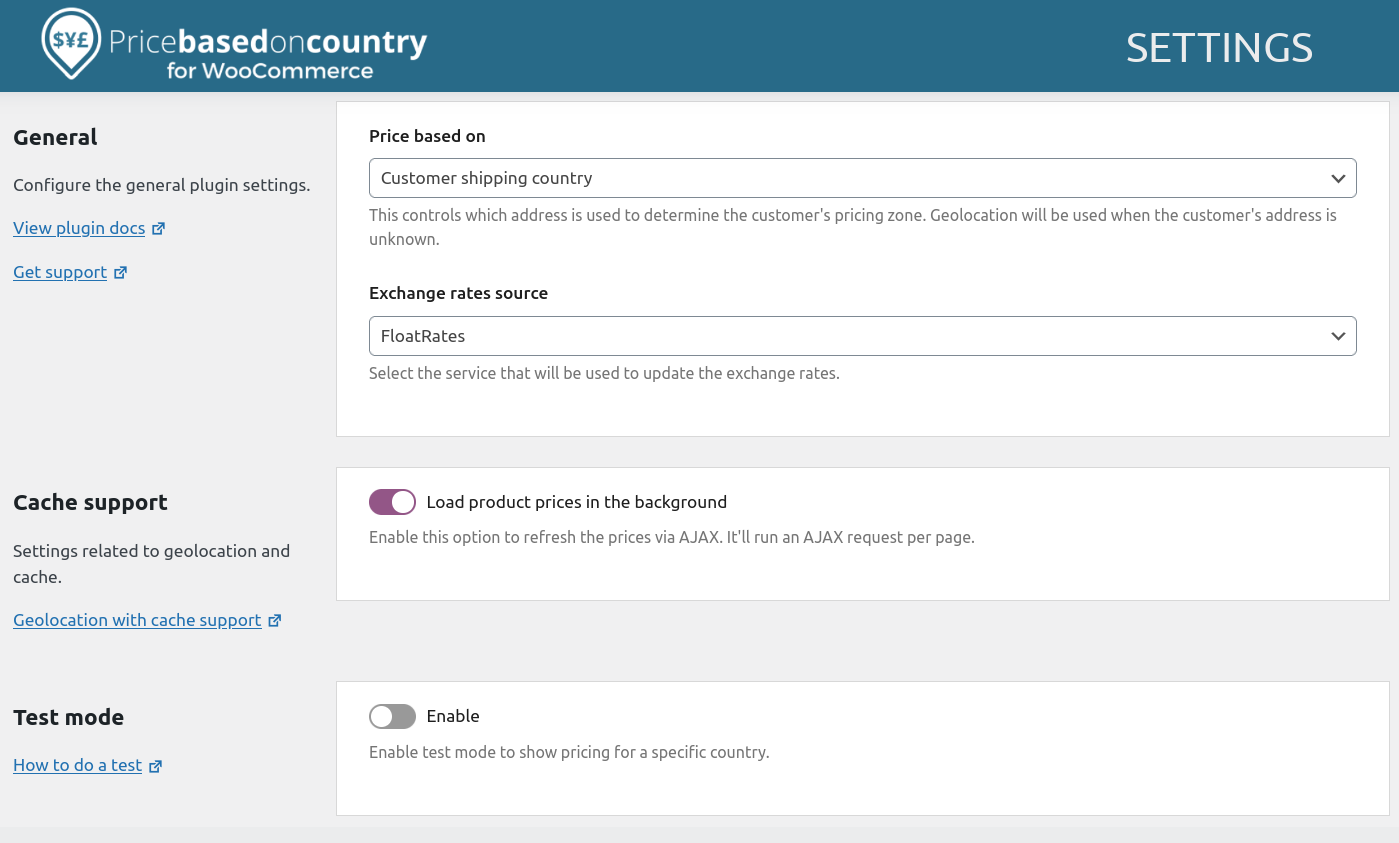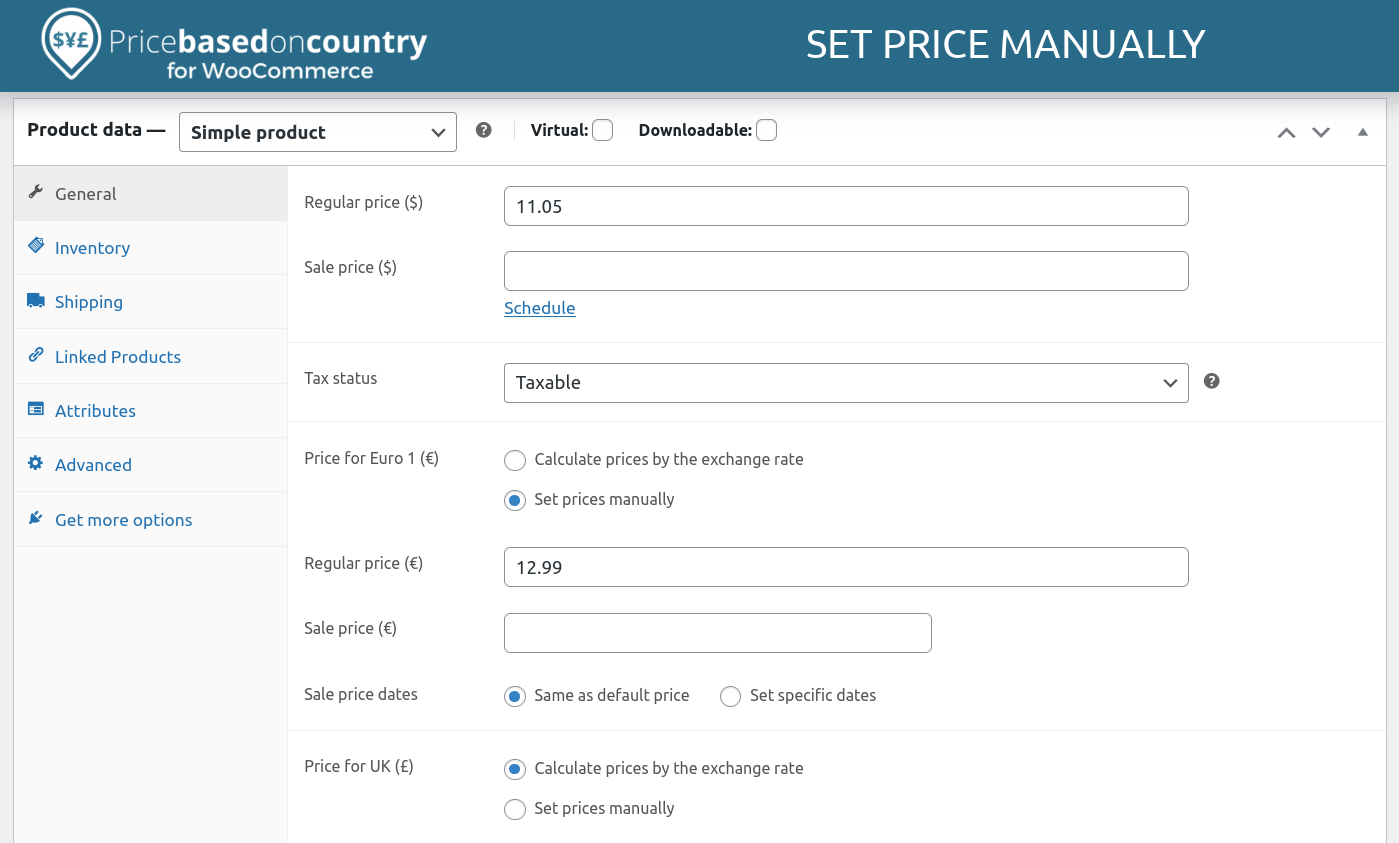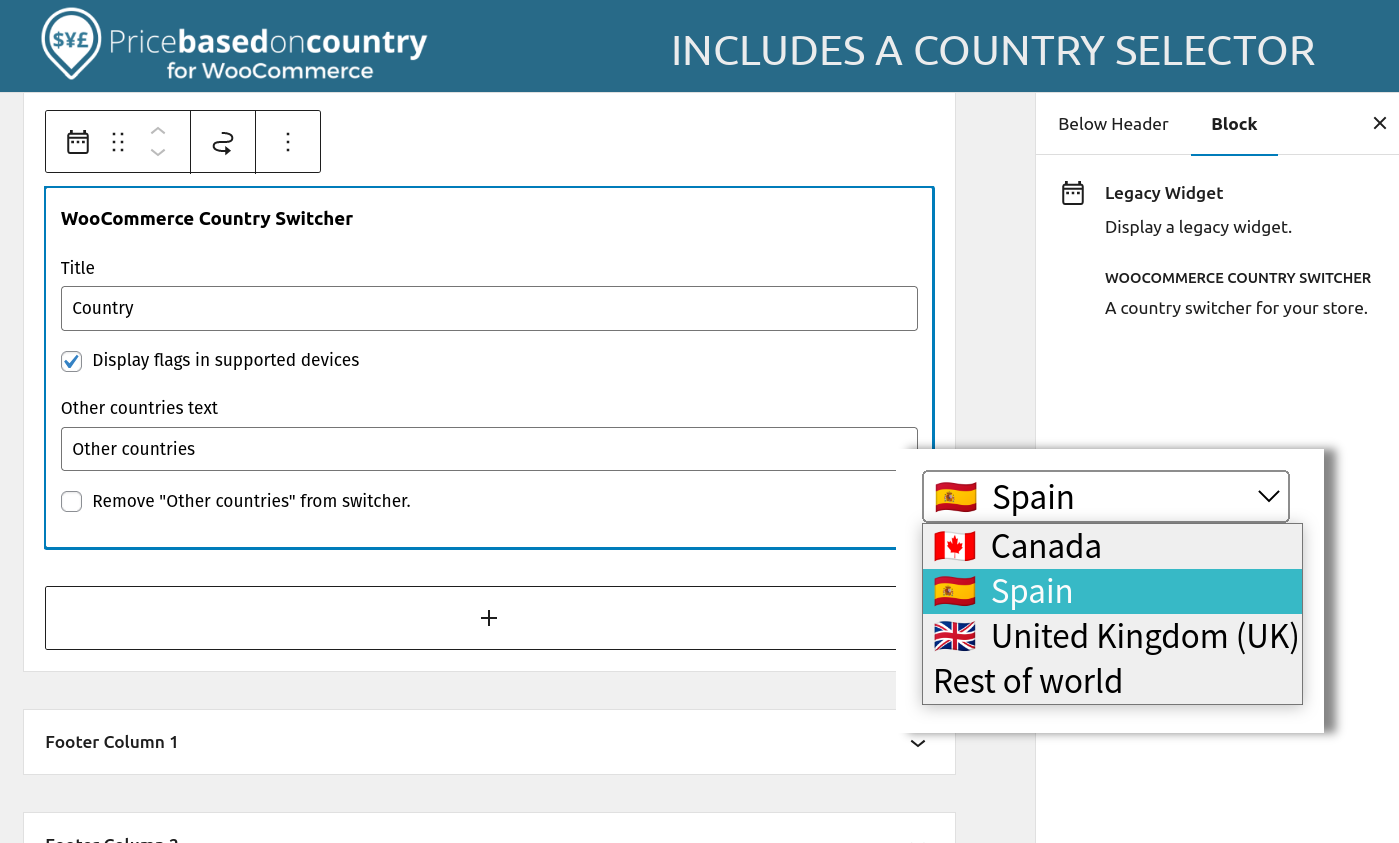Description
Price Based on Country for WooCommerce allows you to sell the same product in multiple currencies based on the country of the customer.
How it works
The plugin detects automatically the country of the website visitor throught the geolocation feature included in WooCommerce (2.3.0 or later) and display the currency and price you have defined previously for this country.
You have two ways to set product’s price for each country:
- Calculate price by applying the exchange rate.
- Set price manually.
When country changes on checkout page, the cart, the order preview and all shop are updated to display the correct currency and pricing.
Multicurrency
Sell and receive payments in different currencies, reducing the costs of currency conversions.
Country Switcher
The extension include a country switcher widget to allow your customer change the country from the frontend of your website.
Shipping currency conversion
Apply currency conversion to Flat and International Flat Rate Shipping.
Compatible with WPML
WooCommerce Product Price Based on Countries is officially compatible with WPML.
Upgrade to Pro
This plugin offers a Pro addon which adds the following features:
- Guaranteed support by private ticket system.
- Automatic updates of exchange rates.
- Add an exchange rate fee.
- Round to nearest.
- Display the currency code next to price.
- Compatible with the WooCommerce built-in CSV importer and exporter.
- Thousand separator, decimal separator and number of decimals by pricing zone.
- Currency switcher widget.
- Support to WooCommerce Subscriptions by Prospress .
- Support to WooCommerce Product Bundles by SomewhereWarm .
- Support to WooCommerce Product Add-ons by WooCommerce .
- Support to WooCommerce Bookings by WooCommerce .
- Support to WooCommerce Composite Product by SomewhereWarm.
- Support to WooCommerce Name Your Price by Kathy Darling.
- Bulk editing of variations princing.
- Support for manual orders.
- More features and integrations is coming.
Requirements
- WooCommerce 3.4 or later.
- If you want to receive payments in more of one currency, a payment gateway that supports them.
Screenshots
Installation
- Download, install and activate the plugin.
- Go to WooCommerce -> Settings -> Product Price Based on Country and configure as required.
- Go to the product page and sets the price for the countries you have configured avobe.
Adding a country selector to the front-end
Once you’ve added support for multiple country and their currencies, you could display a country selector in the theme. You can display the country selector with a shortcode or as a hook.
Shortcode
[wcpbc_country_selector other_countries_text=”Other countries”]
PHP Code
do_action(‘wcpbc_manual_country_selector’, ‘Other countries’);
Customize country selector (only for developers)
- Add action “wcpbc_manual_country_selector” to your theme.
- To customize the country selector:
- Create a directory named “woocommerce-product-price-based-on-countries” in your theme directory.
- Copy to the directory created avobe the file “country-selector.php” included in the plugin.
- Work with this file.
FAQ
-
How might I test if the prices are displayed correctly for a given country?
-
If you are in a test environment, you can configure the test mode in the setting page.
In a production environment you can use a privacy VPN tools like TunnelBear or ZenMate
You should do the test in a private browsing window to prevent data stored in the session. Open a private window on Firefox or on Chrome
Reviews
Contributors & Developers
“Price Based on Country for WooCommerce” is open source software. The following people have contributed to this plugin.
Contributors“Price Based on Country for WooCommerce” has been translated into 1 locale. Thank you to the translators for their contributions.
Translate “Price Based on Country for WooCommerce” into your language.
Interested in development?
Browse the code, check out the SVN repository, or subscribe to the development log by RSS.
Changelog
3.4.11 (2024-11-12)
- Fixed: Double conversion issue since CartFlows 2.0.7.
- Fixed The save button is not enabled after turning off/on a pricing zone from the pricing zones table.
3.4.10 (2024-10-01)
- Added: Tested up WooCommerce 9.3+.
- Fixed: WooCommerce PayPal Payments 2.9.1 CANNOT_MIX_CURRENCIES error.
3.4.9 (2024-07-30)
- Added: Tested up WooCommerce 9.1+.
- Added: Tested up WordPress 6.6+.
3.4.8 (2024-07-14)
- Fixed: PHP Error with WooCommerce Stripe 8.5+.
3.4.7 (2024-06-27)
- Added: Tested up WooCommerce 9.0+.
- Added: Update compatibility with “Google Product Feed by Ademti Software”.
- Fixed: Compatibility issues with the UPE payment methods of “WooCommerce Stripe Payment Gateway By WooCommerce” plugin.
3.4.6 (2024-06-04)
- Added: Tested up WooCommerce 8.9+.
- Fixed: Compatibility issue with “Variation Swatches For WooCommerce PRO By Emran Ahmed”.
3.4.5 (2024-05-08)
- Added: Tested up WooCommerce 8.8+.
- Added: Support for the Elementor Pro “Taxonomy Filter” widget.
- Fixed: Minor bugs on the geolocation setup wizard.
3.4.4 (2024-03-13)
- Update: Revert the geolocation AJAX call to POST to prevent issues with Sucuri.
- Tweak: Check the “woocommerce_package_rates” filter parameter is an array to prevent PHP warnings.
3.4.2 (2023-12-18)
- Added: Tested up WordPress 8.4+.
- Fixed: Mini-cart total does not refresh after changing the country using the country/currency switcher.
- Fixed: Frontend prices are loaded for the “Facebook for WooCommerce” background process.
3.4.1 (2023-12-06)
- Update: Revert the price loading animation to “dots”.
3.4.0 (2023-11-30)
- Added: Tested up WordPress 8.3+.
- Added: Compatible with Flexible Shipping by Octolize plugin.
- Added: Replace the loading dots animation with a skeleton placeholder.
- Added: Exclude the AJAX geolocation JavaScript files from the “WP Rocket Delay JavaScript” feature.
- Added: Exclude the AJAX geolocation JavaScript files from the “Siteground Speed Optimizer Combine JavaScript” feature.
- Added: Exclude the AJAX geolocation JavaScript files from the “Jetpack Boost” concat JavaScript feature.
- Fixed: Elementor minicart issue: Cart is empty after adding items to the cart.
- Fixed: Error on settings page when a deprecated PRO version is installed.