
Using the YouTube Embed block you can include a YouTube video into your post/page with play buttons, so your visitor can stay on your site to watch it.
You don’t need a YouTube account to embed a video.
Not all videos can be shared this way, though. The publisher needs to “Allow Embedding” in the settings of the video and some publishers restrict the countries, where videos can be shared.

Edit Video > More Options > Check “Allow embedding
Non-personal identifying viewing data will be shared with YouTube and the publisher of the video. Please consult the privacy policies and information on YouTube if your site is visited by children.
Six Steps to embed a YouTube Video in your post or page
- Find your video on YouTube.com, and copy the URL of the video from the browser bar

- Add a YouTube Embed block to your post.

Detailed instructions on adding blocks
- Paste the YouTube URL from Step 1
- Click on the “Embed” Button

- You see the YouTube video in your editor.
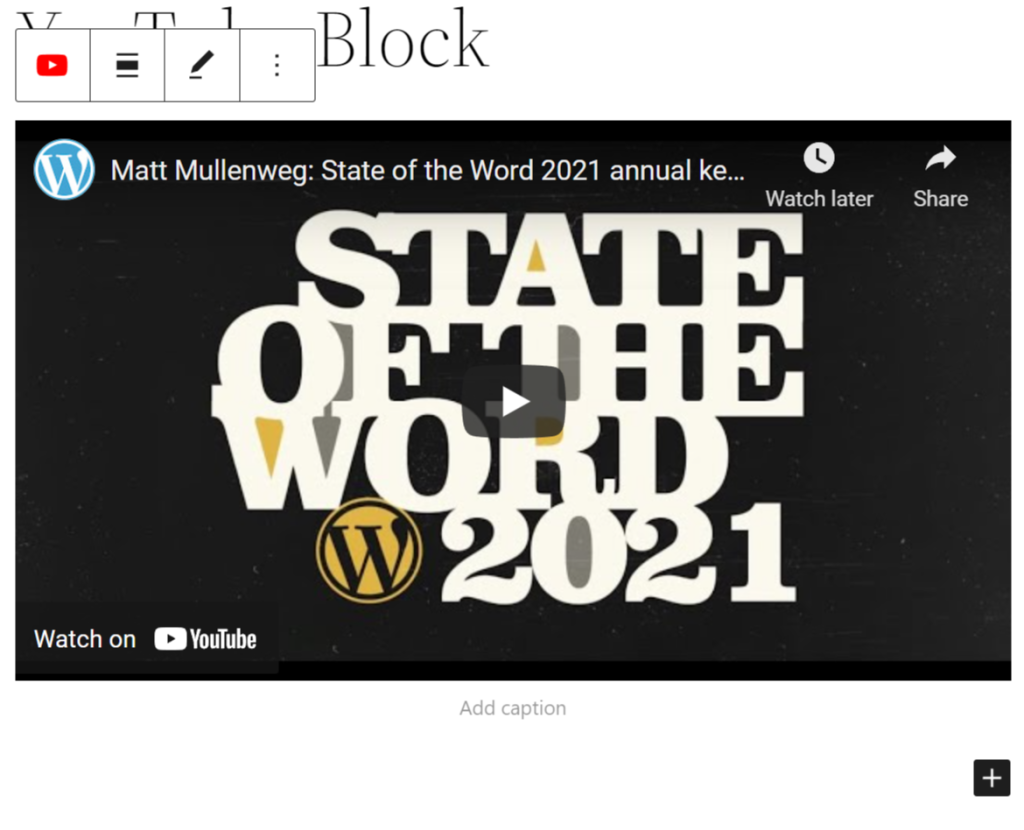
- Clicking on Preview, will show you the display on the front end of your page.

Embed other YouTube links
Playlist
A playlist URL can be embedded and the first video of the list shows in the embed box, with additional navigation for the playlist in the top right corner.

Live Streams
YouTube Live stream URLs are supported in the form of youtube.com/live/videocode
Unsupported URLs
Not all YouTube links can be used for an embed. When an URL is used that is not suited for embedding, the Block editor offers you two options: to try a different URL or convert the current URL into a Text link.

Block Toolbar
Next to the YouTube icon is the “Drag & Drop Handle”. This can be used to drag your block to another section of your page.
Next to this is the “Mover”. Up and Down options are presented.

Change Alignment
After the first separator line you have the “Change alignment” tool.

The alignment has variable options depending on your theme.
- None – Default alignment option.
- Wide width – Increase the width of the post beyond the content size.
- Full width – Extend the block to cover the full width of the screen.
- Align left – Make the block left-aligned.
- Align center – Make the block alignment centered.
- Align right – Make the block right aligned.
“Wide width” and “Full width” alignment need to be enabled by the Theme of your site.
Edit URL
Clicking on the Edit button will bring up the view for adjusting your URL for the Video Embed.

Via the edit URL, you can change the YouTube Embed URL in the embed block. Overwrite the existing URL and click on the “Embed” button on the right.
More Options
These controls give you the option to copy, duplicate, and edit your block as HTML.
Read about these and other settings.
Block Settings
Besides the “Advanced” section, the YouTube embed has only one setting in the “Block Settings” sidebar: Media Settings.
Media Settings


Via the Media Settings you can control the behavior of your post embed when viewed from a smaller device, like on a phone screen.
The Toggle switch turns on or off the resize functionality for smaller devices. The default setting is “on” or blue.
“Off:” This embed may not preserve its aspect ratio when the browser is resized. In the off position the toggle switch is gray.
“On:” This embed will preserve its aspect ratio when the browser is resized. The toggle switch turns blue in the “On” position.
Advanced
The advanced tab lets you add a CSS class to your block, allowing you to write custom CSS and style the block as you see fit.

For a YouTube embed there are default CSS classes to allow for responsive handling of the embed when viewed on smaller devices like mobile phones.
Changelog
- Updated 2023-08-24
- Added Live Streams section
- Updated 2022-11-23
- Removed redundant data
- added alt text on some images
- aligned images for mobile view
- Updated 2022-02-04
- Change Screenshots to 5.9
- Removed the group area from toolbar options
- Updated the flow of the document to represent what is in the toolbar
- Updated labels for more settings to fit 5.9
- Updated 2020-08-18
- Replaced “More Options” – new screenshot
- Added “Move To” and “Copy” section under More Options
- Updated 2020-05-26
- Fixed some typos
- Created 2020-04-21