Since WordPress version 6.3, it is possible create and manage your site’s Patterns and template parts via the Site Editor’s sidebar. You can learn about the Site Editor in this support article: Site Editor.
The Site Editor Patterns menu is only available when you install and activate a Block theme on your site.
Working with patterns
Navigate to Appearance > Editor > Navigation to access your Patterns and template parts.
Please note that template parts are now listed under Patterns.
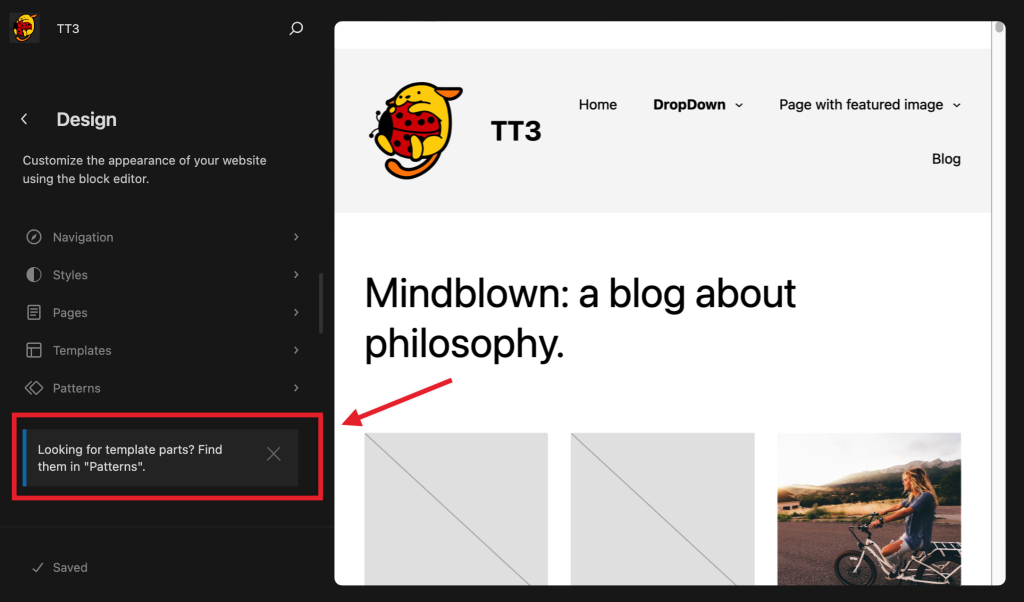
My patterns
The first item in the Patterns section is My patterns. This section lists all the custom patterns you added to your site yourself. They can be filtered by Synced or Standard (non-synced).
If you have a lot of Patterns, the Command Palette is another great find them. Learn more about the Command Palette here.
If you click on the Actions (ellipsis) button next to each pattern, you will see options to rename, duplicate or delete that pattern.
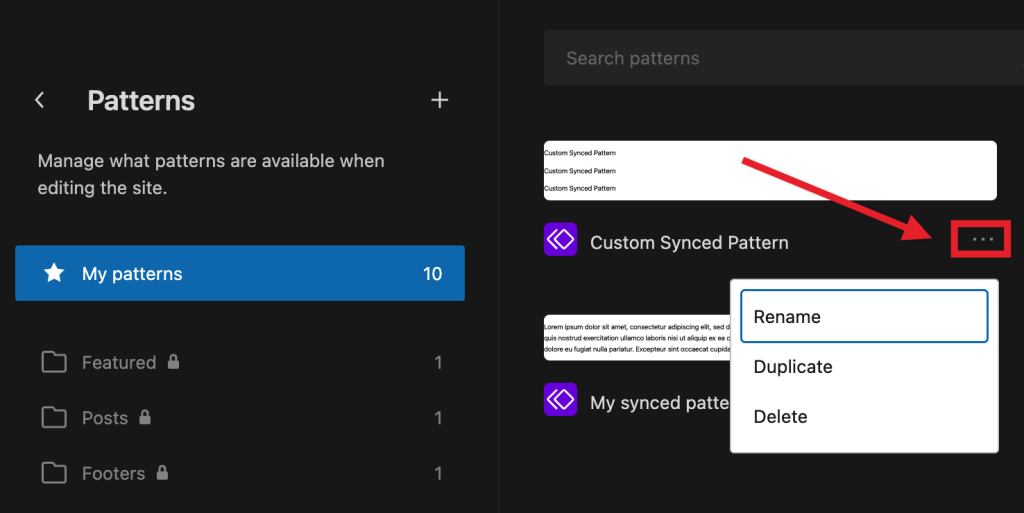
You can edit any pattern just by clicking on the pattern itself, on the right-hand side of your screen.
Theme patterns
Underneath My patterns, you can find regular patterns that come bundled with your theme. These patterns cannot be edited directly. Instead, you can click on the Actions (ellipsis) button and click Copy to My patterns to create an editable copy of that pattern. This copy will be listed under My patterns.
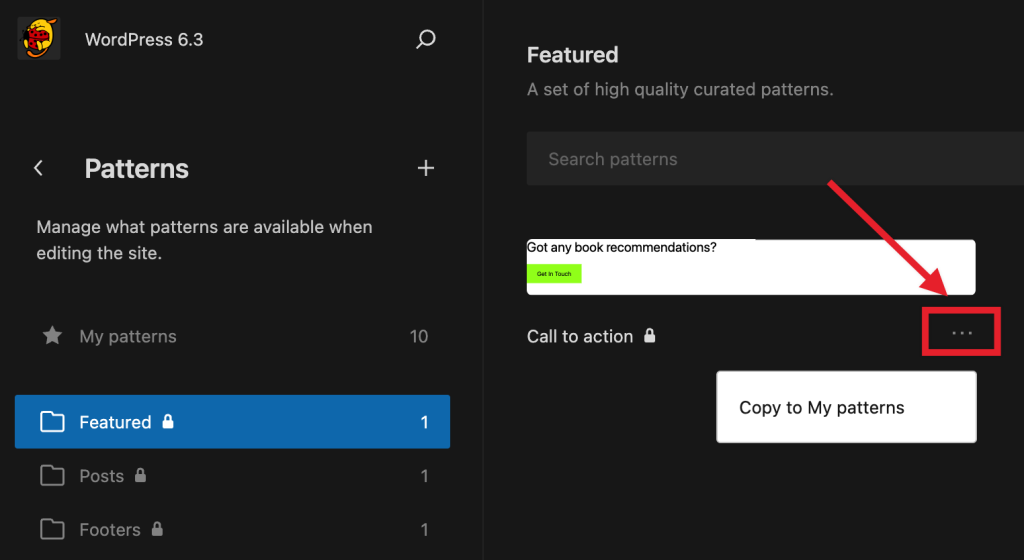
Template parts
The next type of pattern you will find are Template parts. Template parts are included with block themes and are typically used on multiple templates across your site.
If you click on the Actions (ellipsis) button, you will see an option to duplicate that Template part and a second option to clear customizations. If you choose this option, the Template part will be reset to the content, layout, and styles it had when you block theme was first installed.
Finally, you can edit the Template part by clicking on it directly.
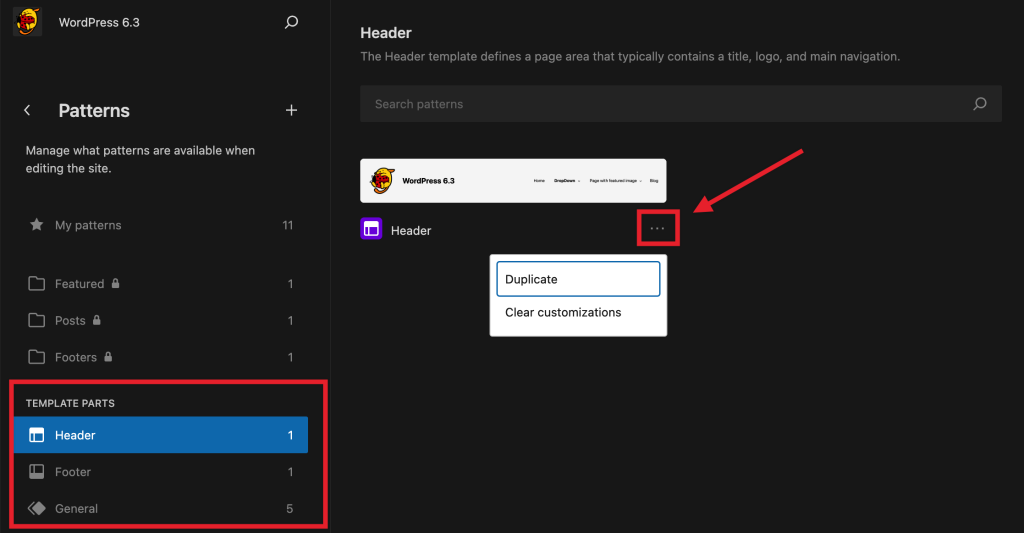
Create new patterns
There is a create patterns (+) icon next to the Patterns sidebar title you can click on to create new patterns. If you click on it, you will see two options: Create pattern and Create template part.

You can learn more about the difference between Patterns and template parts here.
Manage all patterns and template parts
There are two links at the bottom of the Site Editor Pattern section:
- Manage all my patterns
- Manage all template parts

If you click on them, you will be redirected to an wp-admin view. This view can be convenient if you want to import patterns or apply bulk actions.
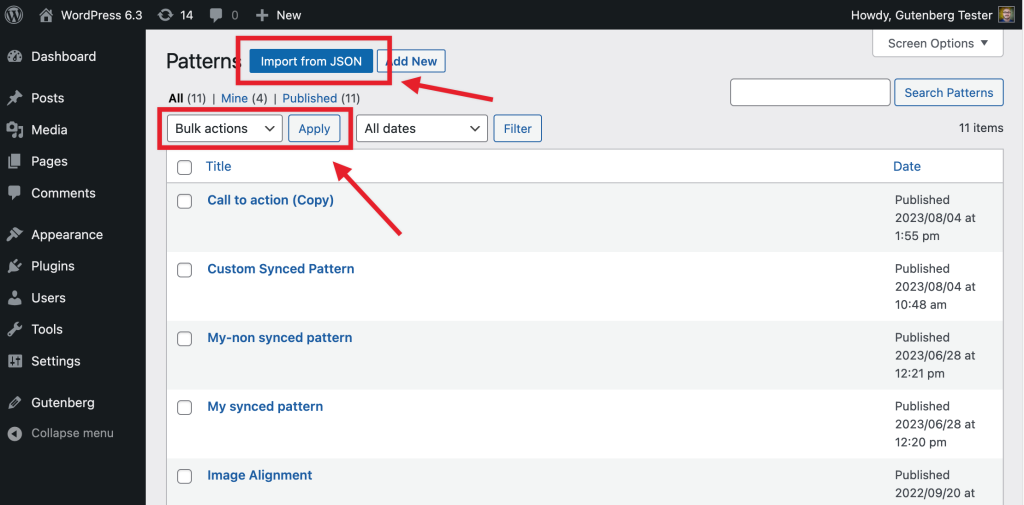
Changelog
- Updated 2023-08-24
- Updated formatting
- Updated category and subcategory
- Fixed some typos
- Created 2023-08-08