The classic block looks just like the classic editor, but it’s in block form. Custom TinyMCE buttons are found in this block.
In order to add a classic block, click on the Block Inserter icon.
You can also type /classic and hit enter in a new paragraph block to add one quickly.
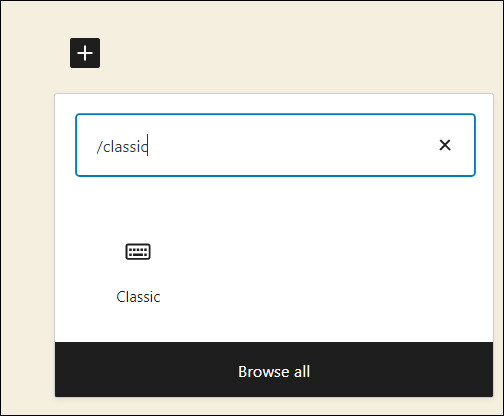
Detailed instructions on adding blocks can be found here.
Block Toolbar
Each block has its own block-specific controls that allow you to manipulate the block right in the editor.

Convert to blocks
Selecting this option will convert the content to blocks.
More Options
These controls give you the option to copy, duplicate, and edit your block as HTML.
Read about these and other settings.
Classic editor toolbar
Once you add the block, you can edit the text you add as you would in the classic visual editor, using the tools provided.
Block Settings
While most blocks have specific options in the editor sidebar in addition to the options found in the block toolbar, the classic block does not have any additional options.
Changelog
- Updated 2023-06-08
- Minor design changes for accessibility and addition of ‘back to list of blocks’ link at top.
- Updated 2023-03-31
- Updated screenshot of the block
- Added a link to the More Options overview.
- Updated 2020-12-1
- Added Changelog
- Updated: 2020-11-27
- screenshot of toolbar
- Updated 2019-11-27
- added video
- Created 2019-03-07